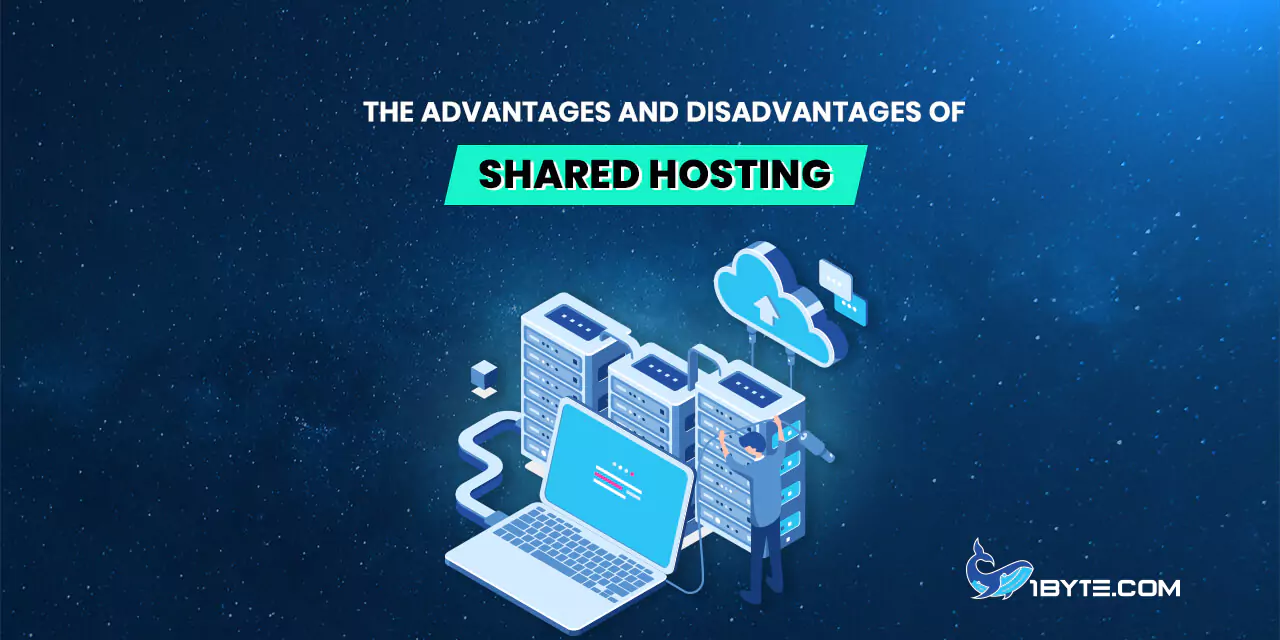Before diving deeper into our step-by-step user guide, consider reading our manual on how to integrate 1Byte SMS service into your app.
Prerequisites
- You must have a 1Byte account and login into the 1Byte site
- A brand name is required. If you don’t have one, please check out this link
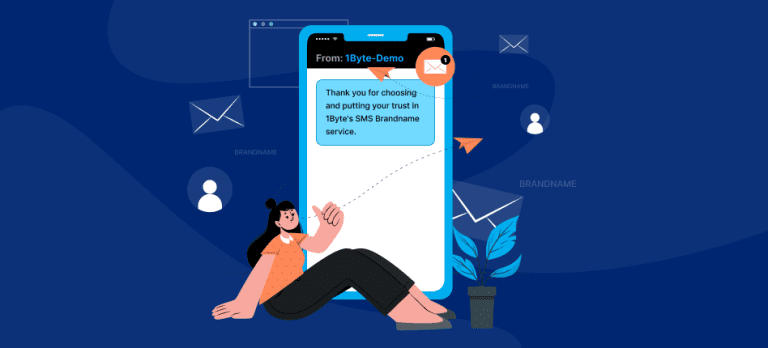
Step By Step
Step 1: Login 1Byte account
Go to the 1Byte site+ Click on the Login button+ Insert your username and password
Step 2: Go to SMS Service Management
There are several ways to go to SMS Service Management– Method 1: Click here to go directly to SMS Service
Method 2: Go to User Dashboard, and navigate to the SMS Service section as follow:
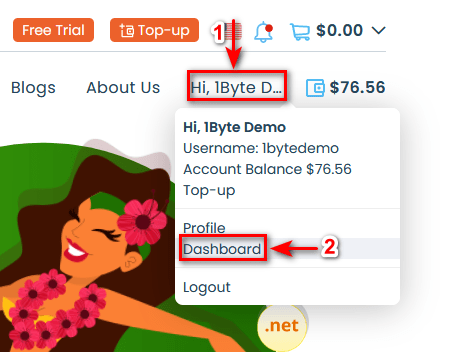
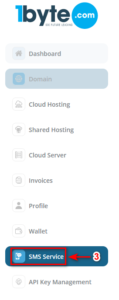
Step 3: Create and Compose SMS Content
2.1. Navigate to Create SMS tab
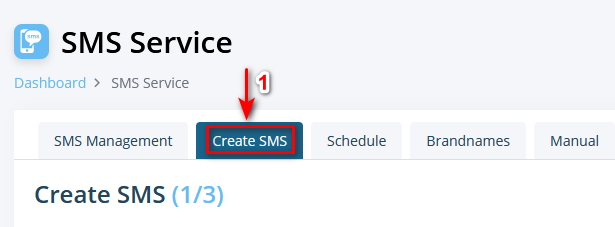
2.2. Roll down to Send SMS section
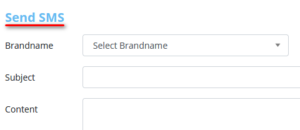
2.3. Compose your message by doing following
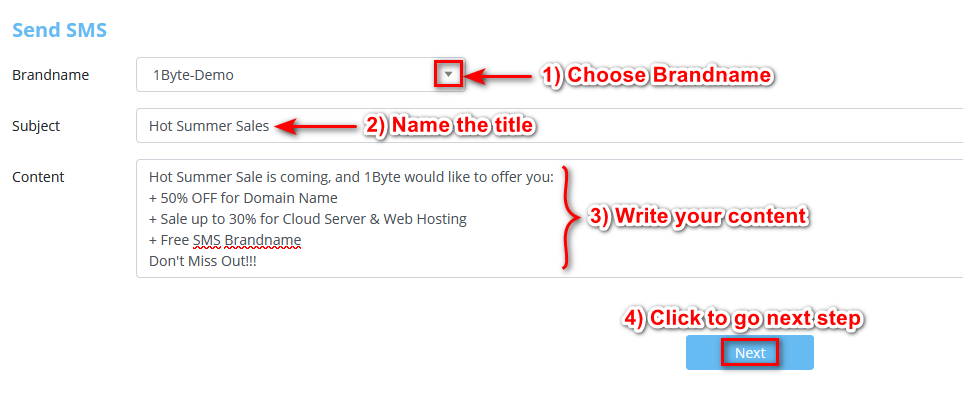
NOTE: To use the SMS Service, you must have an SMS Brandname. If you have not had one, please read out guide on how to get a perfect Brandname from 1Byte SMS service.
Step 4: Provide a list of message recipients
In this step, you need to provide the 1Byte SMS service with a list of customers. 1Byte will not save any customer data that you upload during this step. For more info, please check out 1Byte Privacy Policy
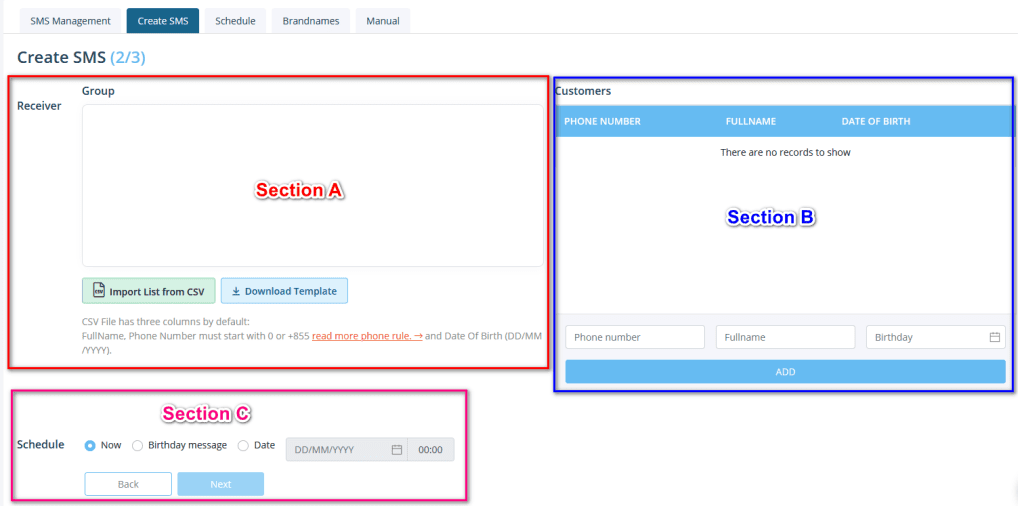
Section A: Used to upload recipient information list
Section B: After upload, the recipient information will be displayed here
Section C: Select style of sending SMS
Now we will go deeper into each section one by one. 1Byte has also prepared a template, you can download this template for more reference
SECTION A
Before uploading the recipient information list. Your list needs to satisfy these two conditions
- Condition 1: The format file of the list must be .csv (CSV file). There are numerous websites that allow you to convert the format of an excel file to a CSV file for free. Here are some websites that can convert file format for you
- Condition 2: The list file must have at least 3 columns, which are Name, Phone, and Date Of Birth
- The Phone column must start with 0 or +855
- The Date of the Birth column must be in the format DD/MM/YYYY (date/month/year)
- The Name column can be First Name, Last Name or FullName
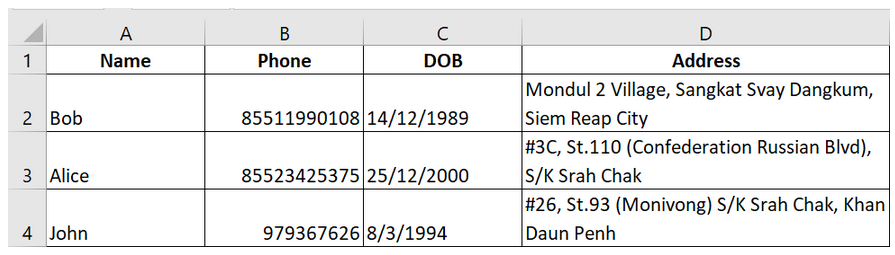
Step 1 of 2: Now what you need to do is upload your CSV file (the recipient information list) by doing as follows:
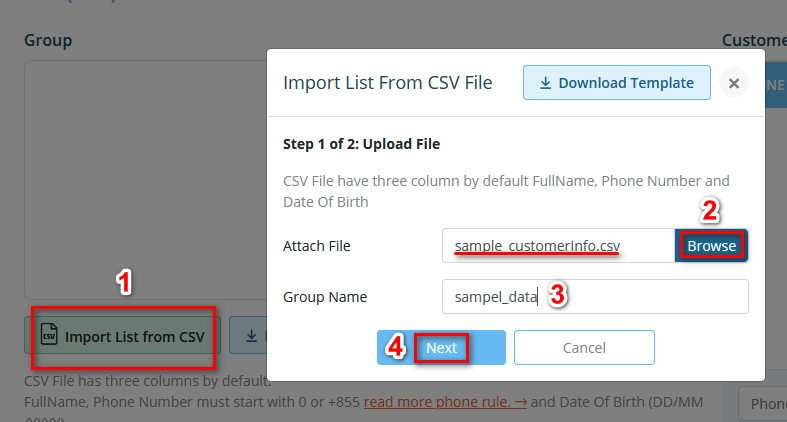
1) Click Import List from CSV2) Browse to where the CSV file is located3) Name the Group Name4) Click Next
Step 2 of 2: Indicate Name, Phone, and Date of Birth in the appropriate columns for 1Byte’ SMS service to understand
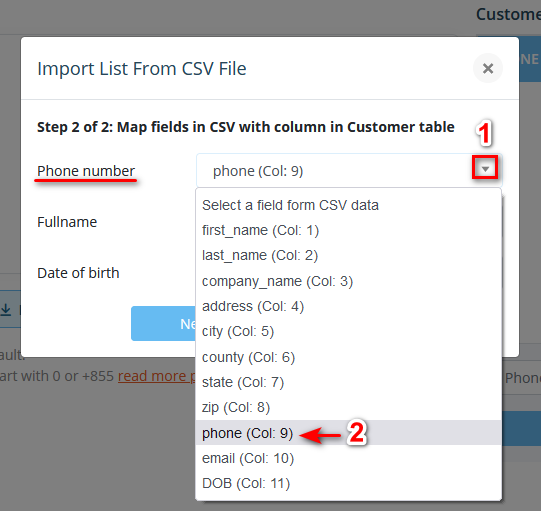
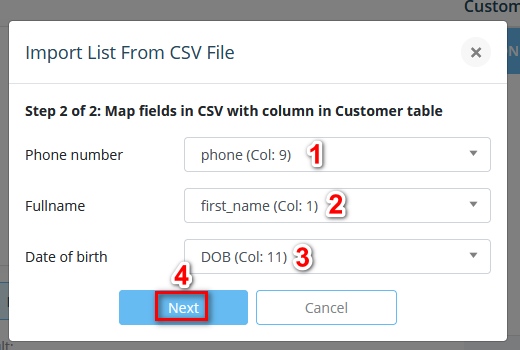
2) Specify the column containing the name
3) Specify the column containing the DOB
4) Finally, click Next to go next step
SECTION B
After the import is done, your screen may look like the image below
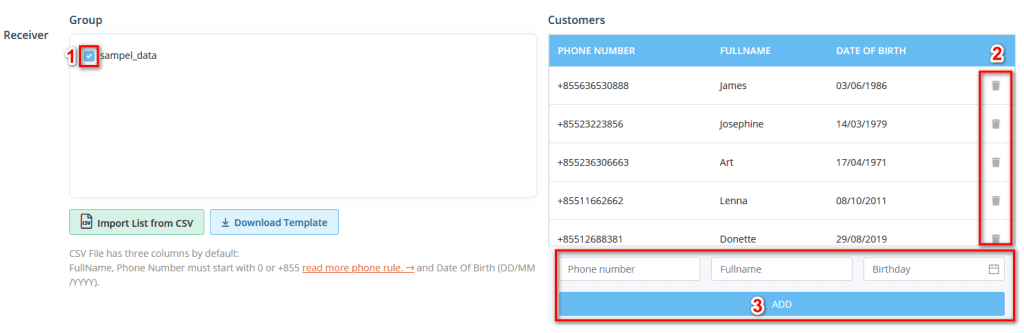
If you want to remove a certain data, click on the trash can icon to delete (2)
You can completely add data manually by inserting Name, Phone, DOB and click Add button(3)
Step 5: Select the style of sending SMS
SECTION C
1Byte’ SMS Service offers you 3 styles to send bulk messages
- Style 1: Send immediately (default)
- Style 2: The bulk messages will be send based on the Date of Birth data
- Style 3: Choose a specific time (in the future) to send the bulk messages
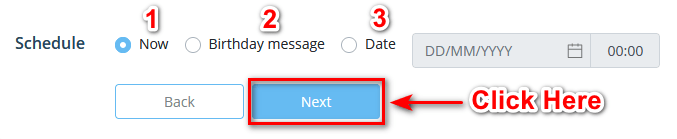
Step 6: Ensure all info is correct before sending
As you progress from step one to this step, the system will summarize and show you details like:
- What is the content sent?
- Which brand name is selected to be used?
- How many SMS will be sent in total?
- How much will the total cost be?
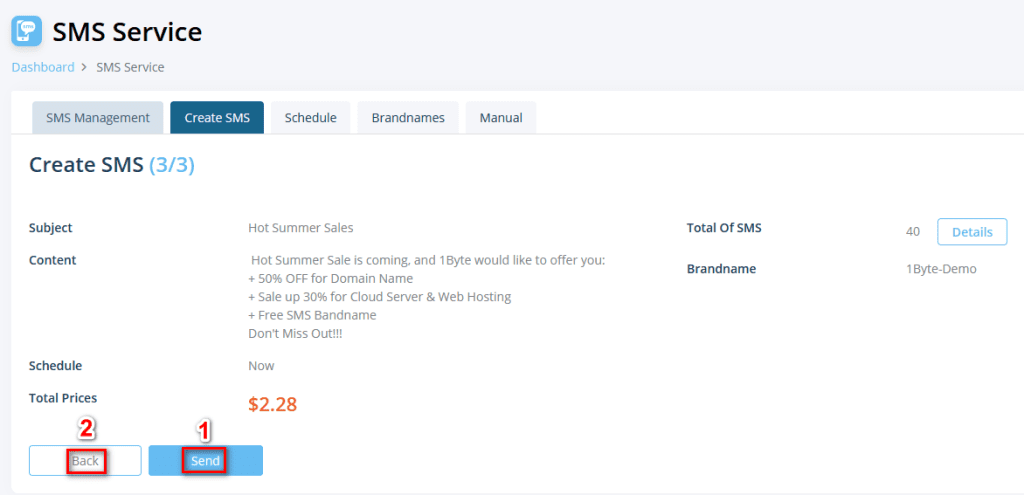
If you want to edit something, click on Back button (2)
Final Thoughts
Congratulation if you’ve made it this far in this tutorial. Now you know how to use 1Byte SMS Service. Make an everlasting impression on your existing and future customers through our SMS Brandname with your own brand in a professional fashion.
More References
- To get the latest promotions and events. Please check out this link
- To get the fastest answer, the FAQ Page is the best place to look for
- Keep up with 1Byte’s YouTube channel to make it simpler to comprehend
- As always, 1Byte would bring you fresh content and exclusive deals in the future. STAY TUNED!!!