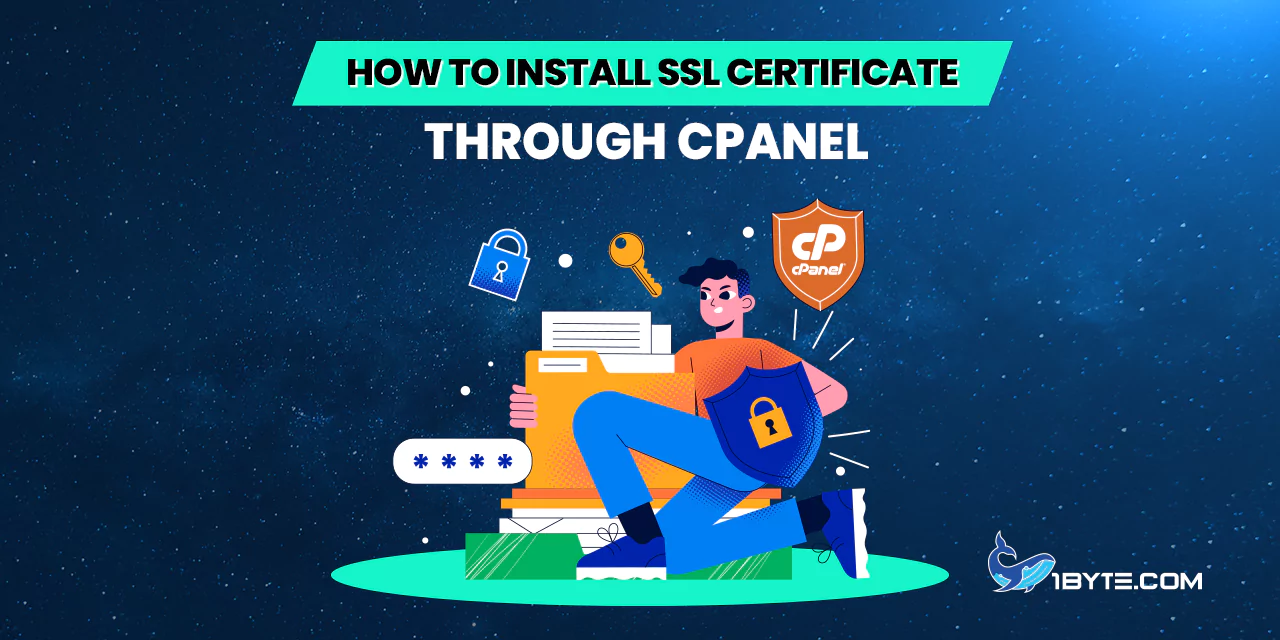Once your SSL certificate has been activated and issued by the Certificate Authority, you can proceed to deploy it in your cPanel. Follow the steps below:
How to Install SSL Certificate through cPanel
Step 1
Log into your cPanel account.
Step 2
Navigate to the SSL/TLS Manager in the Security section.
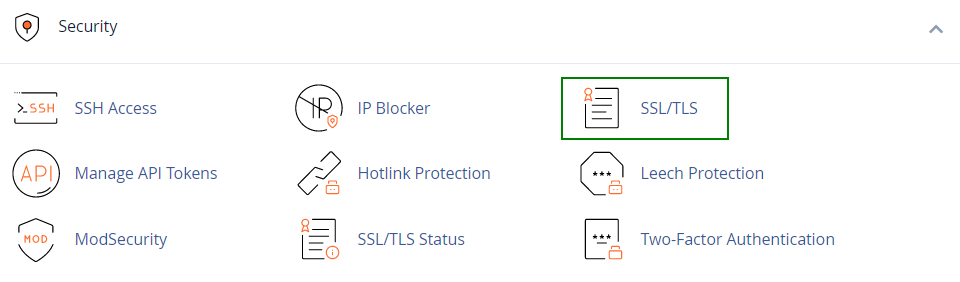
Step 3
Select Manage SSL Sites under the Install and Manage SSL for your website (HTTPS) menu.
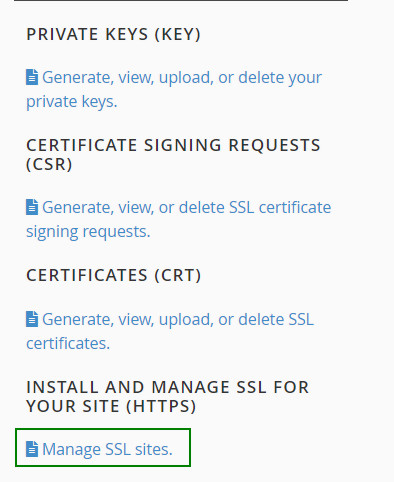
Step 4
Paste the certificate code, which includes —–BEGIN CERTIFICATE—– and —–END CERTIFICATE—–, into the Certificate: (CRT) field on the next page. Open the certificate file with a text editor, like Notepad for Windows or Textedit for macOS.
Note: Locate the certificate code in the yourdomain.crt file provided by the Certificate Authority or downloaded from your account.
Step 5
Click the Autofill by Certificate button next to the entered certificate. The system will attempt to retrieve the domain name and private key. Alternatively, manually enter the certificate and private key into the corresponding boxes from the drop-down list. If the private key isn’t fetched, find it in the Private Keys (KEY) section of the SSL/TLS Manager. Ensure to include Begin/End headers and footers for both the certificate and key. If the private key is missing, generate a new CSR code with the private key and reissue your SSL certificate.
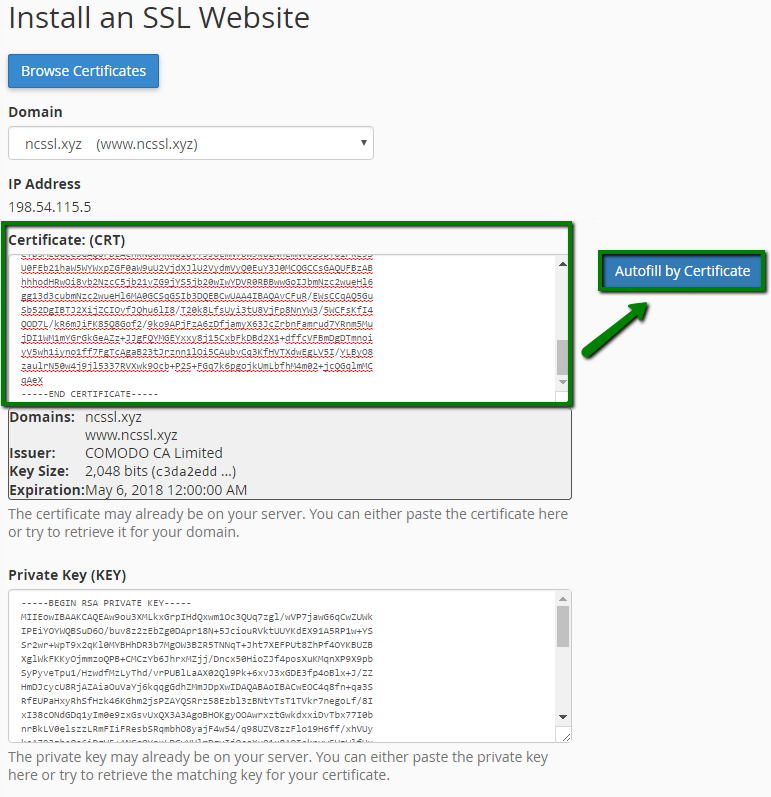
Step 6
Paste the chain of intermediate certificates (CA Bundle) into the box under Certificate Authority Bundle (CABUNDLE) if not already filled.
If you plan to use the certificate for Mail Services (Exim and Dovecot), enable the “Enable SNI for Mail Services” box. This allows you to use your domain, with the installed SSL certificate, as the mail server’s hostname, configuring mail clients for secured ports.
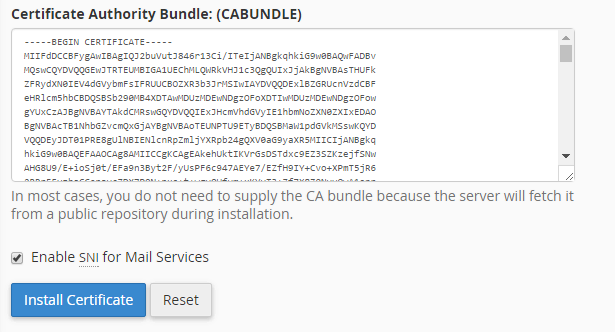
Step 7
Click Install Certificate.
Congratulations! Your certificate is now installed on the server for your site, accessible via https://. You can check the installation using ssl checker tool.
NOTE: From cPanel version 11.60, utilize the installed certificates to log into cPanel/WHM, webmail, FTP, and web disk. The certificate assigned to a domain automatically covers these services; no additional actions are necessary.
Verify the site’s accessibility via https:// and confirm the installation using https://ssl-checker.1byte.com/