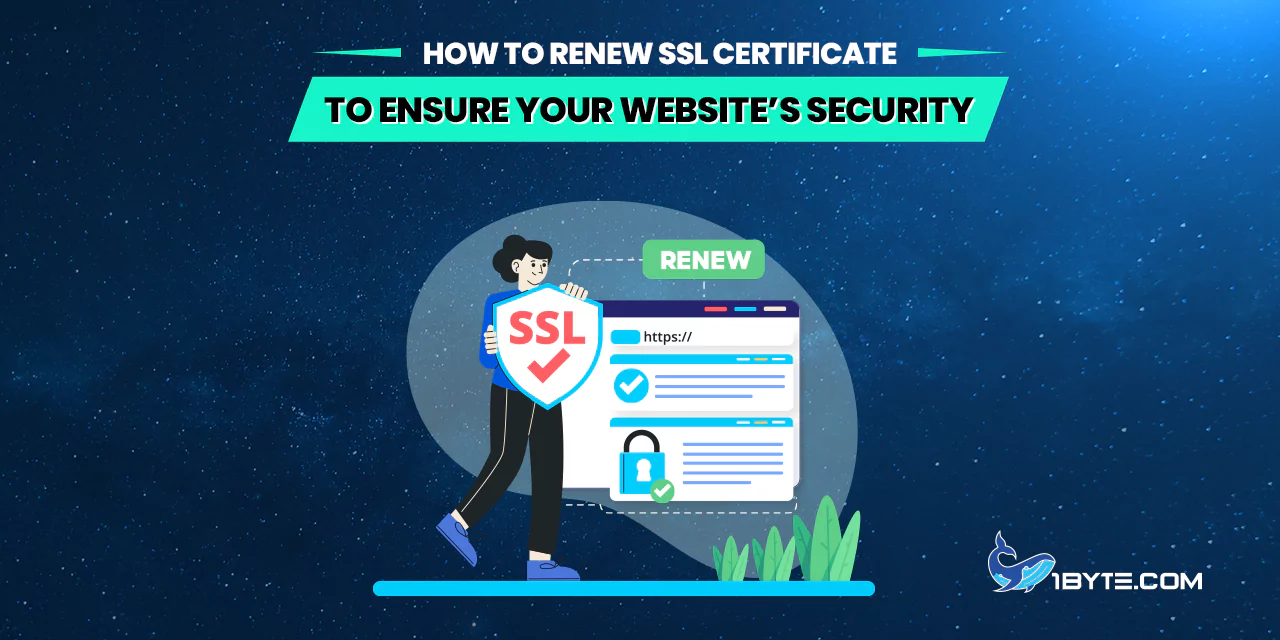Securing your website is crucial in today’s digital landscape, and one key aspect of this is the SSL certificate. This article from 1Byte will guide you on how to renew SSL certificate, a process that plays a vital role in renewing your SSL certificate and ensuring your website’s security. We’ll walk you through each step, making it simple and easy to understand. So, let’s dive in and learn how to keep your website secure by effectively managing your SSL certificates.
Understanding SSL Certificate Expiration
SSL certificates are digital certificates that provide a layer of security between your website and its visitors. They work by encrypting the data transferred between the user’s browser and your website, protecting it from being intercepted by malicious third parties.
However, SSL certificates are not permanent. They come with an expiration date, typically one to two years from the date of issue. This expiration date is not just a formality. When an SSL certificate expires, it can no longer provide the necessary encryption for your website. This can lead to security warnings being displayed to your visitors, which can harm your website’s reputation and potentially drive away traffic.
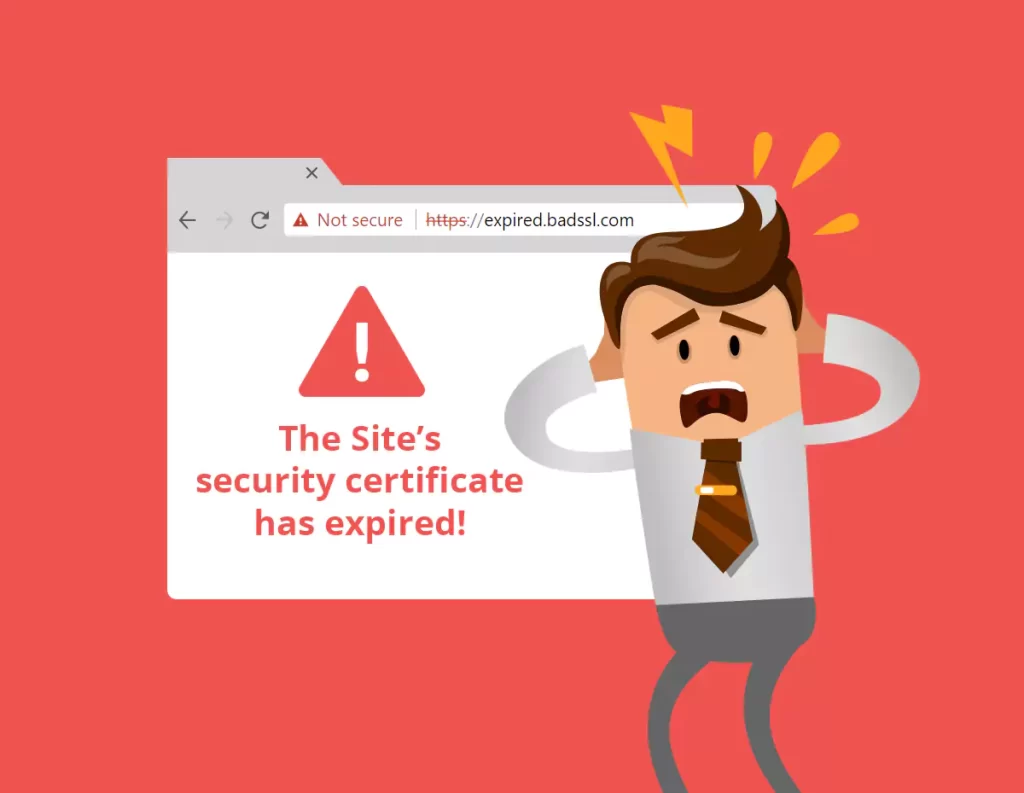
The reason SSL certificates expire is to ensure ongoing security. The world of digital security is always evolving, with new threats emerging and old ones being neutralized. Regular renewal of SSL certificates allows for the implementation of the latest encryption standards, ensuring that your website’s security is always up to date.
Moreover, the renewal process provides an opportunity to revalidate your domain ownership and business details. This is important because it ensures that the SSL certificate is still being used by the correct, legitimate entity.
Knowing how to activation SSL certificate is crucial in the renewal process. The activation process involves generating a new Certificate Signing Request (CSR), which is then used to issue the new certificate.
It’s important to keep track of your SSL certificate’s expiration date and start the renewal process well in advance. This way, you can avoid any downtime or security issues associated with an expired SSL certificate. Most providers will send out reminders as the expiration date approaches, but it’s a good idea to have your own reminder system in place as well.
4 Steps on How to Renew SSL Certificate
Renewing an SSL certificate is a crucial task that ensures the ongoing security of your website. This process involves several steps, including the key step of activating the SSL certificate. In this section, we will guide you through these steps in detail. We aim to provide a comprehensive yet easy-to-understand guide on how to renew and activate your SSL certificate. By following these steps, you can maintain the trust of your website visitors and protect your site from potential security threats. Let’s delve into the process and learn how to renew an SSL certificate effectively.
Step 1: Generate a new Certificate Signing Request (CSR)
The first step in renewing your SSL certificate is to generate a new Certificate Signing Request, or CSR. This is a block of encoded text that contains information about your website and your organization. It’s like a formal application that you’ll submit to the Certificate Authority (CA) when you request a new certificate.
Here’s how to generate a new CSR:
- Access your hosting account: Log in to your web hosting account and navigate to the SSL/TLS management section.
- Generate a new CSR: Look for an option to generate a new CSR. You’ll need to enter some details about your website and your organization. Make sure this information is accurate and matches the details on your existing SSL certificate.
- Save your CSR: Once you’ve generated the CSR, save it in a safe place. You’ll need to submit this CSR to the CA when you request your new SSL certificate.
Remember, the CSR is an essential part of the process on how to renew SSL certificate. In the next step, we’ll look at how to use this CSR to request a new SSL certificate from your CA.
Step 2: Activate your SSL certificate
Once you have your new CSR, the next step in the process is to activate your SSL certificate. This is where you officially request your new SSL certificate from your Certificate Authority (CA). Here’s how to activate SSL certificate:
- Log into your CA account: Access your account on the CA’s website. This is where you purchased your original SSL certificate.
- Enter your CSR: Find the option to renew your SSL certificate and when prompted, enter the new CSR that you generated in the previous step.
- Verify your domain and business details: The CA will need to verify that you still own the domain and that your business details are correct. Follow the CA’s instructions for this verification process.
- Confirm and submit your request: Once everything is filled out and verified, confirm your details and submit your request for a new SSL certificate.
Each CA’s process might be slightly different, so it’s important to follow their specific instructions. After your request is submitted, the CA will process it and issue your new SSL certificate. In the next step, we’ll discuss how to validate your SSL certificate.
Step 3: Validate your SSL certificate
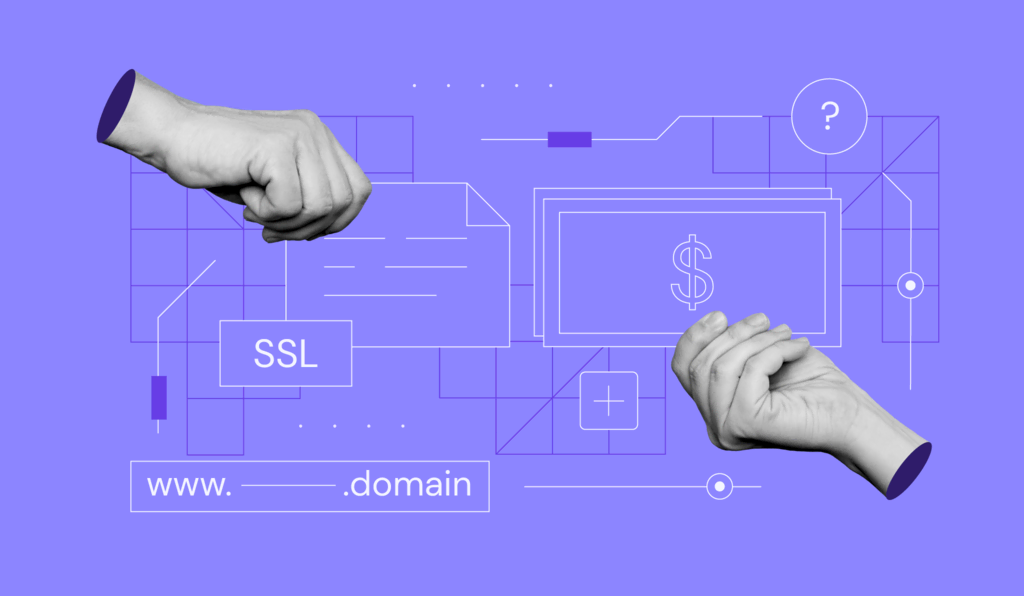
After you’ve activated your SSL certificate, the next step is to validate it. This is a crucial step in the process of how to renew SSL certificate, as it ensures that the certificate is correctly issued and ready to be installed on your website.
Here’s how to validate your SSL certificate:
- Wait for the CA’s response: After you’ve submitted your CSR and requested your SSL certificate, the CA will process your request. This can take anywhere from a few minutes to a few days, depending on the CA.
- Follow the CA’s validation process: The CA will typically send you an email with instructions on how to validate your SSL certificate. This usually involves clicking a link in the email and confirming that you’ve requested the certificate.
- Check the certificate details: Once your SSL certificate is validated, you should check the details of the certificate. Make sure that all the information is correct, including your domain name and company details.
- Download your SSL certificate: After validation, you’ll be able to download your new SSL certificate from the CA’s website. Make sure to keep this file safe, as you’ll need it in the next step when you install the certificate on your website.
Step 4: Install your new SSL certificate
The final step in the process of how to renew SSL certificate is to install your new SSL certificate on your website. This is a critical step as it applies the new certificate to your website, ensuring that your site is secure and that your visitors’ information is protected.
Here’s how to install your new SSL certificate:
- Access your hosting account: Log in to your web hosting account and navigate to the SSL/TLS management section.
- Upload your new SSL certificate: Find the option to install or upload a new SSL certificate. You’ll need to upload the SSL certificate file that you downloaded from the CA’s website in the previous step.
- Update your website’s configuration: Depending on your web host and website platform, you may need to update your website’s configuration to use the new SSL certificate. This usually involves selecting the new certificate in your website’s SSL settings.
- Test your website: After installing the new SSL certificate, it’s important to test your website to make sure that the certificate is working correctly. You can do this by visiting your website and checking the padlock icon in your browser’s address bar. If the padlock is present and locked, your new SSL certificate is active and working correctly.
Common Issues and Troubleshooting
While the process of how to renew SSL certificate is generally straightforward, you may encounter some issues along the way. Here are some common problems and their solutions:
- SSL Certificate Not Recognized: If your web browser doesn’t recognize your SSL certificate, it could be due to a mismatch between the domain name on the certificate and the actual domain name of your website. Make sure the domain name on your certificate matches exactly with your website’s domain name.
- Expired SSL Certificate: If your SSL certificate has expired, you’ll need to renew it as soon as possible to avoid security warnings on your website. Follow the steps outlined in this guide to renew and activate your SSL certificate.
- SSL Certificate Installation Errors: If you’re having trouble installing your SSL certificate, it could be due to incorrect file permissions, an incorrect file path, or a problem with your web host. Check your installation process and consult your web host’s support team if necessary.
- SSL Certificate Validation Errors: If your SSL certificate isn’t validating, it could be due to incorrect information in your CSR or a problem with your Certificate Authority. Double-check the information in your CSR and contact your CA for assistance if needed.
Conclusion
At 1Byte, we understand the importance of website security and the role SSL certificates play in this. We hope this guide on how to renew SSL certificate has provided you with a clear path to renewing your SSL certificate and ensuring your website’s security. Remember, keeping your SSL certificate up-to-date is not just about maintaining your website’s credibility, but also about providing a safe environment for your visitors. If you encounter any issues during the renewal process, don’t hesitate to reach out to us. We’re here to help you navigate these technical aspects so you can focus on what you do best – running your business. Stay secure with 1Byte!