What Is URL Redirection?
- URL redirection or URL forwarding allows you to forward your domain visitors to any URL of your choice (to a new domain or a different website)
- You can set 301 (Permanent), 302 (Unmasked), and Masked (URL Frame) redirects for the domain names pointed to BasicDNS, CustomDNS
- If everything is configured properly, it takes about 30 minutes to start working
- Redirects make use of HTTP protocol status codes.
This means that there are three different sorts of URL forwarding: URL Frames, 301 (permanent) URL Redirects, and 302 (temporary) URL Redirects (masked redirects).
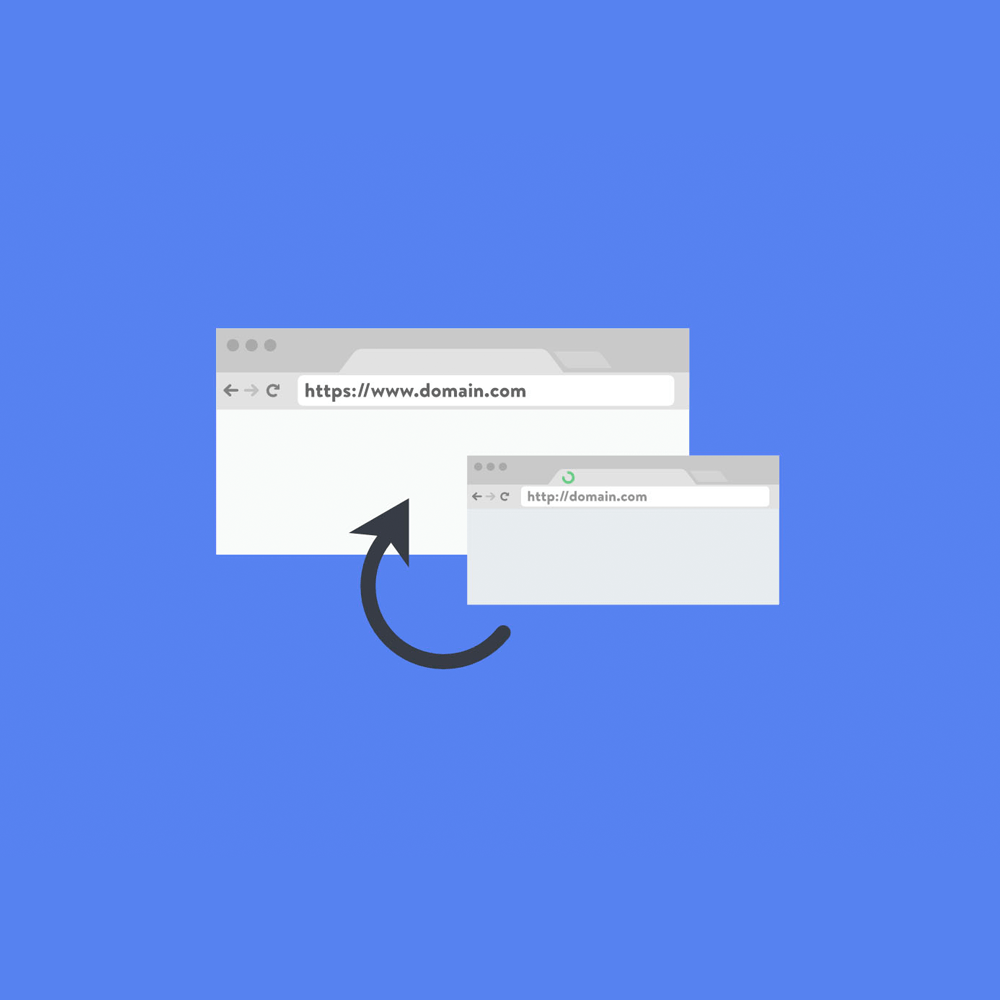
How to Redirect a URL for Your Domain?
Method 1: Redirecting a URL in the Domain Tab
Step 1: To set the redirect for your domain, first, log in to your 1Byte account, then go to account Dashboard, select Domain at the menu slide bar, and finally click on the Manage button in the domain you want to redirect
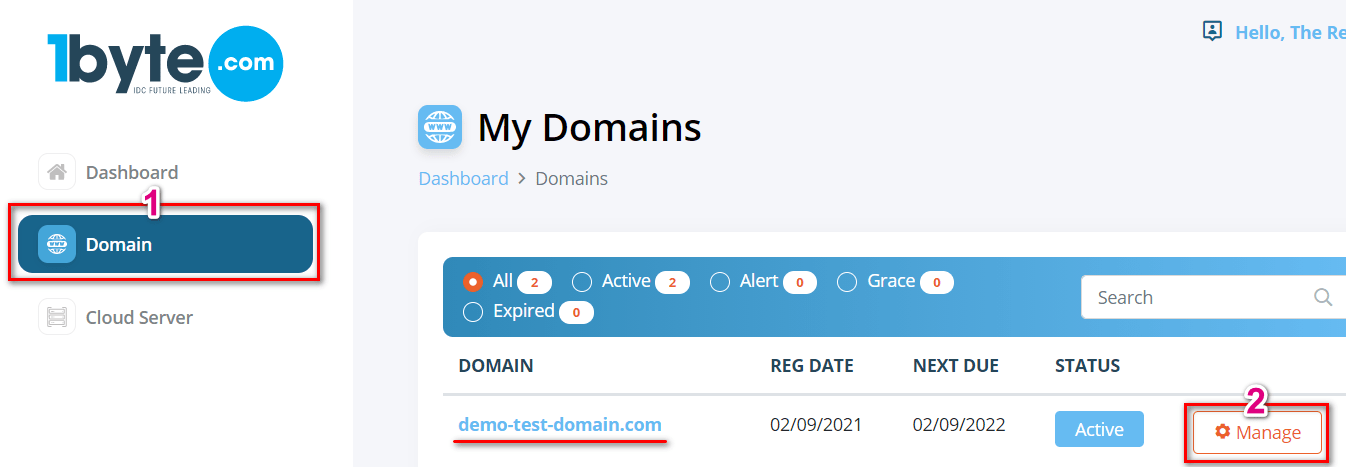
(In the picture above, 1Byte will use the domain demo-test-domain.com to redirect to another domain)
Step 2: After you click on the Manage button, switch from tab DNS Management to Setting tab. and locate to the Redirect Domain section and click on Add Redirect or Add Wildcard Redirect
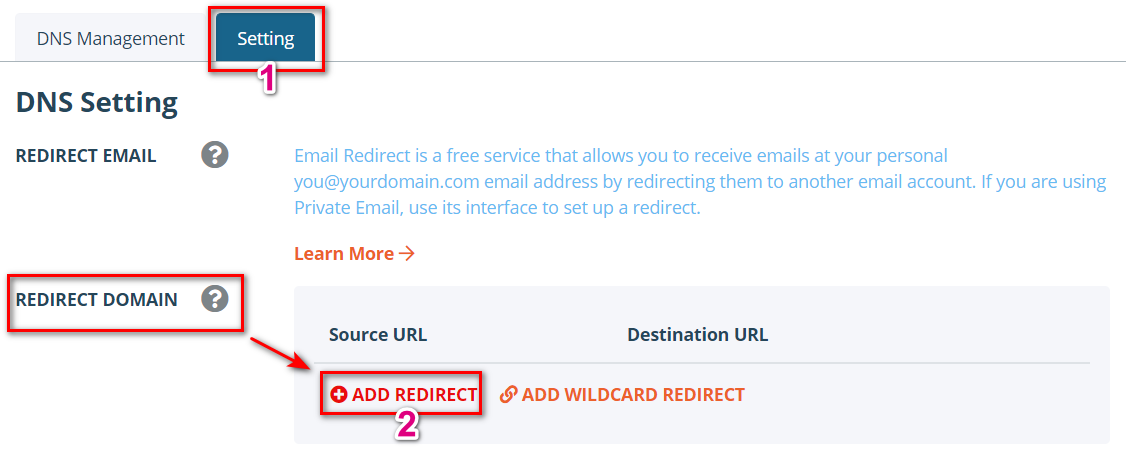
NOTE: Click Add Wildcard Redirect to create a wildcard record to match requests for non-existent subdomains
Step 3: Type your domain in the Source URL field (e.g. yourdomain.tld / domain.com / subdomain.com) and the link to which you need to forward your domain in the Destination URL field. If you want both yourdomain.tld and www.yourdomain.tld to be redirected, add the record for www accordingly.
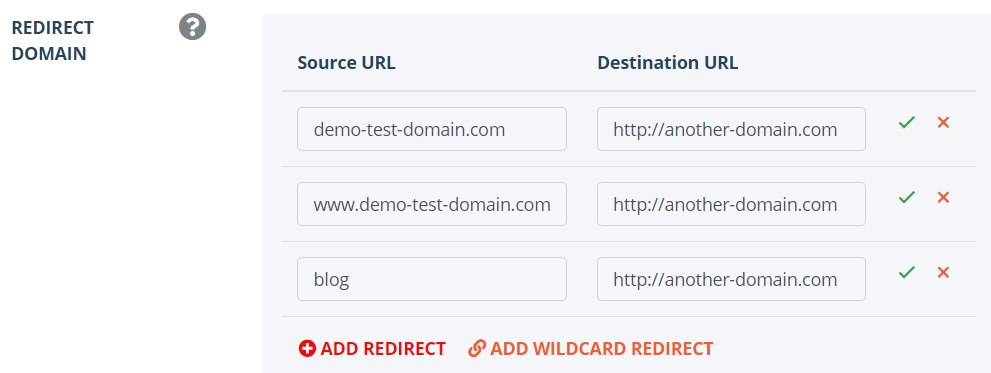
(In the picture above, 1Byte will redirect both www.demo-test-domain.com and demo-test-domain.com to another-domain.com, and its subdomain which is blog.demo-test-domain.com will be also forwarded to another-domain.com)
Step 4: Go back to the DNS Management tab to check where there are any conflicting records (A, CNAME, URL redirect records with different values but set for the same host). Such records must be removed for the domain to work properly:
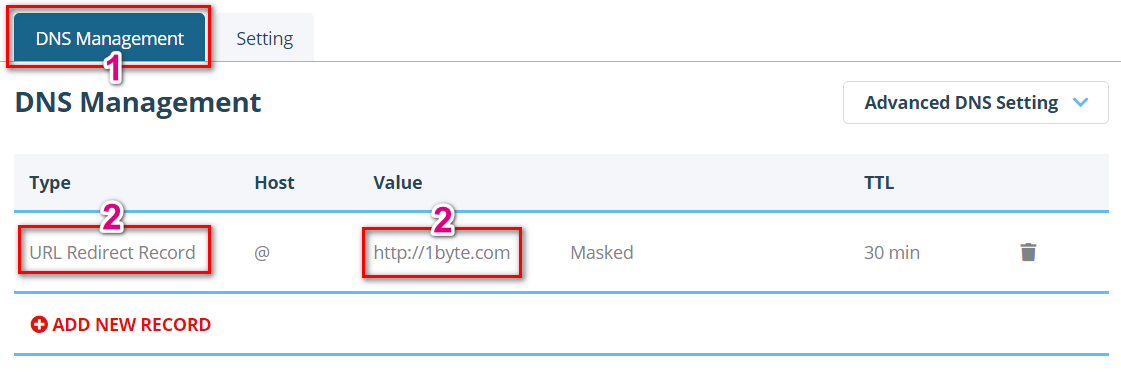
(This is an example of improper configuration. In the picture above we see, the value of the URL Redirect Record is another domain, which is 1byte.com. While in step 3, we set up domain demo-test-domain.com which will be redirected to domain another-domain.com. To fix this, you just need to delete this record or change the value to another-domain.com)
Note: Your root domain (domain.tld) is marked with the @ symbol in the Host field here.
That’s it! The redirect should be working within 30 minutes.
Method 2: Redirecting a URL in DNS Management
Step 1: To set the redirect for your domain, first, log in to your 1Byte account, then go to account Dashboard, select Domain at the menu slide bar, finally click on the Manage button in the domain you want to redirect
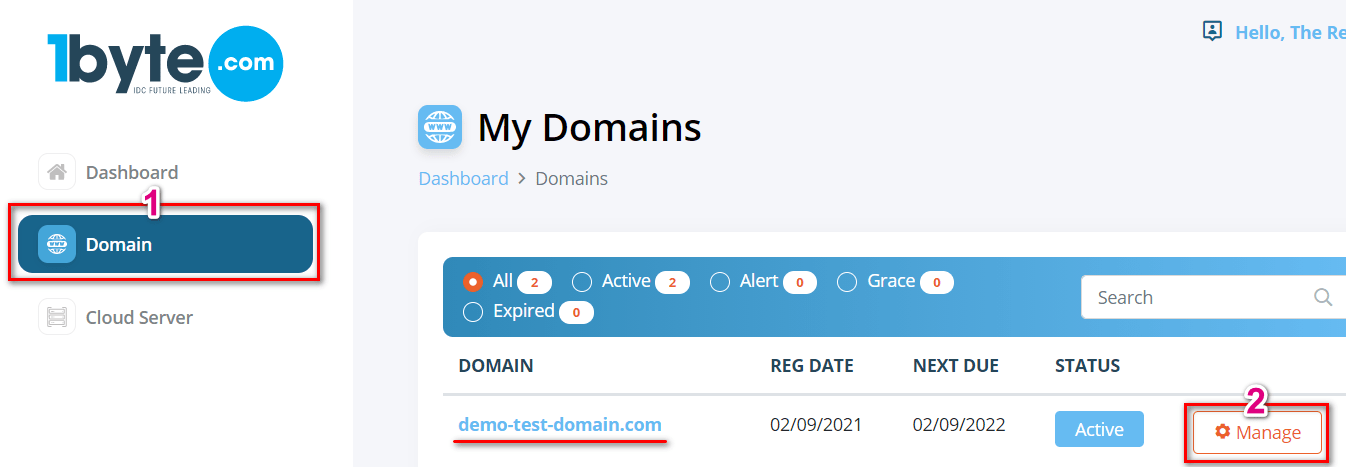
Step 2: After you click on the Manage button, select the DNS Management tab, and click on Add New Record button
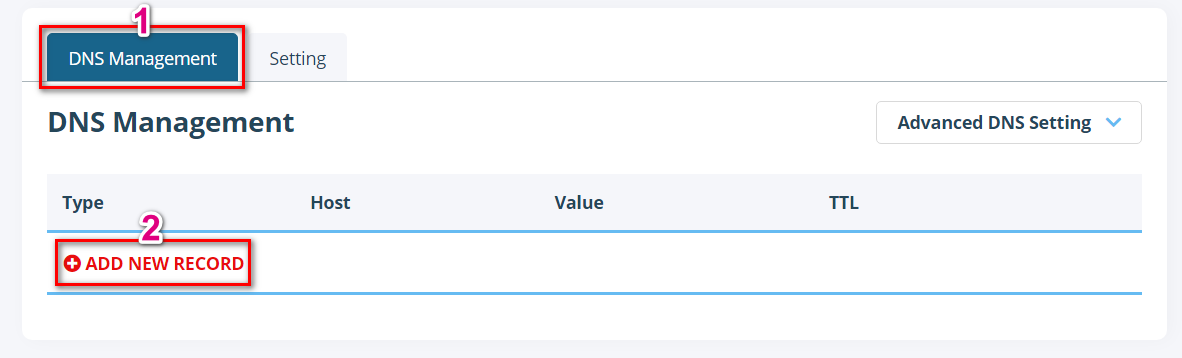
Step 3: Select URL Redirect Record from the drop-down menu in the type column, put the host to be forwarded to the Host line (@ for your root domain, i.e., domain.com, www for www.domain.com, * for a wildcard record), and enter the destination URL into the Value line. Save the changes:
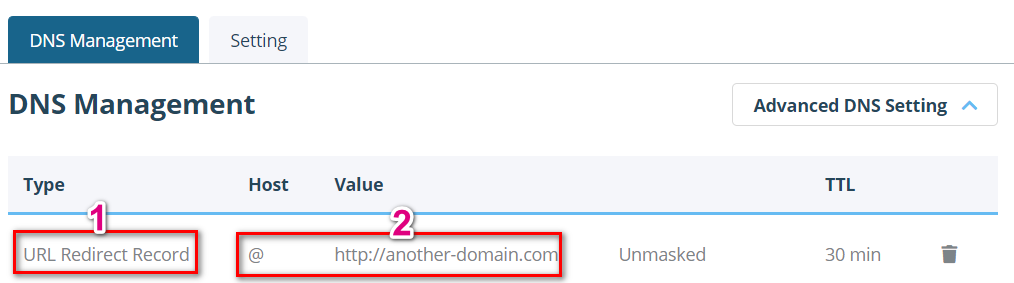
(In the picture above, the domain demo-test-domain.com is @ symbol will be redirected to another domain that is another-domain.com)
That’s it! The redirect should be working within 30 minutes.

