aaPanel is a free and open-source control panel that provides a simple and intuitive interface for managing web servers. It supports various web servers such as Apache, Nginx, and Lighttpd, as well as databases such as MySQL, MariaDB, and PostgreSQL. aaPanel offers a range of monitoring features that help you keep track of your server’s performance and ensure its smooth operation. In this article, we will explore aaPanel’s monitoring features in detail, and how they can help you optimize your server’s performance.
Everything About Monitor in aaPanel
Web-based aaPanel Management’s “Monitor (Server Monitoring)” sidebar menu will be the topic of this post.
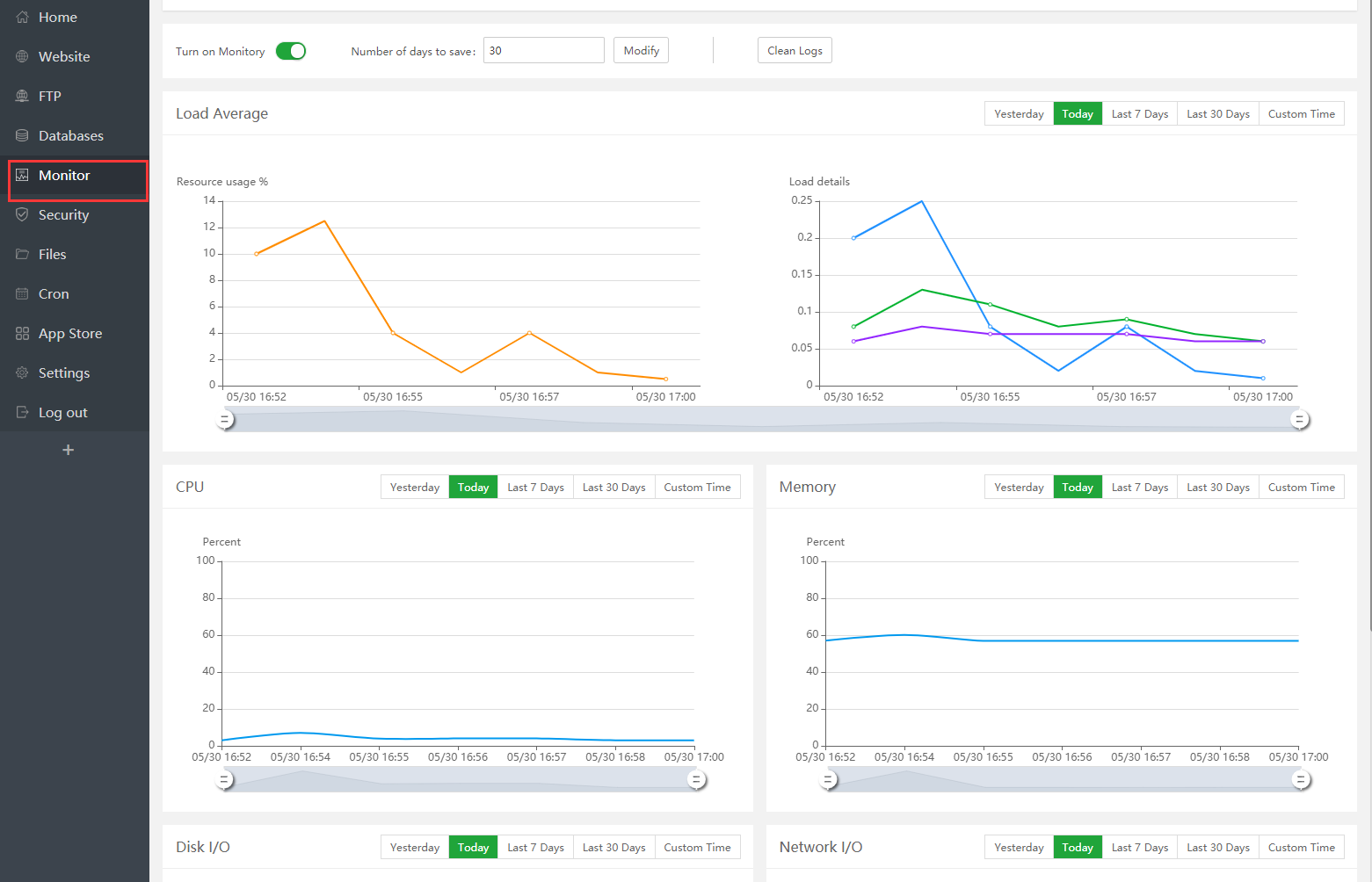
By default, monitoring is disabled. It can be activated if required. Besides that, monitoring data is retained for 30 days and may be updated independently. The default monitoring data is recorded in a log that may be removed manually.
1. Server Status
The Server Status page in aaPanel provides an overview of your server’s current status. It displays real-time information about the server’s CPU and memory usage, network traffic, and disk I/O. You can also view the current status of your web server and database server, and see if they are running or stopped.
2. Logs
aaPanel provides a Logs page where you can view the logs of your web server, database server, and system. The logs can help you identify any issues with your server, such as errors or warnings, and troubleshoot them accordingly.
3. System Resource Monitoring
aaPanel provides a System Resource Monitoring page where you can monitor your server’s CPU, memory, and disk usage. You can view graphs of resource usage over time and identify any spikes or unusual patterns. This information can help you optimize your server’s performance and ensure that it is running smoothly.
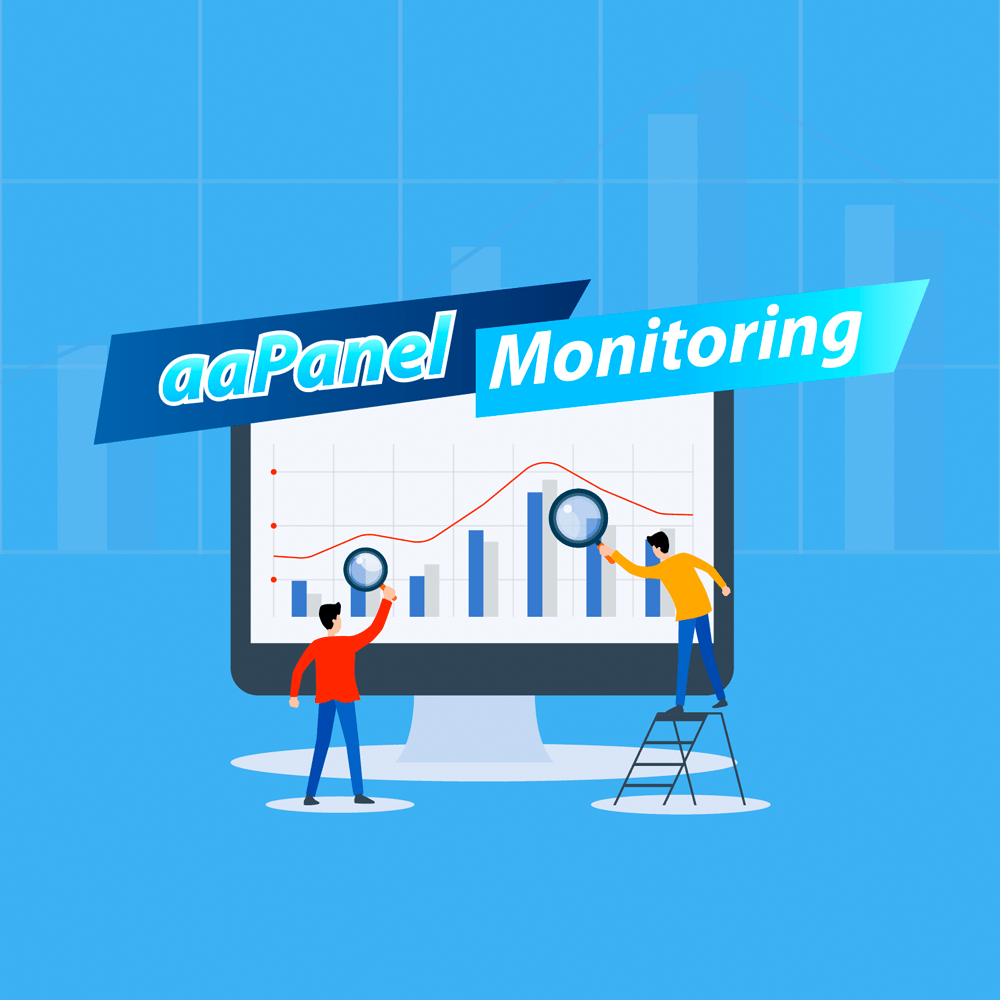
4. Service Monitoring
aaPanel allows you to monitor the status of various services on your server, such as web servers, databases, and email servers. You can view the status of these services on the Service Monitoring page, and receive alerts if any of the services go down or experience issues.
5. Email Notifications
aaPanel allows you to set up email notifications for various events on your server, such as service failures or resource usage spikes. You can configure the email notifications on the Email page, and receive alerts when any issues arise.
Conclusion
In conclusion, aaPanel offers a range of monitoring features that can help you keep track of your server’s performance and ensure its smooth operation. From monitoring resource usage to setting up email notifications, aaPanel makes it easy to optimize your server’s performance and troubleshoot any issues that may arise. With its user-friendly interface and powerful monitoring features, aaPanel is a great choice for anyone looking to manage their web server.

