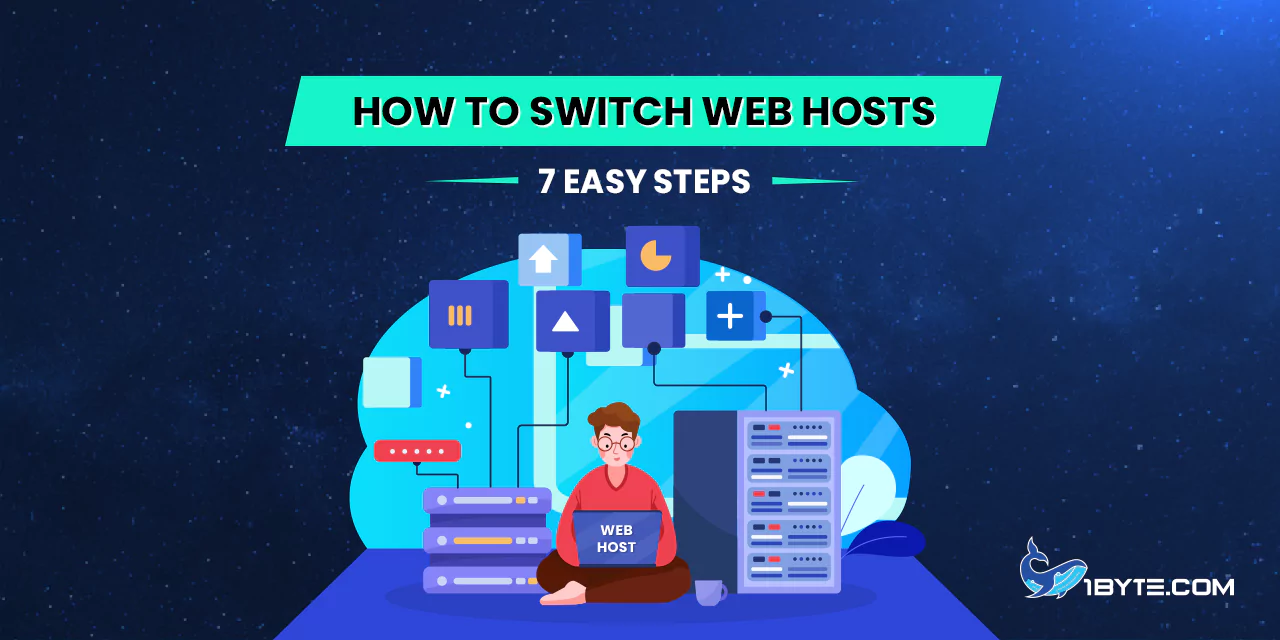Choosing to switch web hosts is not a decision to take lightly. It involves careful planning and execution. This article will guide you through seven easy steps to make the process smooth and hassle-free. Stay tuned as we delve into the specifics of how to switch web hosts effectively.
Understanding the Need to Switch Web Hosts
The digital world is dynamic. It evolves rapidly. Switching web hosts is a common practice. It’s often a result of this constant change. Businesses strive for better performance. They seek improved security. They desire higher reliability.
FURTHER READING: |
| 1. 5 Best Cloud Hosting Malaysia Providers |
| 2. Healthcare Hosting: The Best 5 Options for Medical Websites |
| 3. Virtual Networking Demystified: Understanding the Basics and Benefits |
What web hosting is and why one might need to switch web hosts
Web hosting is a service. It allows websites to be accessible on the internet. A web host provides the technology and services needed for a website to be viewed online. Websites are stored, or “hosted,” on special computers called servers.
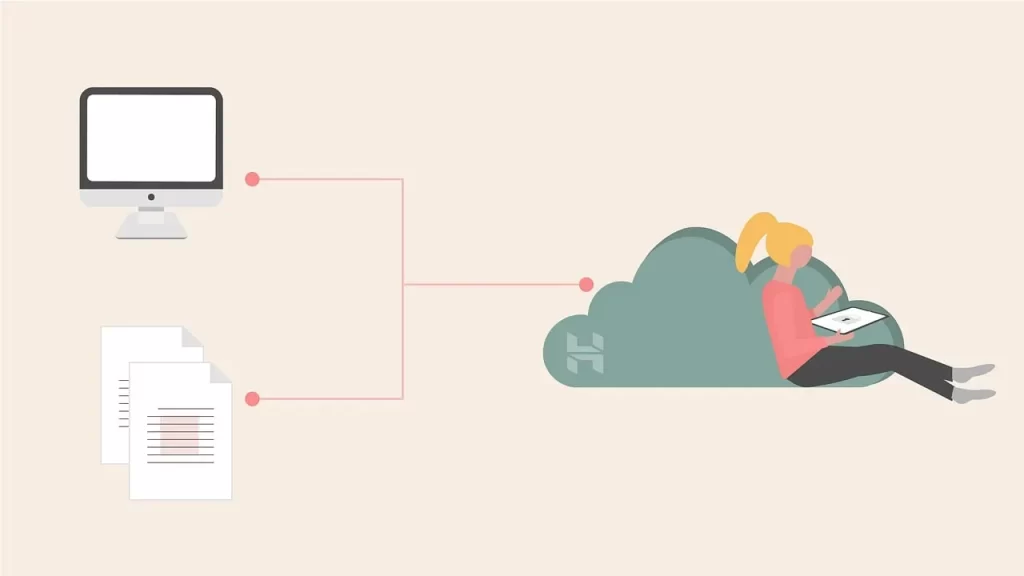
Why might one need to switch web hosts? There are several reasons. One might be dissatisfied with their current web host’s service. They might experience frequent downtime. Their website might load slowly. These factors can affect a website’s performance and user experience.
According to a report, a one-second delay in page load time can lead to a 7% loss in conversions. This highlights the importance of a reliable web host.
Consider a business with an e-commerce website. If their website is slow or frequently down, they could lose customers. This could lead to a significant loss in revenue. In such a case, it would be beneficial to switch web hosts.
FURTHER READING: |
| 1. Cloud Backup Advantages and Disadvantages: An In-Depth Look |
| 2. How to Backup SQL Server Database: Step-by-Step Instructions |
| 3. FTP Socket Error 10060, 11004: A Troubleshooting Guide |
Importance of the decision to switch web hosts and its impact on website performance and user experience
The decision to switch web hosts is significant. It impacts both website performance and user experience.
Website performance is crucial. It affects user engagement. It influences conversion rates. User experience is also equally important. A slow-loading website can frustrate users. It can lead them to leave the site. This increases the bounce rate. It can also harm the site’s search engine ranking.
Consider an online store experiencing slow load times. Customers may abandon their carts. They may switch to a competitor’s site. By deciding to switch web hosts, the store can improve its load times. It can enhance the shopping experience for its customers. It can increase its conversion rates.
FURTHER READING: |
| 1. 5 Best Web Hosting Malaysia Providers |
| 2. 5 Best Web Hosting Indonesia Providers |
| 3. Addon Domain Explained: A Comprehensive Guide |
7 Steps to Switch Web Hosts
Switching web hosts can seem daunting. Yet, it’s a necessary step for many businesses. It can lead to improved website performance. It can enhance user experience. It can even boost SEO rankings.
Step 1: Evaluate Your Needs
Before you switch web hosts, understand your needs. What are your website’s requirements? Consider factors like storage, bandwidth, and types of services.
A small blog may need less than a large e-commerce site. A site with heavy traffic requires more resources.
Look at your current usage. Check your website’s analytics. Use this data to anticipate future needs.
Consider your growth plans. Will you be adding new features or expanding your content? Plan for this growth.
Remember, switching web hosts is not just about cost. It’s about finding a host that meets your needs.
Make a list of your requirements. Use this list in the next steps of your switch.
This step is crucial. It ensures a smooth transition to your new host. It also helps avoid future switches.
So, start by evaluating your needs. It’s the first step to a successful switch.
Step 2: Choose a New Web Host
Now, you’re ready to switch web hosts. The next step is choosing a new host. This is a critical decision.
Start by researching web hosts. Look for hosts that meet your needs. Remember the list you made in Step 1? Use it now.
Read reviews. Look at the uptime and speed of potential hosts. These are important factors for your website’s performance.
Consider the host’s customer service. You want a host that offers excellent support.
Look at the host’s scalability. Can they accommodate your growth plans?
Also, consider the price. But remember, the cheapest option is not always the best.
Once you’ve done your research, make your choice. Choose a host that best fits your needs.
This step is all about making an informed decision. So, take your time. Do your research. And choose wisely.
Step 3: Back Up Your Website
Before you switch web hosts, back up your website. This is a safety measure. It protects your data during the switch.
Start with your website’s files. Back them up. Use an FTP client for this.
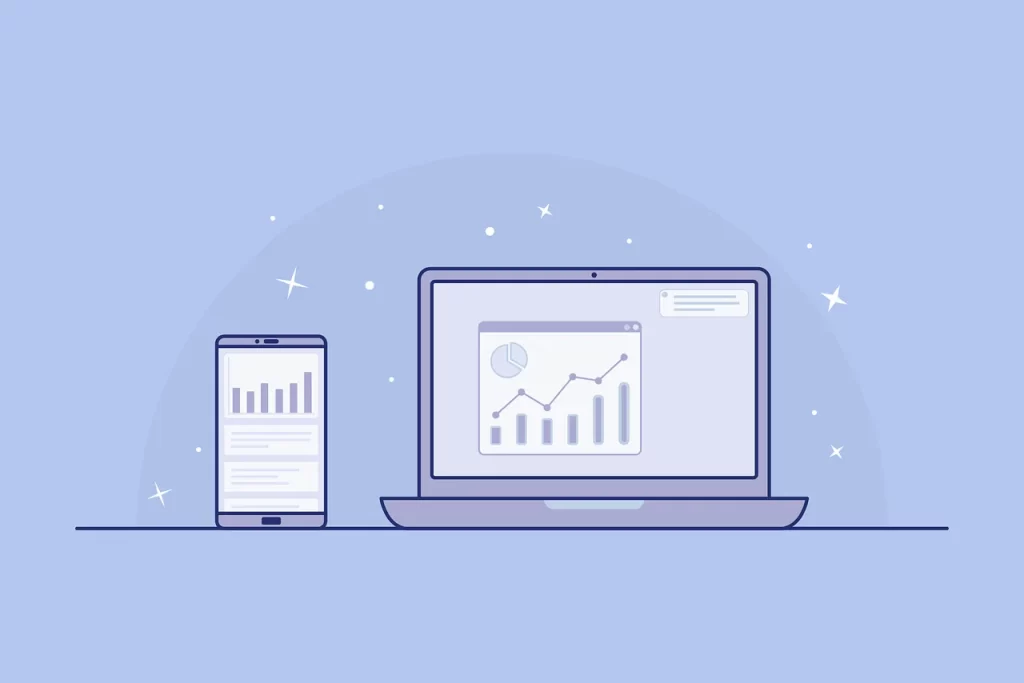
Next, back up your databases. Use the export function in your database management system.
Don’t forget your email accounts. Back them up too. Use your email client’s backup function.
Remember, a good backup is comprehensive. It includes all your data.
Also, store your backup in a safe place. Use a cloud storage service or an external hard drive.
Finally, verify your backup. Make sure it’s complete and usable.
Backing up your website is a crucial step when you switch web hosts. It ensures you don’t lose any data during the switch.
Step 4: Migrate Your Website
Now, it’s time to switch web hosts. You’re ready to migrate your website. This step involves moving your data from your old host to your new one.
Start with your website’s files. Transfer them to your new host. Use an FTP client for this.
Next, import your databases. Use the import function in your database management system.
Don’t forget your email accounts. Transfer them too. Use your email client’s transfer function.
Remember, a successful migration is thorough. It includes all your data.
Also, check your website on your new host. Make sure it’s working correctly.
Finally, update your DNS records. Point them to your new host. This ensures that your visitors reach your website on your new host.
Migrating your website is a crucial step when you switch web hosts. It ensures a smooth transition to your new host.
Step 5: Check for Errors
After you switch web hosts, check for errors. This is a vital step. It ensures your website works correctly on your new host.
Start by visiting your website. Navigate through its pages. Look for broken links or missing images.
Next, test your website’s functionality. Try out its features. Make sure they work as expected.
Don’t forget to check your website’s load time. A slow website can drive visitors away. Use online tools to test your website’s speed.
Remember, a thorough check can catch errors early. It can save you from bigger problems down the line.
Also, fix any errors you find. You may need to adjust your website’s code or settings.
Finally, keep monitoring your website. Some errors may only appear under certain conditions.
Checking for errors is a crucial step when you switch web hosts. It ensures a smooth transition to your new host.
Step 6: Point Your Domain to the New Host
After you switch web hosts, point your domain to the new host. This step connects your domain name to your new host.
Start by logging into your domain registrar. This is where you bought your domain name.
Next, find the DNS settings. Look for fields like ‘Name Servers’.
Now, enter the name servers of your new host. You can find these in your new host’s welcome email or their knowledge base.
Remember, changes to DNS settings can take up to 48 hours to propagate. This is called DNS propagation.
Also, keep your old host active until propagation completes. This ensures your website remains accessible.
Finally, check your website after propagation. Make sure it loads from your new host.
Step 7: Confirm the Switch and Cancel Your Old Hosting Account
The final step to switch web hosts is to confirm the switch and cancel your old hosting account. This step wraps up the process.
Start by checking your website on your new host. Make sure it’s working correctly.
Next, test your website’s features. Ensure they function as expected.
Now, verify your website’s load time. A fast website keeps visitors happy. Use online tools for this check.
Remember, a thorough check catches issues early. It saves you from future headaches.
Once you’re sure everything works, cancel your old hosting account. Log into your old host. Navigate to your account settings. Find the cancellation option. Follow the prompts to cancel.
Remember, only cancel after DNS propagation. This ensures your website stays accessible.
Also, check if you’re eligible for a refund. Some hosts offer prorated refunds for unused time.
Finally, keep a record of your cancellation. You may need it in the future.
Confirming the switch and cancelling your old hosting account is the final step when you switch web hosts. It wraps up your switch and starts your journey with your new host.
Leverage 1Byte’s strong cloud computing expertise to boost your business in a big way
1Byte provides complete domain registration services that include dedicated support staff, educated customer care, reasonable costs, as well as a domain price search tool.
Elevate your online security with 1Byte's SSL Service. Unparalleled protection, seamless integration, and peace of mind for your digital journey.
No matter the cloud server package you pick, you can rely on 1Byte for dependability, privacy, security, and a stress-free experience that is essential for successful businesses.
Choosing us as your shared hosting provider allows you to get excellent value for your money while enjoying the same level of quality and functionality as more expensive options.
Through highly flexible programs, 1Byte's cutting-edge cloud hosting gives great solutions to small and medium-sized businesses faster, more securely, and at reduced costs.
Stay ahead of the competition with 1Byte's innovative WordPress hosting services. Our feature-rich plans and unmatched reliability ensure your website stands out and delivers an unforgettable user experience.
As an official AWS Partner, one of our primary responsibilities is to assist businesses in modernizing their operations and make the most of their journeys to the cloud with AWS.
Conclusion
Switching web hosts is a crucial decision. It can significantly impact your website’s performance. But with careful planning and execution, you can make the switch smoothly.
Our guide on “How to Switch Web Hosts: 7 Easy Steps” provides a comprehensive roadmap. It helps you navigate the process with ease.
Remember, the key to a successful switch is understanding your needs and choosing the right host. Also, backing up your data, migrating your website, checking for errors, and updating your DNS records are vital steps.
Finally, don’t forget to cancel your old hosting account once the switch is complete.