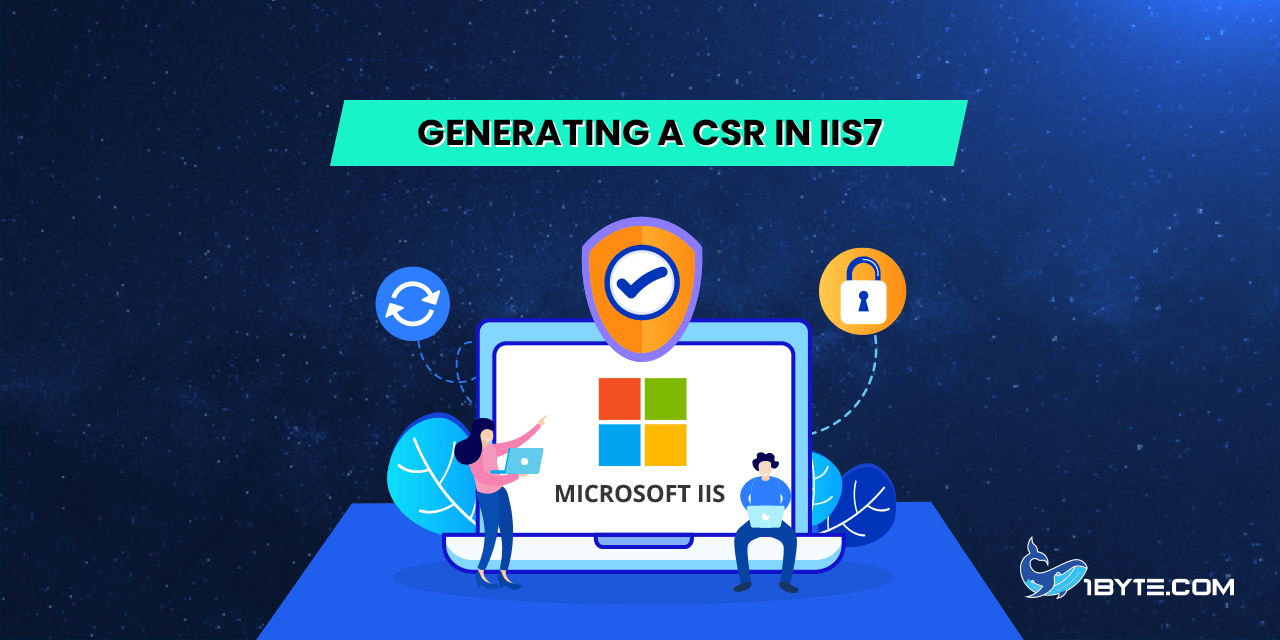To generate a CSR (Certificate Signing Request) for Internet Information Server version 7 (IIS7), it is recommended to utilize the Internet Services Manager and follow the steps outlined below:
How to Generating a CSR in IIS7
Step 1
- Click Start >> Administrative Tools.
- Start Internet Information Services (IIS) Manager.
- Click Server Name >> double-click on the Server Certificates in the IIS section, located in the center menu.
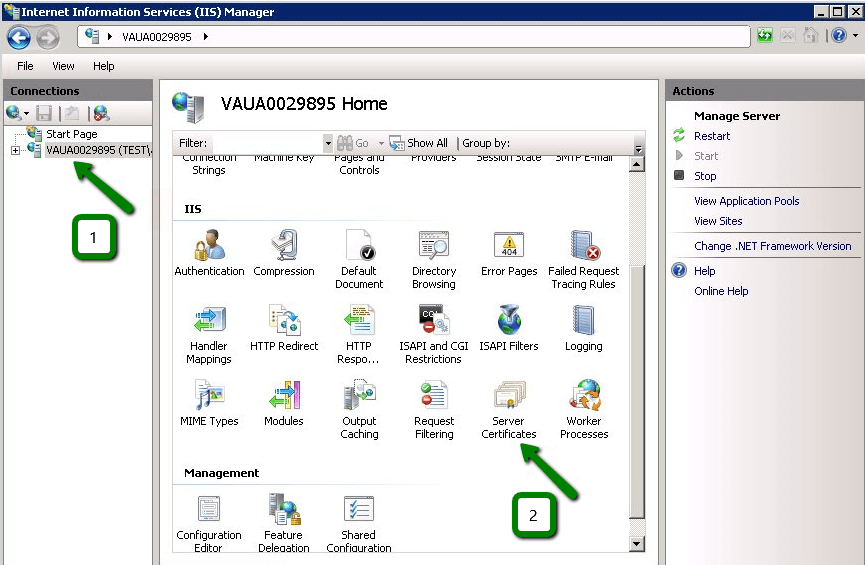
- Choose the Actions menu (on the right) >> click on Create Certificate Request.
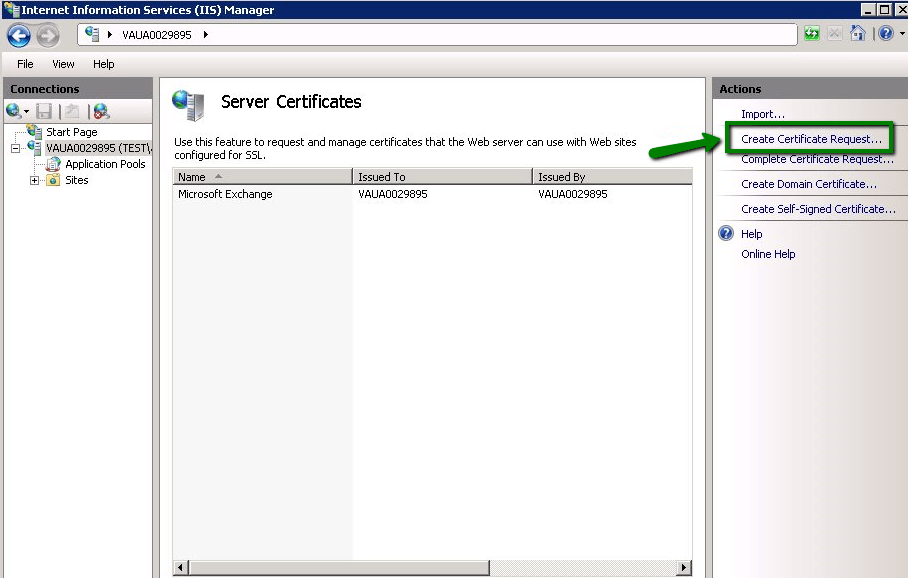
- The Request Certificate wizard will be opened. From here, you will need to enter the information required for the CSR code (details and example listed below):
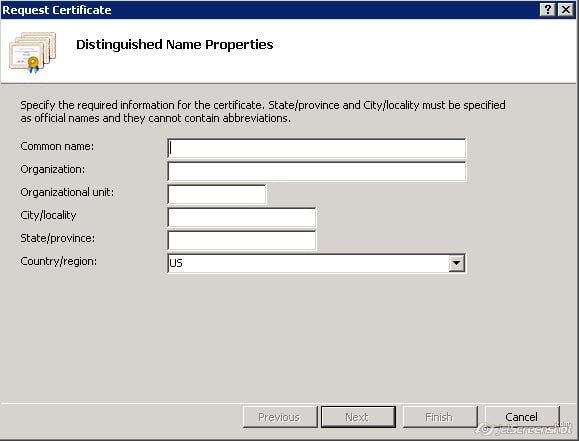
Common Name: yourdomain.com
Organization: MyCompany Ltd
Organization Unit (eg, section): IT, Support, Sales etc.
City/ Locality Name: Los Angeles
State or Province Name (full name): California
Country Name (2 letter code): US
Step 2
For Wildcard SSL certificates, the common name should be specified in the format: *.yourdomain.tld.
- Click Next once all fields are filled in completely.
- In the Cryptographic Service Provider Properties window:
- Leave Cryptographic Service provider default (“Microsoft RSA SChannel Cryptographic Provider”).
- Change the Bit Length to 2048.
In accordance with the Comodo (now Sectigo) Certificate Authority policy change, starting from December 20, 2010, SSL Certificates can be issued using CSR codes with 2048-bit and higher.
- Click Next.
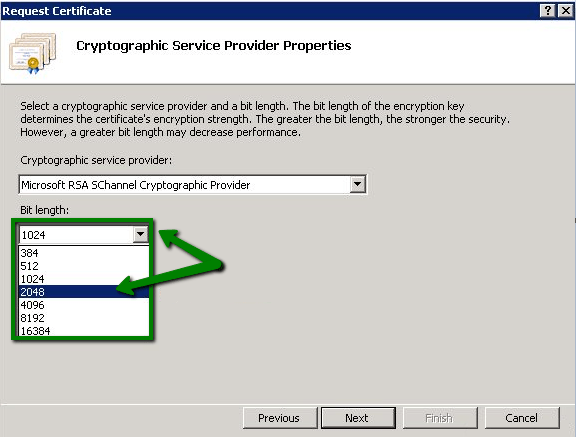
- Specify a filename and location to save your CSR code (e.g. c:\certreq.txt).
- Click Finish.
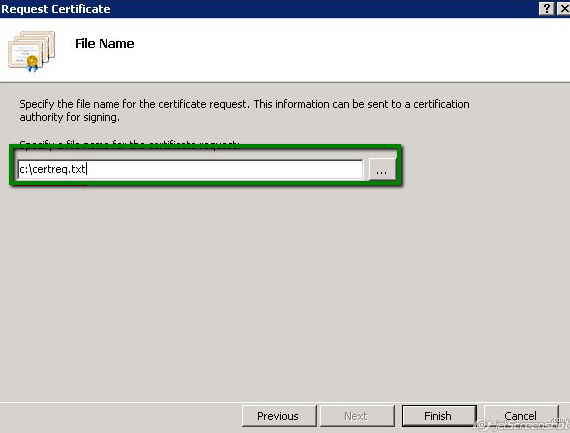
That’s it!