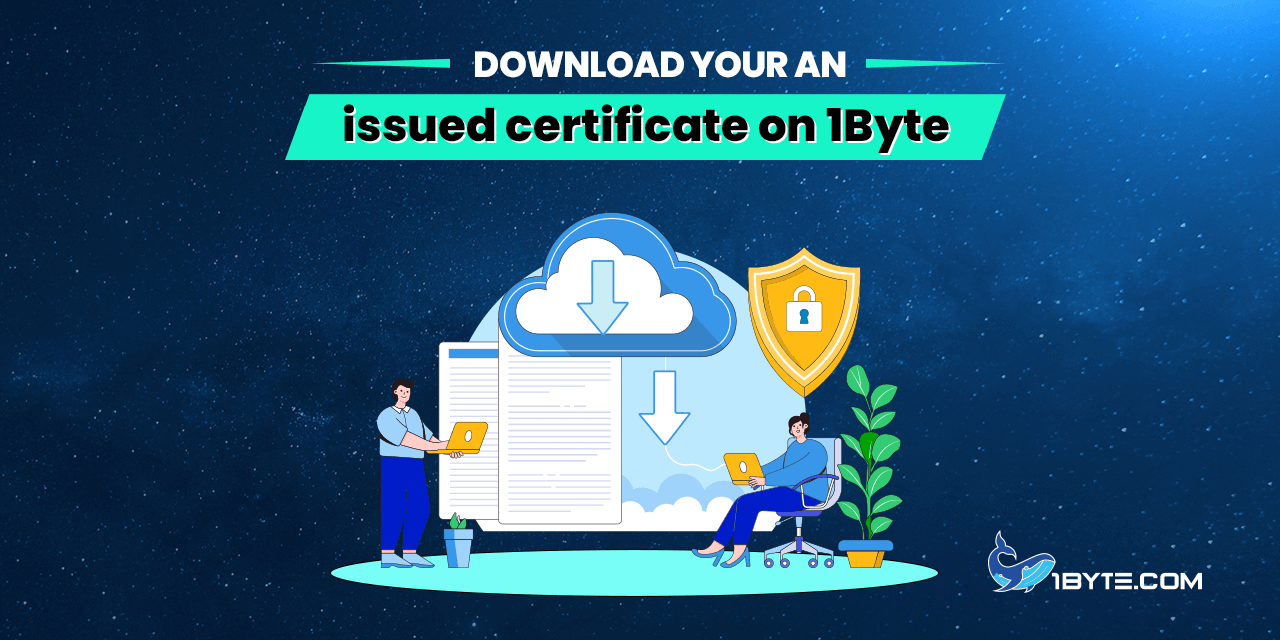Initially, all the certificates purchased through 1Byte are sent by a Certificate Authority to the administrative email address provided during activation. In case you have not received a validated Certificate for any reason, you can download the certificate into your account by following the steps below.
How to download your issued certificate on 1Byte
Sign in to your 1Byte account >> navigate to the Dashboard and open the SSL Certificates menu. Find the SSL certificate in filter and click Download on SSL list or SSL detail:
Step 1
Download Certificate on SSL list: Click Download up on the right, see the picture below:
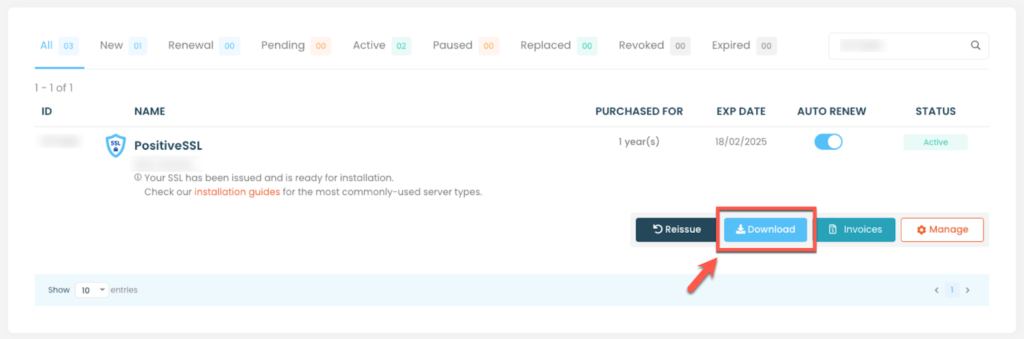
Step 2
Alternatively, you can Download Certificate on SSL detail: Click Manage SSL to open SSL detail and click Download up on the right, see the picture below:
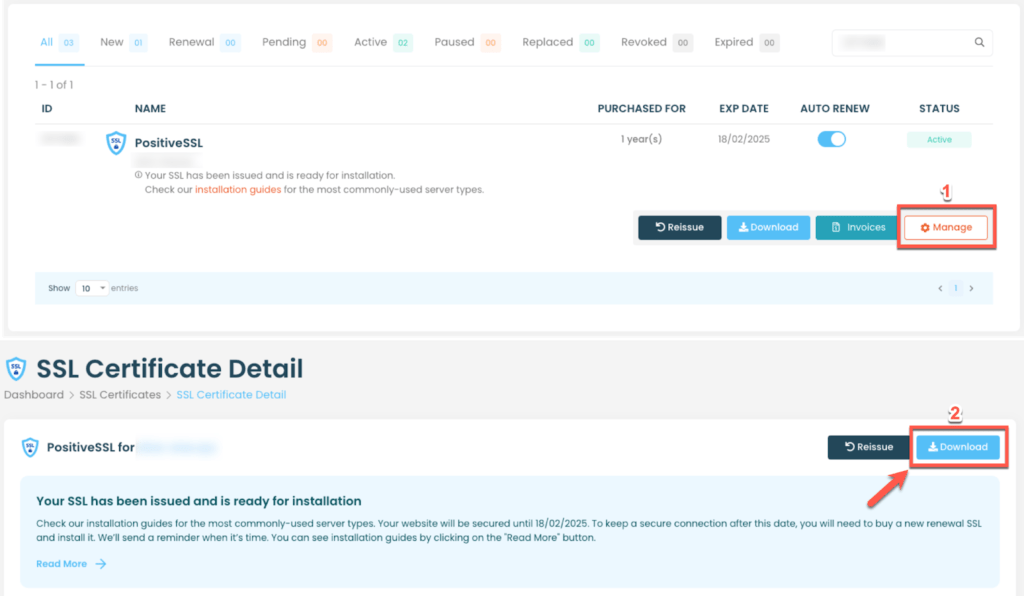
The ZIP file with your certificate will be downloaded to your computer. Once it is unzipped, you will see three files: *.crt, *.ca-bundle and *.p7b .
*.crt and *.ca-bundle are the files for Apache, Nginx, cPanel, etc.
*.crt is a file with your server certificate, and the *ca-bundle is a file with the Certificate Authority Chain which should be installed on your server with your domain certificate.
*.ca-bundle is necessary for the browser to check the CA signature of the certificate. If the bundle is missing, incomplete or broken, the browser might mark the website as untrusted or even restrict the connection, depending on a browser version and security settings.
*.p7b file is a certificate and CA Bundle combined into one file. The file is suitable for certificate installation on Microsoft IIS and Tomcat servers.