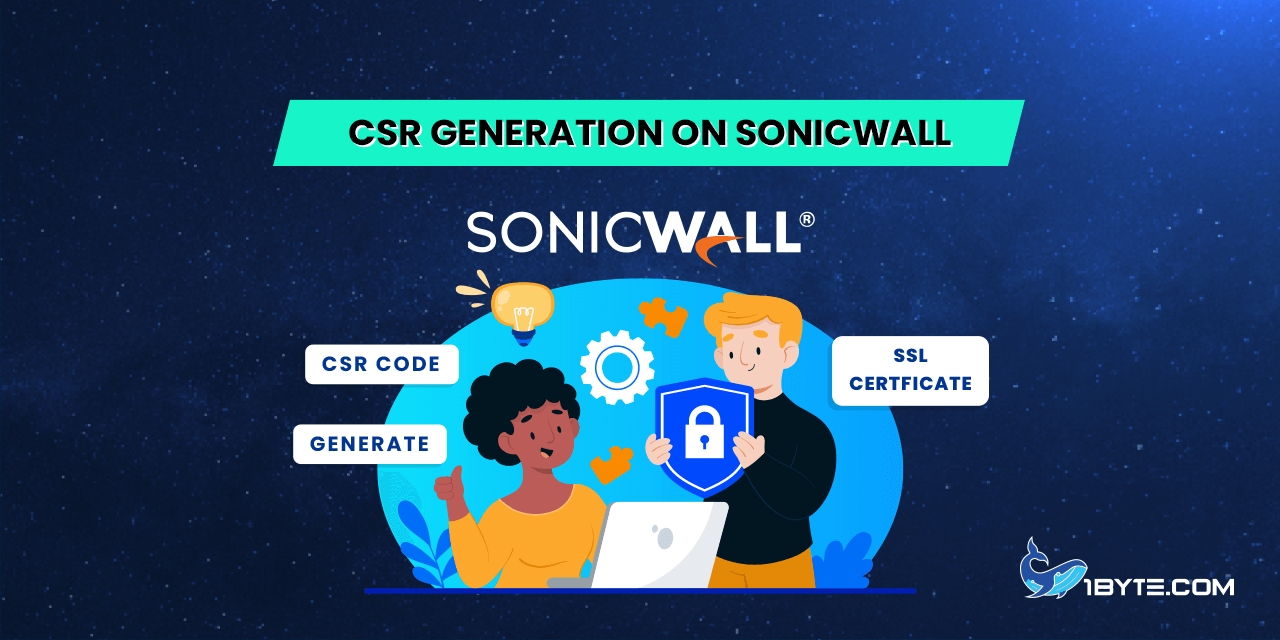This article provides insights into CSR generation on the SonicWALL SSL-VPN Appliance. It’s important to note that the certificate needs to be activated, and you can find tips about SSL activation in this guide. To proceed with activation, a CSR code is necessary. Please follow the steps below.
How to CSR Generation on SonicWall
Step 1
Log into the SonicWALL SSL-VPN appliance portal.
Step 2
After that, please expand the System menu and click Certificates:
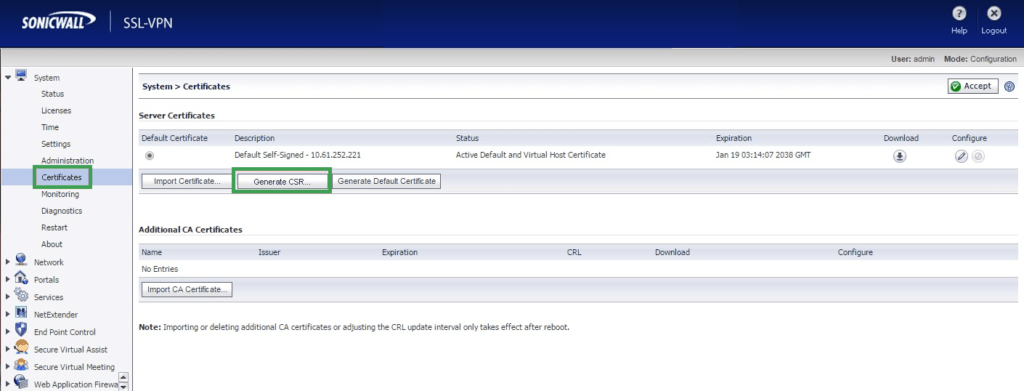
Step 3
In the Server Certificates section, click Generate CSR.
Step 4
On the Generate Certificate Signing Request (CSR) page, please specify the following details:
- Name: Enter your domain name or subdomain. It will be more convenient to detect what this SSL certificate is created for.
- Organization: Specify your company’s legally registered name (for example, YourCompany, Inc.) . If you do not have any organization, please put in “NA” instead.
- Unit/Department: Specify your department within the organization.(Sometimes this field can be prefilled or even be blank; however, if you have a Domain Validation (DV) certificate, it will be enough to write “NA” in case you do not have any information regarding the department.)
- City/Locale: Enter your contact details here(current location of the individual or organization.
- State: Please specify your state (also, you can duplicate the city name here if you do not have one)
- Country: Enter the country code. Please keep in mind that a two-letter country code should be applied. You can find codes here.
- Domain Name (FQDN): Insert your fully qualified domain name or subdomain. For example, yourdomain.com or mail.yourdomain.com.
- Note: If you have a Wildcard SSL certificate, it is possible to use it with SonicWALL by specifying the domain name in the *.yourdomain.com format. The domain name should be pointed to the SSL-VPN appliance’s external public IP address.
- Email Address: Specify your e-mail address.
- Password: Enter a password to protect the private key that is generated along with the CSR, and please make sure that the password is saved. It will be used during installation.
- Key Length (bits): In the drop-down list, select 2048. The size must be at least 2048 bits. Also, you can use the 4096-bit key. SonicWALL supports key sizes from 1024 to 4096 bits. However, we recommend that the standard 2048- or 4096-bit key is used.
Step 5
Once everything is done, please press Submit:
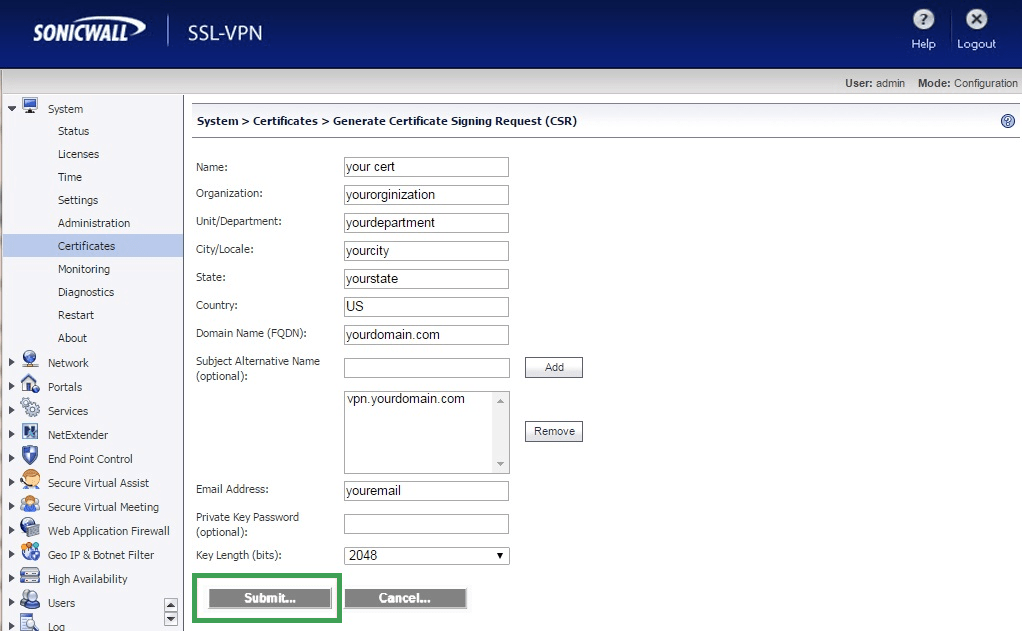
Step 6
Please save the created .zip file on your desktop for convenience:

Step 7
Open the created .zip file and extract the two files: server.csr and server.key:

Step 8
After that, please open the file with the .csr extension and open it with a text editor.
Note: A Private key (.key file) is obligatory to be saved. It will be used during installation.
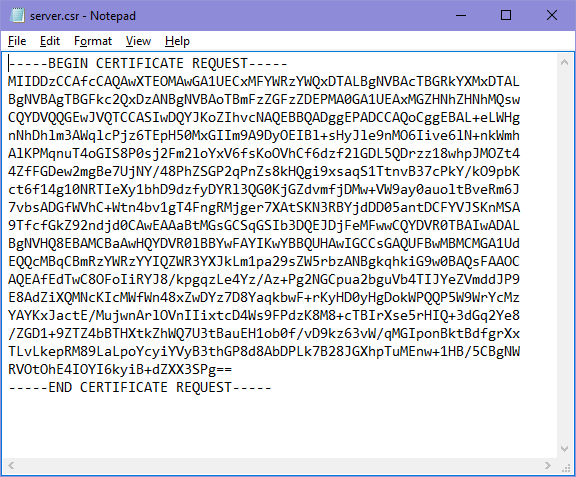
Step 9
Now you can use your newly generated CSR code with the —–BEGIN CERTIFICATE REQUEST—– and —–END CERTIFICATE REQUEST—– tags for activation.
Your newly purchased SSL can be activated here.
Step 10
After you receive the certificate from Sectigo (former Comodo), you need to install it.