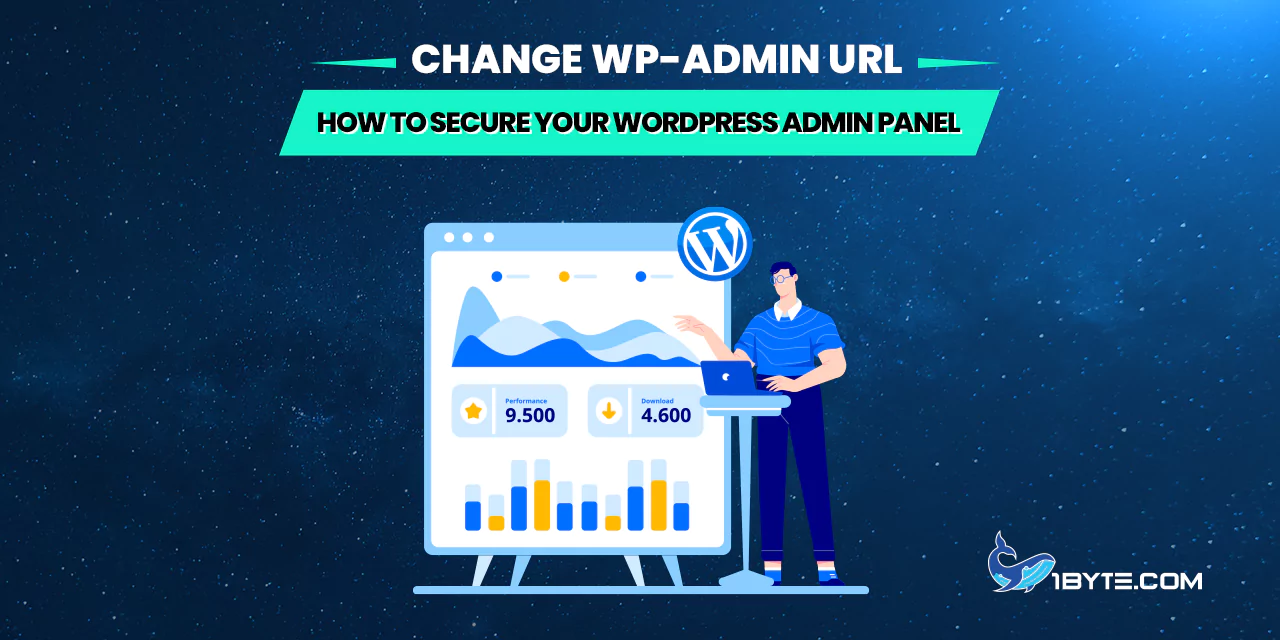WordPress powers about 43.4% of all websites. This popularity makes it a prime target for hackers. By default, a WordPress site’s admin page is at /wp-admin. Attackers and bots know this path and try to break in there. For example, one security report notes WordPress faces roughly 90,000 attack attempts per minute. Many of these are simple brute‑force logins on the default /wp-admin page. To slow them down, site owners often change wp-admin URL to a custom address. Hiding the login page adds an extra hurdle that deters unsophisticated attacks. In fact, a WordPress security guide warns that criminals “check if you are still using the common default URL” and then start brute‑forcing passwords. Changing the URL makes the admin page harder to find, so many bots simply skip the site.
However, changing the admin path is not foolproof by itself. Wordfence security experts call it “security through obscurity”. It may stop casual scanners, but serious attackers will use other routes (like XML‑RPC) or simply guess the new URL. Moreover, tools that rely on the admin path (such as some plugins or AJAX calls) might break if the path is altered. Still, the extra privacy can block many automated login attempts and reduce noise in your logs. In practice, hiding the login URL is best used as one layer of defense, alongside strong passwords, updates, and other security measures. Read this article from 1Byte to find out more.
Why Hide or Change the WP-Admin URL
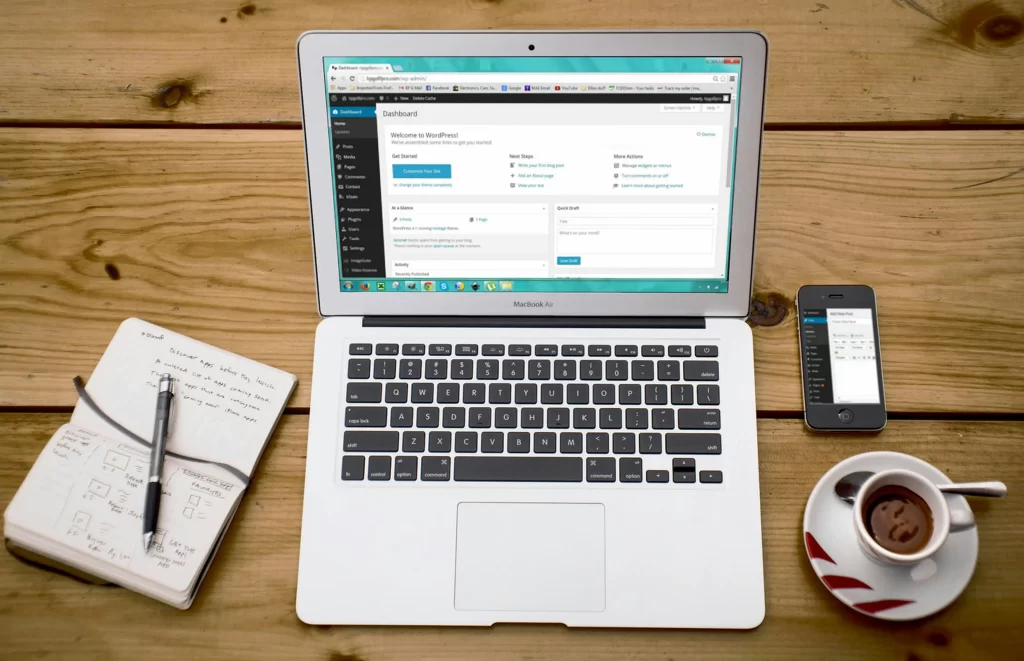
By default, every WordPress login is at yourdomain.com/wp-login.php or yourdomain.com/wp-admin. Any visitor or scanner can append /wp-admin to your site and land on the login form. This makes the admin page an “easy target” for attackers. In fact, security plugins and guides explicitly warn that the default URL attracts cybercriminals. Changing or hiding this path has two main benefits:
- Block automated attacks: Many bots simply try /wp-admin by default. If you change it, those bots won’t find the login page to attack. For example, the All In One Login plugin notes the default admin path “is an easy target for hackers,” and changing it “makes it difficult for attackers to locate your login page”.
- Reduce login spam: WordPress allows unlimited password tries by default. Limiting access to a hidden URL cuts down on brute‑force attempts. Some guides say that keeping login attempts limited is “one of the best possible solutions” against brute force attacks. Hiding the login page serves a similar purpose by preventing many attempts outright.
Moreover, changing the URL can add privacy. Hackers will not see any login attempts on /wp-admin in your logs if that page is disabled. Instead, their attempts go nowhere. This makes it harder for them to know whether they’re striking a WordPress site at all. (However, note that advanced attackers could still probe for WordPress in other ways, such as checking for WordPress-specific files or code.)
FURTHER READING: |
| 1. Top 5 Best SEO Plugins for WordPress in 2025 |
| 2. Top 5 Best WordPress Redirect Plugins in 2025 |
| 3. 5 Top WordPress Subscription Plugins of 2025 |
Latest WordPress Security Trends
Staying informed about threats helps understand why hiding the admin URL can help. Recent security reports show WordPress vulnerabilities are common, but most are outside the core login page. For example, a 2024 Patchstack report found 7,966 new WordPress security issues, and 96% of those were in plugins. Only 7 vulnerabilities affected the WordPress core that year, and most plugin bugs were either not exploited or easy to patch. This means attackers often rely on plugin and theme flaws. However, if an attacker tries the login page first (say with a brute force or bad password list), hiding that page can at least stop their first move.
Wordfence’s research also shows attackers are relentless. In the past year, they blocked over 54 billion malicious requests and 55 billion password attacks on WordPress sites (many via /wp-login.php and XML‑RPC)【12†】. Mark from Wordfence notes that half of all login attempts come through xmlrpc.php, which changing /wp-admin alone won’t stop. This is why experts say hiding the URL is just one tactic. It can reduce some risk, but always combine it with other hardening steps (like disabling XML‑RPC, adding 2FA, or blocking abusive IPs).
FURTHER READING: |
| 1. The Ultimate Website Migration Guide in 2025 |
| 2. Password Protected Website: Why and How to Secure Your Content in 2025 |
| 3. Windows Host File Location: Quick and Easy Access |
How to Change the WP-Admin URL
To change the WordPress admin path, site owners typically use a plugin or manual code. Each method essentially creates a new login slug and prevents direct access to the old one. Here are the main approaches:
- Use a plugin (easy method): Several plugins make it simple. For example, the Rename wp-login.php plugin by Ella van Durpe is a lightweight, free tool that lets you pick a new login slug. Install it and enter a random string (like newadmin or a mix of letters). The plugin rewrites the URL so that only yourdomain.com/newadmin works; attempts to reach /wp-admin or /wp-login.php will fail or redirect.
- WPS Hide Login plugin: This popular plugin changes both wp-login.php and the /wp-admin path. The Jetpack guide notes WPS Hide “hides the WordPress login and the /wp-admin URL” by simply rewriting the login address. After installing WPS Hide Login, you set a custom login slug in its settings. The plugin will block the old admin URLs and send visitors to your new page (or to a 404).
- All In One Login plugin: If you use a comprehensive login security plugin, it often includes a URL change feature. For example, the All In One Login plugin advertises “Change WP-Admin URL” as a key feature. It not only masks the login path but adds 2FA, reCAPTCHA, and other protections. These plugins usually have a straightforward interface to enter the new login path.
- Manual .htaccess method (advanced): You can also edit your site’s .htaccess file to redirect a new path. For example, adding a rewrite rule like: “nginx / RewriteRule ^newadmin$ /wp-admin [NC,L]“ will redirect requests from yourdomain.com/newadmin to yourdomain.com/wp-admin. You’d replace newadmin with your chosen slug. Then you disable direct access to the old login by other rules or simply by not telling anyone the old path. This method requires care: always backup .htaccess and test after changes. If done correctly, only the new URL allows admin access. (See [38†L82-L88] for an example rewrite rule.)
- Custom code (developer method): A custom solution is to create a new PHP login file. Some guides suggest copying wp-login.php to a new filename (e.g. signin.php) and editing the code inside. This approach is riskier and not generally recommended, as it complicates updates. Alternatively, you can use WordPress hooks: add a filter on login_url or use login_form actions to rewrite URLs in your theme’s functions.php. For example, one snippet adds a filter to replace wp-login.php with a new slug in all login links. Developers may also programmatically redirect wp-admin to a 404 unless the user accessed via the new slug. These methods work, but any manual coding must be tested after WP updates.
When you have changed the URL, test it immediately. Log out of WordPress and try both the new and old addresses. Ensure the old /wp-admin and /wp-login.php are inaccessible. Also check that any security or backup plugins still function (some rely on admin-ajax or admin-ajax.php inside /wp-admin). If something breaks, you may need to whitelist it or adjust the rules. Always keep a backup or recovery option handy in case you lock yourself out.
Plugins and Tools for WP Admin Security

Besides URL changes, several tools enhance admin security:
- Limit Login Attempts: A brute-force plugin can lock out repeated failures. For example, the Loginizer or WP Limit Login Attempts plugin can block an IP after several wrong tries. As one guide states, limiting login attempts is “one of the best possible solutions” to stop brute-force attacks. With this, even if someone finds the login page, they can’t try endless passwords.
- Firewall/Brute-force Protection: A web application firewall (WAF) or security plugin can filter out malicious requests. It can block common attack patterns on /wp-admin, XML‑RPC, and other entry points. Many managed hosts provide a firewall that blocks known bad actors.
- Two-Factor Authentication (2FA): Adding 2FA dramatically improves login security. Security guides note that 2FA “adds a layer of security” to logins. With 2FA enabled, even if someone discovers your login page (whether /wp-admin or a hidden URL), they also need the second factor (like a phone code) to log in. Plugins like Google Authenticator, Authy, or Jetpack’s Protect feature offer 2FA for WordPress.
- Regular Updates and Maintenance: Hiding the admin URL is helpful, but keeping WordPress, themes, and plugins up-to-date is vital. Most compromises occur via known plugin vulnerabilities. Always install updates and remove unused plugins/themes.
- Other Security Plugins: There are complete security suites (Wordfence, iThemes Security, Sucuri, etc.) that include malware scanning, firewall, and login protections. Some even include an option to change the login URL safely. For instance, iThemes Security can ban IPs after failed logins and enforce 2FA.
Potential Downsides and Precautions
Changing the admin URL helps against amateur attacks, but it has caveats:
- Not a Complete Fix: As mentioned, Wordfence notes that many attacks use xmlrpc.php. Hiding /wp-admin won’t block those attempts. It’s only part of a layered defense.
- Site Function Breakage: Some plugins or themes expect the WordPress login paths. The Wordfence team warns that renaming /wp-admin can unintentionally break plugin features that use admin-ajax.php or other admin URLs. If you see errors in the dashboard or on the front end after renaming, check any plugins that handle AJAX or backend calls.
- Loss of Logs: Changing the URL means your security logs won’t show the usual spam of login attempts (which might seem good). However, Wordfence points out you lose visibility into those login attempts if you hide the path. You will not see the normal login attempt entries, so you must rely on other logs or security tools to spot intrusion attempts.
- Lockout Risk: If you forget the new URL or the plugin misfires, you could lock yourself out. Always note the new login slug in a secure place. It’s wise to keep another admin account or use cPanel/phpMyAdmin to reset an admin user if needed.
Because of these risks, test everything on a staging site or backup before applying to a live site. After changing the URL, try logging in and out on different browsers. Make sure email notifications (if any) that contain login links are updated. If using caching or CDN, clear caches so the new rules take effect.
Additional Best Practices
Hiding the admin URL should be one part of a broader security strategy. In addition to the points above, consider these best practices:
- Strong Passwords and Usernames: Ensure all admin accounts use strong, unique passwords and avoid common usernames like “admin.” Even if the URL is hidden, a weak password can still be compromised if an attacker finds a login interface.
- Limit Login Attempts: As noted, use a plugin or service to throttle or block repeated login attempts. This stops most brute-force tries even on a visible URL.
- Two-Factor Authentication: Enable 2FA for all admin users. This means knowledge of the URL or password alone won’t grant access.
- Firewall and Security Scanning: Install a web application firewall (WAF) or use a security plugin’s firewall feature. This can block malicious traffic at the network level before it even reaches WordPress. Also scan your site regularly for malware or unexpected changes.
- Limit XML‑RPC or Disable It: If you do not use XML‑RPC features (such as remote publishing), disable xmlrpc.php. That closes the major brute-force entry that changing /wp-admin cannot address.
- Backup Frequently: Keep regular backups. If an attacker does find a way in, you want to restore quickly. Good backup plugins or services can automate this and keep your data safe.
Leverage 1Byte’s strong cloud computing expertise to boost your business in a big way
1Byte provides complete domain registration services that include dedicated support staff, educated customer care, reasonable costs, as well as a domain price search tool.
Elevate your online security with 1Byte's SSL Service. Unparalleled protection, seamless integration, and peace of mind for your digital journey.
No matter the cloud server package you pick, you can rely on 1Byte for dependability, privacy, security, and a stress-free experience that is essential for successful businesses.
Choosing us as your shared hosting provider allows you to get excellent value for your money while enjoying the same level of quality and functionality as more expensive options.
Through highly flexible programs, 1Byte's cutting-edge cloud hosting gives great solutions to small and medium-sized businesses faster, more securely, and at reduced costs.
Stay ahead of the competition with 1Byte's innovative WordPress hosting services. Our feature-rich plans and unmatched reliability ensure your website stands out and delivers an unforgettable user experience.
As an official AWS Partner, one of our primary responsibilities is to assist businesses in modernizing their operations and make the most of their journeys to the cloud with AWS.
Conclusion
A hidden or custom admin URL can reduce the exposure of your WordPress login page. It acts like a secret door: casual attackers won’t see it immediately, so they often move on to easier targets. For example, security tools point out that leaving the default login link “is an easy target for hackers”, so changing wp-admin URL makes sense as a quick protective step.
However, this tactic is not a standalone solution. It should be combined with other safeguards like strong passwords, up-to-date software, brute-force protections, and two-factor authentication. By layering these defenses, you greatly reduce the risk of unauthorized access. In summary, renaming or hiding the WordPress admin path is a valuable piece of a security strategy, but it works best when paired with regular maintenance and robust security practices.