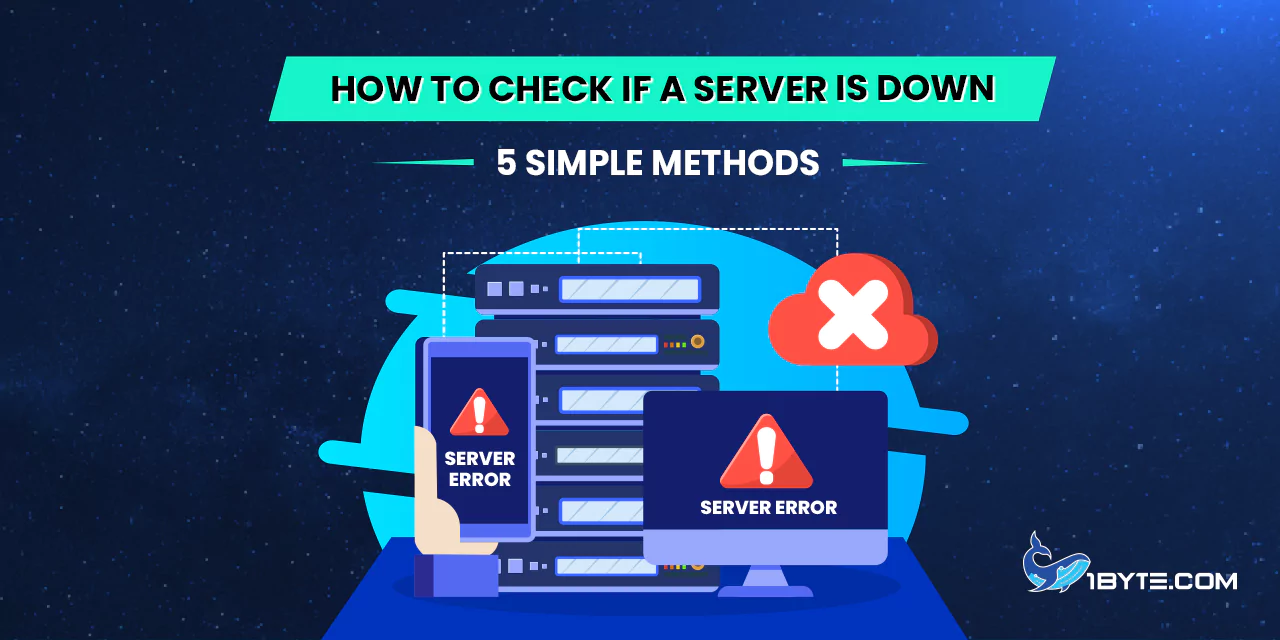In today’s digital age, server downtime can cause significant disruptions. The latest Uptime Institute report finds that 80 percent of data center managers experienced outages in the past three years. From this, we know how vital it is to catch on to server problems quickly. Recent data and examples are used to show how to check if a server is down with these 5 methods.
Using a method or two, as outlined in this article on 1Byte’s blog, you can easily find out if a given server is down and take action accordingly. Keeping your server running can prevent your business from experiencing a server downtime, however, regular monitoring and prompt responses can minimize any impact on your operations.
How Often is a Server Down?
There are many reasons why a server can go down and it is important to know how often it does. According to recent statistics, 55% of data center operators had an outage in the last three years. Moreover, 21 percent of outages in 2023 happened in the clouds of the public and of internet giants.
According to the ITIC 2024 Hourly Cost of Downtime Report, 41 percent of enterprises say that hourly downtime costs to them run from $1 million on up to over $5 million. From this, we can see we need to monitor the status of the server regularly.
For more detailed information, visit the Annual Outage Analysis 2024.
FURTHER READING: |
| 1. Best Server Location for Worldwide Coverage: Top 10 Options |
| 2. How to Test Cloud Server Network Speed |
| 3. Why Should You Get a Public Cloud Server? |
Causes of server downtime

As with any other business, server downtime can certainly be frustrating with monetary loss. Knowing what causes these incidents to happen can help you prepare and reduce disruptions. Here are some key reasons:
- Hardware Failures: Servers are machines and so they tend to wear out over time. They can also fail, making it downtime. However, regular maintenance, and having backup systems in place, can help mitigate this risk.
- Software Issues: Servers break due to bugs and glitches, and by using outdated software. Most of these issues can be prevented by keeping software updated and by regular audit.
- Network Outages: Server becomes offline, for example, due to problems with network connectivity like router failures or ISP issues. A good plan to fall back upon and solid networking equipment helps minimize the impact of network outages.
- Human Error: Server downtime can result from mistakes made by IT staff, such as making an incorrect configuration or accidentally deleting something. The thing is human error can be reduced through proper training and strict procedures.
- Cyber Attacks: DDoS attacks and other such types of cyber crime can have the servers overloaded and go offline. Strong cybersecurity measures should be implemented along with staying informed of the latest threat.
- Natural Disasters: Server infrastructure gets damaged by events like earthquakes, floods, and hurricanes and can result in downtime. Disaster recovery plans and off site backups can help guarantee business continuity during such events.
By knowing what causes these errors, you can proactively take steps to make sure your servers continue running and the downtime is to a minimum.
How to Check if a Server is Down: 5 Essential Methods
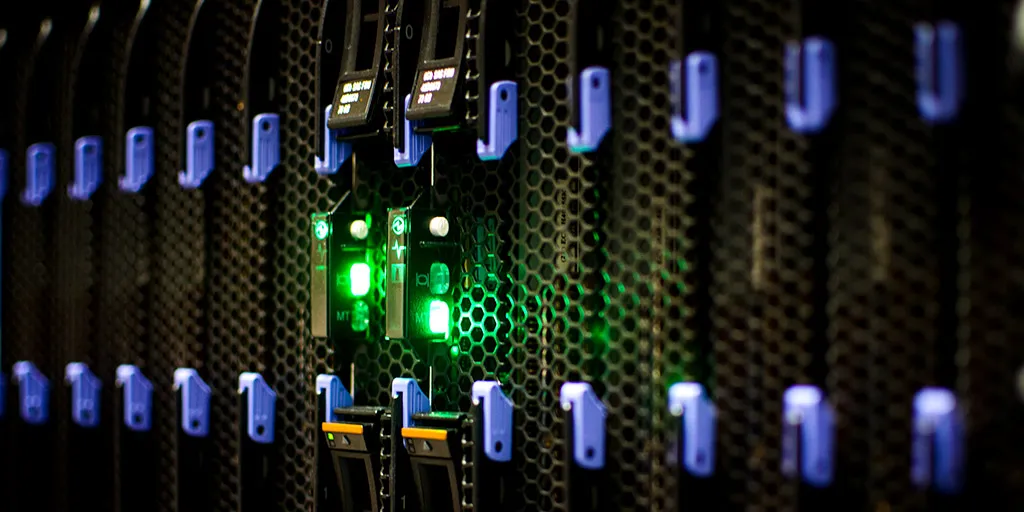
Businesses and IT professionals need server uptime. Global data center managers have experienced outages in the past three years — and 80% of them in 2022 (per the latest Uptime Institute Annual Outage Analysis 2023). It shows that we need reliable ways to find out the status of a server at a moment’s notice. In this article, we’ll see five easy ways for you to be able to find out if a server is down, with real world examples and recent data behind it.
Method 1: Ping Test
Checking if a server is down is made as easy as a ping test. It’s a measure of how long it takes for a packet of data it leaves your device to get to the server and back. Here’s how to perform a ping test:
- Open Command Prompt: On Windows, press Windows + R, type cmd, and hit Enter.
- Enter the Ping Command: To test the server, type ping and then the IP address or domain name of the server you want to test. For example, ping google.com.
- Analyze the Results: Have a look at response times and packet loss. A good connection typically has a low response time (less than 100 milliseconds) and no packet loss. If you are seeing high response times or packet loss, you might have an issue.
Uptime Institute’s 2023 Annual Outage Analysis found that 40% of servers suffered an outage last year. Regular ping tests can speed up your time getting to the bottom of connectivity problems.
Method 2: Traceroute
Traceroute is a very helpful tool to diagnose your network problems and check if server is down. It traces the path your data takes from your computer, all the way to the target server, and shows where delays or failures happen. Here’s how to use traceroute:
- Open Command Prompt or Terminal: Press Windows key, type Command Prompt, and press Enter on Windows. Open the Terminal on Mac or Linux.
- Run Traceroute Command: Press Enter after typing traceroute [website or IP address]. For example, traceroute google.com.
- Analyze Results: It will list each hop along the path and time of reaching each hop. Try to find any critical delays or failures.
Traceroute is a straightforward yet effective method to check if a server is down and diagnose network issues. It’s a valuable tool for network administrators and anyone troubleshooting connectivity problems.
Method 3: Online Tools
Checking if a server is down is made quick and efficient by using online tools. These are user friendly tools which provide real time data. Here are some popular options:
- Downdetector: This tool displays real time status of a variety of services and websites as monitored by it. It gives an unmistakable sign of whether a server is down and it’s in addition having historical information for investigation. If you have a server which isn’t responding, you can go to Downdetector to see the status of your server.
- DNSstuff: This tool creates report of server uptime and downtime. It automatically measures and shows uptime metrics so that the server status can be monitored more easily by IT teams. Visit DNSstuff to get an understanding of the server uptime.
- ThousandEyes: The tool visualizes the global Internet health for the last 24 hours on an Internet outages map. It also follows up on outages in the ISPs, public clouds and edge service networks. Check out ThousandEyes for a full view of where outages are currently occurring.
- SolarWinds Server & Application Monitor: It will be a dependable uptime monitoring tool. The tool helps IT teams measure uptime of the server in hours or minutes, and create detailed reports. Businesses looking to guarantee high availability of their servers should give SolarWinds a try.
These online tools let you easily see if a server is down and what to do next. They are easy to work with and offer such useful information about server performance and availability.
Method 4: Network Monitoring Tools
Server health and performance must be under the eye of network monitoring tools. They offer real time insight and enable detection of problem areas before they hit critical downtime. Here are some of the best network monitoring tools available in 2024:
- SolarWinds Network Performance Monitor (NPM): This tool offers comprehensive monitoring of routers, switches, and firewalls. It provides a complete view of your network’s health and status.
- ManageEngine OpManager: Known for its integrated monitoring and troubleshooting capabilities, this tool can monitor SNMP devices, switches, servers, and virtualized network services.
- Datadog Network Monitoring: Ideal for hybrid environments, Datadog offers device health checks and traffic flow analysis.
- Paessler PRTG Network Monitor: This free tool uses SNMP, packet sniffing, and WMI to monitor your network.
- Auvik Network Management: A leading SaaS solution that simplifies network monitoring for both MSPs and in-house IT teams.
With the help of these tools you can easily find out server problems and take required actions. For instance, suppose the server is down, the tool will notify you directly and you will be able to mend it in less time.
Method 5: Check Server Logs

There is a reliable way to check whether a server is down and that’s via server logs. Server activities and errors are logged in details. Here’s how to do it:
- Access the Server Logs: Open the server’s log files. For Windows servers you can use Event Viewer, or log files for others.
- Look for Error Messages: Look at any error messages or warnings. They also can also indicate if a server may have gone down.
- Check Timestamps: See the time stamps of the log entries. It can also tell you at what time the server went down and for how long.
- Analyze Patterns: Search the logs for patterns. Errors or warnings repeated can indicate problems to be solved.
- Use Log Analysis Tools: Automating with tools like SolarWinds Log Analyzer would also be a good idea, as that will aid in the quick identifications and troubleshooting of issues.
In general, regularly checking server logs helps catch them early and prevents long periods of downtime.
Leverage 1Byte’s strong cloud computing expertise to boost your business in a big way
1Byte provides complete domain registration services that include dedicated support staff, educated customer care, reasonable costs, as well as a domain price search tool.
Elevate your online security with 1Byte's SSL Service. Unparalleled protection, seamless integration, and peace of mind for your digital journey.
No matter the cloud server package you pick, you can rely on 1Byte for dependability, privacy, security, and a stress-free experience that is essential for successful businesses.
Choosing us as your shared hosting provider allows you to get excellent value for your money while enjoying the same level of quality and functionality as more expensive options.
Through highly flexible programs, 1Byte's cutting-edge cloud hosting gives great solutions to small and medium-sized businesses faster, more securely, and at reduced costs.
Stay ahead of the competition with 1Byte's innovative WordPress hosting services. Our feature-rich plans and unmatched reliability ensure your website stands out and delivers an unforgettable user experience.
As an official AWS Partner, one of our primary responsibilities is to assist businesses in modernizing their operations and make the most of their journeys to the cloud with AWS.
Conclusion
In conclusion, knowing how to check if a server is down is crucial for maintaining smooth operations and minimizing downtime. Using a website down checker, a ping test, or a monitoring service, you can quickly discover what’s wrong with your server or website, so you can fix the problem immediately. Server status is always checked on a regular basis to prevent any potential problems and offer the user a seamless experience.