To install SSL Certificate on Cloud Hosting sites, you’ll need your website must be up and running. If you do not have a website or your website is not up. Please refer to this post.
What Is an SSL Certificate?
An SSL certificate is a digital certificate that permits an encrypted connection and verifies the legitimacy of a website. A secure Sockets Layer, or SSL, is a security protocol that establishes a secure connection between a web server and a web browser.
To secure online transactions and protect client information, businesses and organizations must add SSL certificates to their websites.
Simply said, SSL protects internet connections by preventing hackers from reading or altering data sent between two computers. When the URL in the address bar has a padlock icon next to it, SSL is being used to secure that particular website.
The SSL protocol has gone through multiple iterations since it was first introduced roughly 25 years ago, all of which experienced security issues at some point. Thereafter, TLS (Transport Layer Security), which is still in use today, was redesigned and given a new name. The new version of the protocol is nevertheless frequently referred to by the previous name since the initials SSL are stuck.
Why Do You Need an SSL Certificate?
Websites require SSL certificates to protect user data, confirm the site’s ownership, stop hackers from building a false version of the site, and inspire trust in users.
It is crucial to maintain the privacy of the data whenever a website requests users to sign in, enter personal information like their credit card numbers, or see confidential information like financial or health benefits. SSL certificates assist maintain the confidentiality of online communications and reassure visitors that a website is reliable and secure to exchange sensitive data.
The requirement for an SSL certificate for an HTTPS web address is more pertinent to enterprises. Since HTTPS is the secure variant of HTTP, SSL is used to encrypt traffic on HTTPS websites. HTTP sites – those without SSL certificates – are typically marked as “not secure” by browsers. This makes it evident to consumers that the website might not be trustworthy, which encourages companies that haven’t switched over to HTTPS to do so.
Instructions
Step 1: Checking whether your website has SSL certificates or not by browsing your website directly
(As you can see in the image above, this site has not installed SSL Certification)
Step 2: Navigate to the Cloud Hosting area of the Dashboard by clicking the following link – Cloud Hosting
(Then click the “Cloud Panel” button to log in to the Web-based platform)
(Use your credential to log in – check your mailbox)
Step 3: To install the SSL certificate, go to “Website ” at the left-sidebar menu
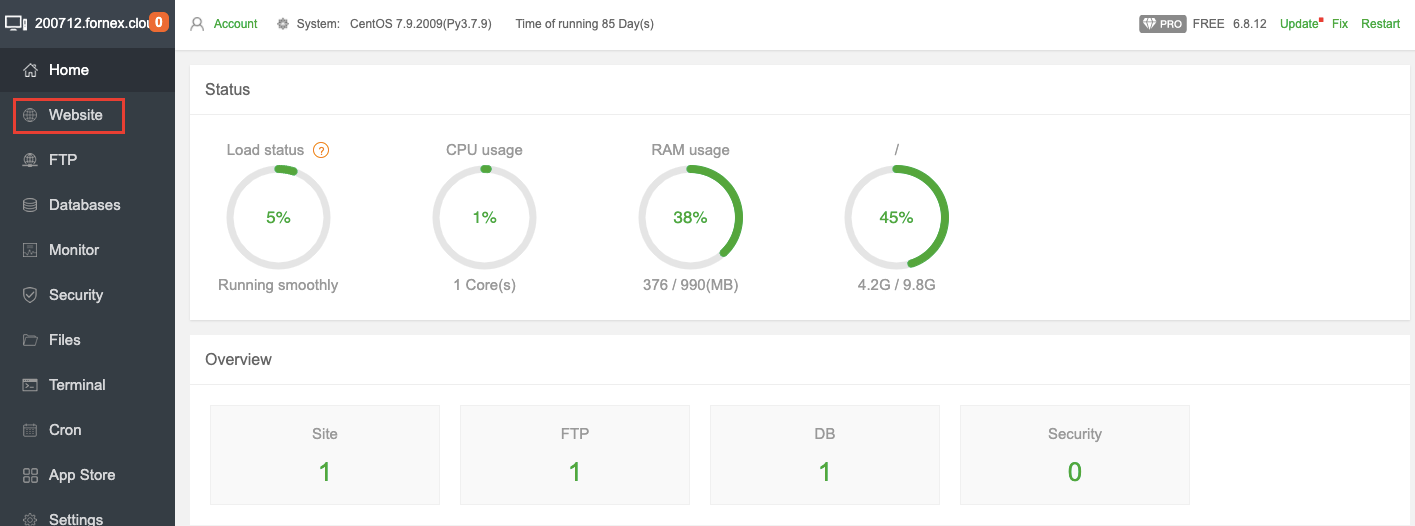
When adding a site, you need to check the SSL checkbox so that the certificate is generated

Step 4: After issuing the certificate you will be able to view it on the properties of your site.
Note:
- By default, aaPanel will install Let’s Encrypt to secure your website (Let’s Encrypt is a non-profit certificate authority that provides free X.509 certificates for TLS encryption through an automated process designed to replace the current complex process of manually creating, verifying, and signing, installing and updating certificates for secure Web sites.)
- If the Let’s Encrypt usage period has expired, you can go here and select the “Renew” button to renew it for another 1 year.
- If you want to use an SSL Certificate from another provider, you can select the “Disable SSL” button to un-activate it.
(Remember to switch “Force HTTPS” on, so that when a user visits your website, it will use the HTTPS protocol)
Step 5: Re-Checking your website has SSL certificates or not by browsing to your website directly
(Now your site is secure, you can see the padlock) END!!!

