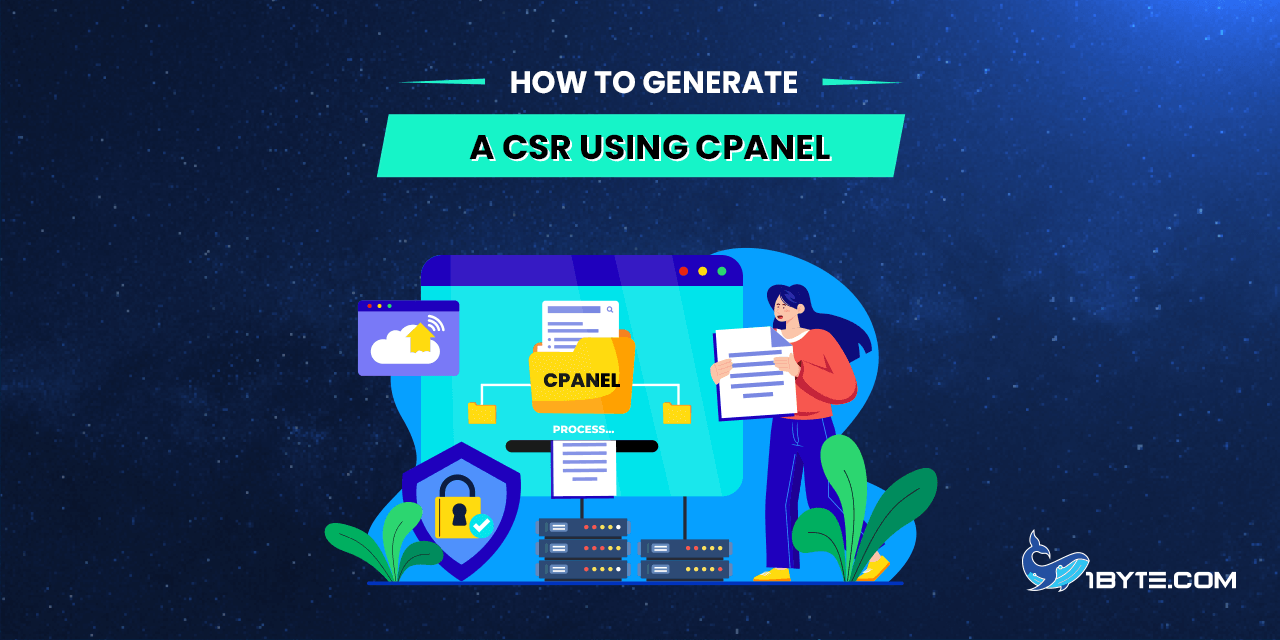If you’re utilizing one of 1Byte’s shared hosting plans, employing the 1ByteSSL plugin streamlines the installation process for PositiveSSL or EssentialSSL certificates with just a few clicks.
How to Generate a CSR using cPanel
To generate the CSR code via your cPanel account, follow these steps:
Step 1
Log in to your cPanel account.
Step 2
Navigate to the “SSL/TLS” section under the Security tab.
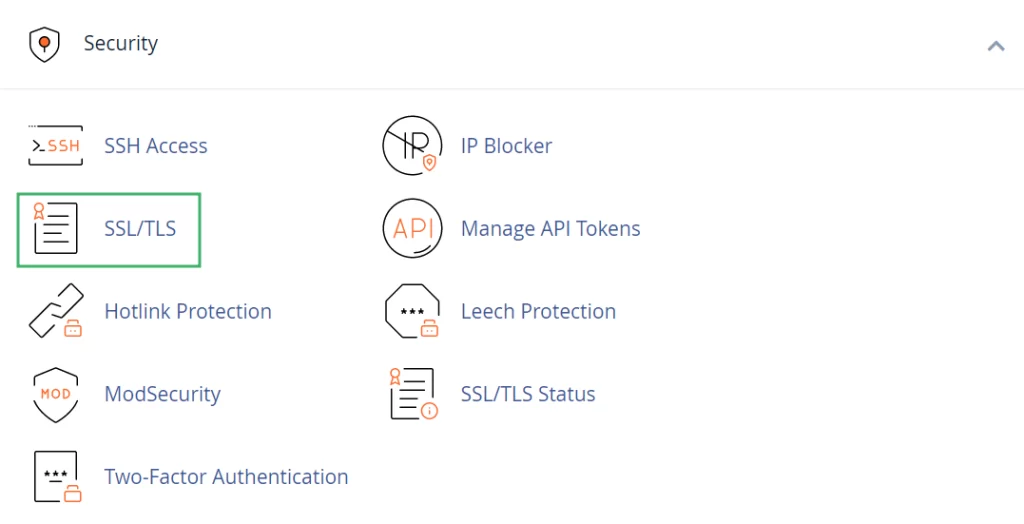
Step 3
Click on “Generate, view, or delete SSL certificate signing requests” within the Certificate Signing Requests (CSR) menu.
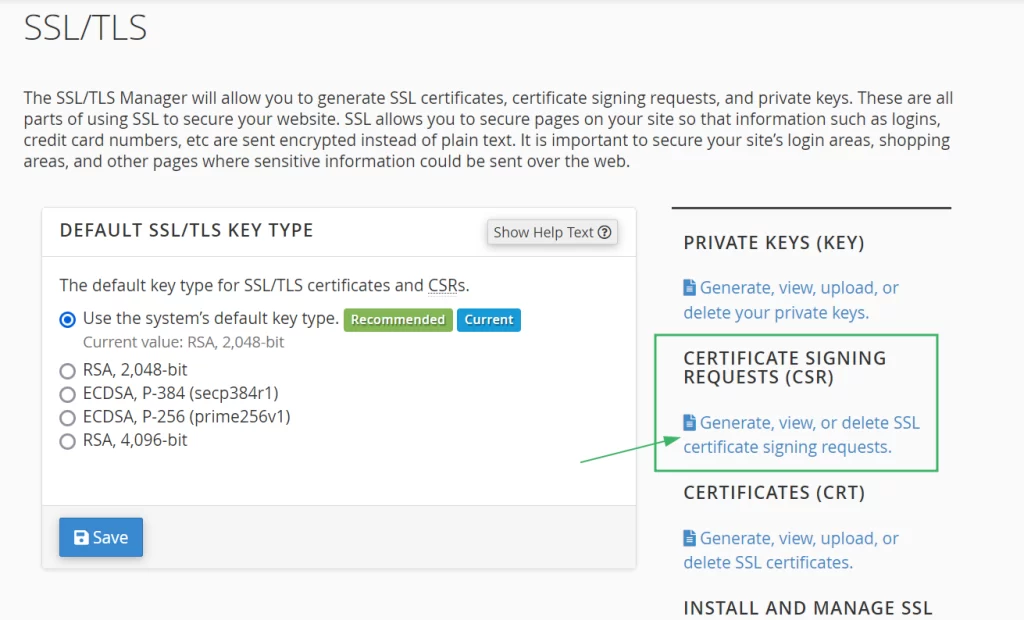
Step 4
On the subsequent page, locate the option titled “Generate a New Certificate Signing Request (CSR).” By default, the “Generate a New 2048-bit key” option is pre-selected, indicating the generation of a completely new Private Key.
If a Private Key was previously generated within this cPanel account, you can select it from the drop-down menu.
Step 5
Enter the required information for the CSR code to be submitted to the Certificate Authority. Ensure to use only alphanumeric characters for filling in the details.
- Domains: Input the fully qualified domain name where the SSL will be activated (common name). For Wildcard certificates, represent the common name with an asterisk in front of the domain (*.example.com). For multiple domains, enter each domain on a new line.
- City: Provide the complete name of your city or locality; avoid using abbreviations.
- State: Provide the complete name of your state or region.
- Country: Select your country from the drop-down list.
- Company: Provide the officially registered name for your business. For Organization and Extended Validation certificates, Certificate Authorities will verify the submitted organization. For Domain Validation SSLs, this field will not be listed on the issued certificate (you can use “NA” for Organization when issuing a Domain Validation certificate if you do not have a registered organization).
- Company Division: Specify the name of a division or department within the indicated organization. For Domain Validation certificates, you can enter “NA.”
- E-mail: Enter your e-mail address. The e-mail used for CSR generation will not be utilized for domain control validation or for receiving the issued certificate; it can be left blank.
- Passphrase: Originally designed as an additional verification parameter, this field is now considered obsolete. You can leave it empty.
- Description: Include relevant keywords to facilitate the easy location of a particular CSR in the list.
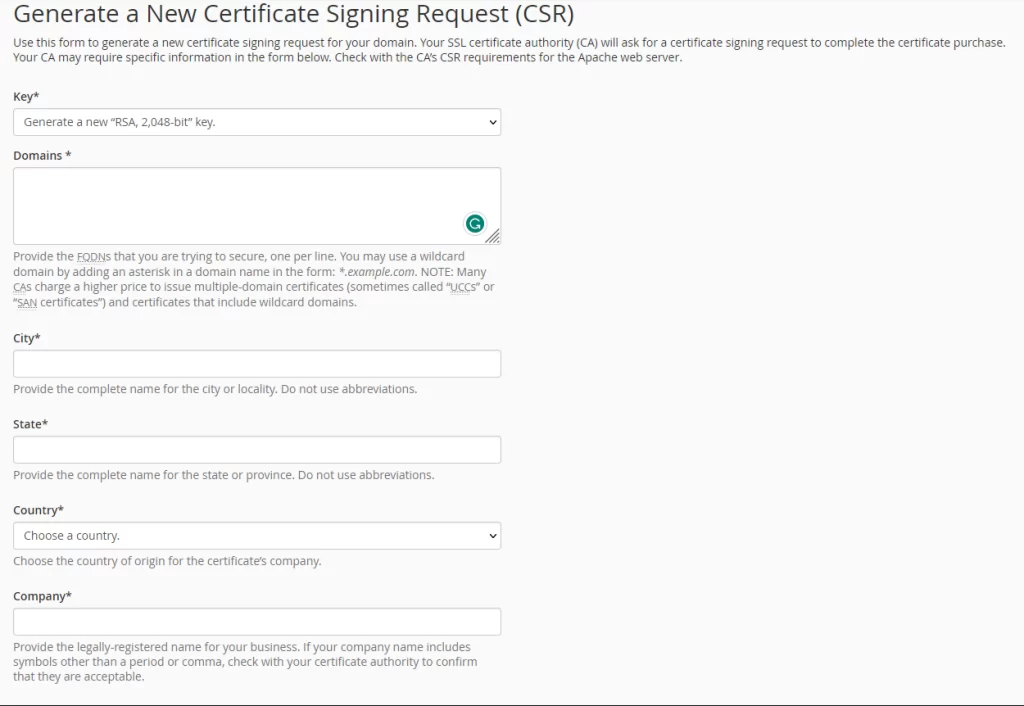
Step 6
Click on the “Generate” button.
Step 7
The ensuing page will display the newly generated CSR code. Utilize the Encoded Certificate Signing Request to activate the certificate acquired through 1Byte or any other certificate provider. Ensure to include “—–BEGIN CERTIFICATE REQUEST—–” and “—–END CERTIFICATE REQUEST—–” when submitting the CSR code for SSL activation.