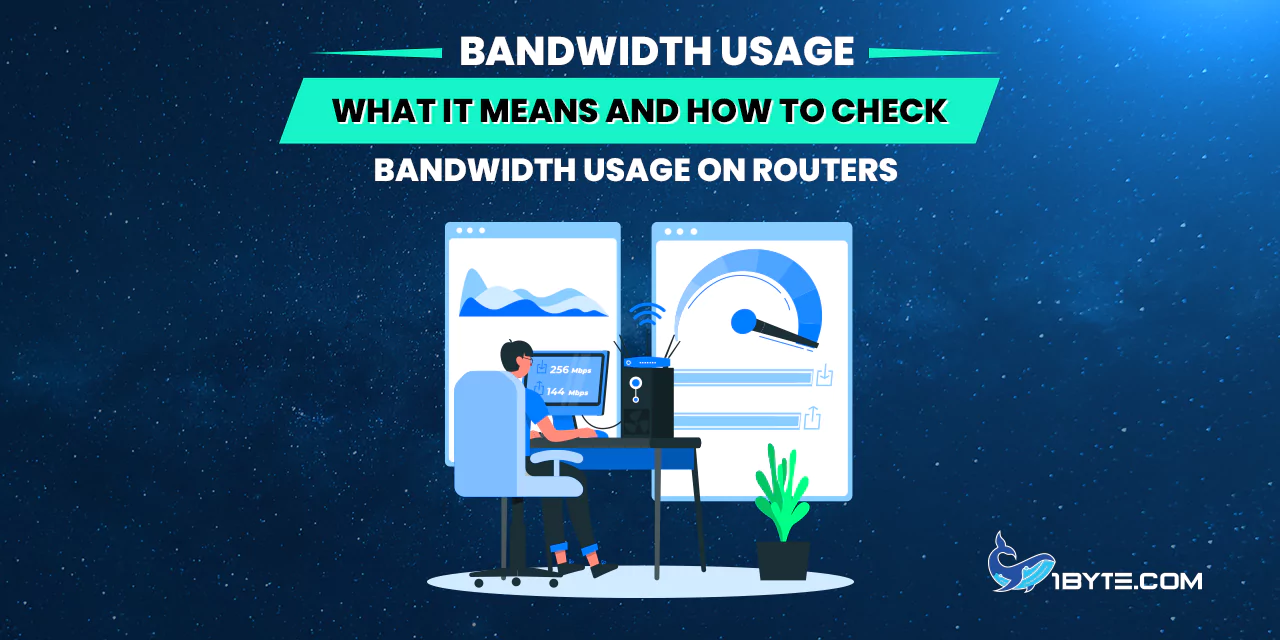Bandwidth usage refers to the amount of data being sent and received over a network connection within a given time. Simply put, it is the percentage of your internet data pipe that is occupied by such processes as streaming, downloading, or browsing. This term is frequently mixed up with bandwidth itself which is the highest data transfer rate of your network (typically measured in megabits per second, Mbps). If your internet plan offers a certain bandwidth (speed), your bandwidth usage is how much of that capacity you actually consume at any moment or over a period. High bandwidth usage can slow down connection speeds for everyone on the network because it means the network is nearing its capacity. Understanding bandwidth usage is important so that you can manage your activities and devices to avoid congestion and maintain smooth performance.
Why does bandwidth usage matter? A modern home or office is full of devices that all want to use the network: smartphones, computers, smart TVs, and IoT devices. When multiple high-data activities happen at once (like video calls, 4K streaming, or large file downloads), bandwidth usage spikes. When it reaches the limit of the network, the users will have to face buffering videos or slow loading websites. Knowing what bandwidth usage means helps in diagnosing these slowdowns. An example of this is when a movie is streaming and other devices are lagging, then it means that streaming is taking most of the bandwidth. Usage monitoring can be used to identify which device or application is utilizing all the bandwidth and then adjust to it. This will make sure that critical applications (such as work-related video conferences) are not interrupted by less important high-usage activities. Read this article from 1Byte to find out more.
Bandwidth Usage Trends and Statistics
Bandwidth usage has been skyrocketing in recent years due to the growth of data-heavy online services. Global internet traffic is now at an all-time high – as of 2024 it reached over 33 exabytes of data per day being transferred across the world. On an individual level, this equates to an average user moving about 4.2 GB of data each day on the internet. Such massive usage reflects our increasing reliance on data-intensive activities. One of the biggest drivers is video streaming. In fact, video content accounts for roughly 65% of all internet traffic as of 2022, after a surge in online video usage during the pandemic. This means streaming services (like Netflix, YouTube, and video calls) make up the majority of bandwidth usage on most networks. Industry reports noted that the COVID-era spike in internet traffic has become the “new normal” for bandwidth usage, with consistently high demand even after peak lockdown periods.

Not only is more data being used, but usage per user is climbing to new highs. In regions with widespread high-speed internet, the typical household’s bandwidth usage has grown dramatically. For example, in the United States the average home used about 641 GB of data per month in 2023, which is more than double the average five years prior. This trend shows no sign of slowing; analysts project the average monthly usage will reach or exceed 700 GB by the end of 2024. Such figures highlight how everyday activities – from binge-watching shows to cloud backups – are consuming hundreds of gigabytes of data. It’s also increasingly common for power users to consume 1 terabyte (TB) or more in a month. In fact, internet analysts have started calling users who exceed 1 TB “power users,” and this group is growing each year. Many homes now even have “extreme” users who might use 2–5 TB in a month, especially if multiple 4K video streams and game downloads are happening regularly.
Specific examples help illustrate how certain activities contribute to high bandwidth usage. Video streaming in 4K Ultra HD is one of the most bandwidth-intensive common activities. Streaming a 4K movie or show can use around 7–10 GB per hour. If someone watches a 4K streaming service for, say, 3 hours each evening, that amounts to roughly 630 GB of data in a month from just that activity alone. Two family members doing this could easily use about 1.2 TB in a month simply on streaming TV. Online gaming and video calls use less data than 4K video, but they still add up over time. A Zoom video meeting or a multiplayer game might consume a few hundred MB to 1 GB per hour, which is minor compared to video streaming, yet significant when these activities are daily. All these statistics underscore a key point: bandwidth usage is higher than ever, and understanding these numbers helps individuals and organizations ensure their networks can handle the load.
FURTHER READING: |
| 1. 6 Best Countries for VPN Server Locations 2025 |
| 2. What is DNS? Understanding the Backbone of the Internet |
| 3. How to Change DNS Server: Step-by-Step Tutorial |
Why Monitoring Bandwidth Usage Matters
Given the rising demand, monitoring bandwidth usage is crucial for both individual users and network administrators. In the case of home users, monitoring usage can prevent going over data limits (in case the internet service plan is limited to a monthly limit) and also provide a balanced allocation of bandwidth between devices. Most internet providers impose data limits (usually about 1 TB per month on certain plans). Although the average household consumption (as reported) is currently below that limit, a large proportion of users (~15 per cent in some studies) do surpass 1 TB on a regular basis. Unless you know how much you use, you may end up paying more or being throttled by your ISP. Monitoring allows a user to detect anomalous spikes, e.g. in case a computer is using much more data than usual, it may be due to background updates or even malware transmitting a lot of data.
Beyond avoiding caps, monitoring bandwidth usage helps maintain network performance. Bottlenecks can be identified when you are aware of the amount of bandwidth being consumed by each device or application. As an example, when one machine is streaming or downloading at full speed, other machines may not be able to cope. Through usage monitoring, it may be found that a specific device (such as a laptop belonging to a roommate or a game console belonging to a teenager) is using up the connection with a massive download. The household can then act, e.g. by stopping that download or by scheduling intensive operations to off-peak times. This is even more significant in business environments where the bandwidth may be low because of the high usage of a single user and this may affect important services. Consistently high bandwidth usage can also be a sign that the network needs an upgrade to a higher capacity connection.
Network security is also a defensive measure through monitoring. If bandwidth usage suddenly jumps without an obvious reason, it may signal unauthorized devices on the network or malicious software. As an example, malware may result in abnormally large data transfers (some malware will silently use your network to send or receive data, which may hog bandwidth without notice). This is because by monitoring the normal usage patterns, it becomes easy to detect anomalies. In summary, being aware of bandwidth usage patterns helps users optimize their internet experience, avoid unwanted surprises on bills, and troubleshoot slowdowns proactively. The next step is knowing how to check bandwidth usage on a router, which is the central device that manages your home network traffic.
How to Check Bandwidth Usage on Routers

Most modern routers provide ways to monitor bandwidth usage for the network. The router is an ideal place to check usage because all devices in the home connect through it, so it can track the total data going through your internet connection (and sometimes data per device). To check bandwidth usage on a router, follow these general steps:
- Log in to the router’s admin interface: Access the router’s settings by signing in with the administrator credentials. This is typically done by entering the router’s local IP address (such as 192.168.1.1 or 192.168.0.1) into a web browser. Some routers also offer mobile apps for management. (If using the default login, it’s recommended to change the admin password for security as soon as possible.)
- Navigate to the status or statistics section: Look through the router’s menu for a section that displays network statistics or bandwidth/data usage. It might be labeled “Statistics,” “Bandwidth,” “Traffic Meter,” or “Data Usage.” On many routers, this information is under an Advanced settings tab or a Status/Network Monitor page. Don’t hesitate to click around the interface menus until you find a page showing data transfer details. You are essentially looking for any graph, table, or numbers indicating how much data has been used.
- View bandwidth usage details: Once on the appropriate page, the router will display how much data has passed through it. This could be shown as a real-time graph of current usage (in Mbps) and/or cumulative data usage over time (in MB or GB). Some routers show usage broken down by time period – for example, data used in the last 24 hours, the last week, or the current month. Others might only show a running total since the router’s last reboot. If your router allows, you can reset the counters or specify a date range to measure (which is useful for aligning with your billing cycle).
- Check for per-device usage (if available): Many newer routers and mesh Wi-Fi systems will list each connected device and how much data it has used. On the usage page, look for a breakdown by device or by IP/MAC address. For example, the interface might show that the family PC used 50 GB this week, the smart TV used 120 GB, etc. Some router models are more detailed than others – not all will list per-device stats, but if they do, it’s very handy. This helps identify which devices are consuming the most bandwidth. If you see an unfamiliar device in the list using data, that could mean a neighbor or stranger is on your Wi-Fi without permission, in which case you should secure your network (you might even kick off the unknown device from the router interface).
- Consider both download and upload usage: Remember that bandwidth usage includes both downloading (data coming to your devices) and uploading (data sent from your devices to the internet). Routers often show separate figures for downstream and upstream data. For a complete picture, note both numbers. Typically, downloads far exceed uploads for home users (since activities like streaming and browsing are download-heavy), but if you do a lot of uploading (for instance, backing up photos to cloud or live-streaming video out), keep an eye on that as well.
Different router brands may use different terms. For example, on a NETGEAR router, there is usually a Traffic Meter feature that can be enabled to record monthly data usage. On ASUS routers, a feature called Traffic Analyzer provides usage graphs per day and per device. If the instructions above don’t match your router’s interface, check the manufacturer’s support site or manual for keywords like “data usage,” “traffic monitor,” or “bandwidth monitor.” The good news is that most home routers have built-in data tracking. It may just take a bit of clicking through the menus to find it.
Monitoring Bandwidth Usage Over Time
Checking once gives you a snapshot, but you may want to monitor usage continuously or over a billing cycle. One simple way to do this is to reset the router’s statistics at a known time (for example, when a new billing month starts or after a router reboot). The router will start counting from zero, and you can later log in to see how much data has accumulated. Some routers let you enter a monthly reset date or will automatically reset the counters on a schedule. If your router supports that, use it to align with your ISP’s billing period – then the router can show, for instance, “Data used this month: X GB,” which is very convenient.
Should your router have a limited or even a non-detailed built-in interface, you can always use alternatives. Third-party network monitoring tools can help track bandwidth usage per device or application in more depth. More experienced users can use network monitoring software such as Wireshark to see in real time which devices or applications are consuming data. Wireshark is a packet analyzer software, which operates on a computer; when it is applied on your network, it is able to capture data packets and volumes can be measured. Such detail is generally more than you would ever need in a typical household, but it comes in handy when you want to track down an unknown bandwidth hog or you need to be certain that no malware is flooding your connection. User-friendly apps and programs (such as GlassWire on Windows, or network usage trackers in Windows/macOS) also exist, which display data usage by application on a device. Nevertheless, keep in mind that these device-level tools can only monitor the use of that device. The router has a global perspective of all the devices in the network.
The other option, in case your router does not offer good monitoring, is to put custom firmware on it or use a separate monitoring device. Other more technically adept users can install open-source firmware, such as DD-WRT or OpenWRT, on compatible routers, which are frequently more capable of bandwidth monitoring. Such firmware replacements may provide detailed graphs and even the possibility to specify quotas or alerts when the usage exceeds some limit. Standalone network monitoring boxes and professional tools (SolarWinds, PRTG Network Monitor, etc.) that are primarily used in businesses can also be installed in a home network to allow highly detailed monitoring. For most people, though, the router’s built-in tools plus occasional use of a speed test or monitoring app will suffice to keep tabs on bandwidth usage.
Checking Bandwidth Usage on Specific Routers (Examples)
While general steps work for most routers, here are a couple of brief examples on popular router brands to make it more concrete:
- NETGEAR (Nighthawk series): Log in to the router’s web interface. Go to Advanced > Advanced Setup > Traffic Meter. Enable the traffic meter if it’s not already. The router will then display data usage statistics, and you can set it to start counting from a specific date (and reset monthly). NETGEAR’s interface can show daily, weekly, and monthly totals of data passing through the router.
- Linksys Smart Wi-Fi routers: Log in to the Linksys router’s admin page via browser. Navigate to the Administration section. There is an option to enable logging or statistics. After enabling, you can view logs or a Traffic Monitor that shows the internet traffic over time. It may not be as graphical, but it lists the total bytes sent and received.
- TP-Link and others: Many have a “Statistics” or “Bandwidth Control” section. For instance, TP-Link’s newer routers often have a Traffic Statistics page listing each device’s usage. You might need to enable the traffic monitor function first. Asus routers, as mentioned, have a Traffic Analyzer which provides a clear breakdown by day and device.
If you do not find any usage info on your router, it could be that the feature is absent or hidden. In such cases, using your ISP’s provided usage meter (many ISP accounts let you log in to see your monthly data consumption) is an alternative for total usage. But that won’t give per-device details – for those, either an upgraded router or separate monitoring tool is needed.
Tips to Manage Your Bandwidth Usage

Knowing how to check bandwidth usage is empowering. Once you see the numbers, you might want to manage or reduce usage to avoid problems. Here are a few tips based on common high-usage scenarios:
- Identify heavy users or apps: If one device constantly uses a large share of bandwidth (as seen in the router stats), check what it’s doing. It might be auto-downloading updates or syncing to cloud services in the background. Many software allow scheduling updates or limiting their bandwidth. For example, if a cloud backup is hogging the connection at 7 PM each day, schedule it to run late at night instead.
- Quality settings for streaming: As noted earlier, video streaming can consume huge amounts of data. Most streaming platforms let you adjust the quality. Using HD instead of 4K or SD instead of HD drastically cuts bandwidth usage. Streaming in standard definition uses only about 0.5–1 GB per hour, compared to up to 7+ GB per hour in 4K. If you have a tight data cap or a slow connection, lowering video quality on Netflix, YouTube, etc., will ensure you don’t max out your bandwidth. Some routers even have QoS (Quality of Service) features where you can prioritize certain traffic (like work-related services) over entertainment streaming.
- Secure your Wi-Fi network: Make sure only authorized people/devices are using your bandwidth. A weak Wi-Fi password or an open network might allow neighbors or strangers to connect and use your internet without your knowledge. This not only raises your bandwidth usage but also slows down your network and poses security risks. Regularly check the connected devices list on your router and use a strong WPA2/WPA3 encryption with a secure password.
- Plan large downloads/uploads during off-peak times: If you need to download a huge game file or upload a bunch of videos, doing so overnight or at times when others aren’t using the network will minimize the impact. Some routers allow scheduling or rate-limiting certain devices so that they don’t saturate the connection at critical times.
- Upgrade your plan or router if needed: If monitoring reveals that your household consistently uses near the maximum bandwidth (either in terms of speed or total data cap), it might be time to consider an upgrade. Upgrading to a faster internet plan increases the bandwidth capacity, which can better handle multiple high-usage activities at once. Upgrading a router can also help if your old router can’t properly handle the throughput of a faster connection or lacks modern traffic management features.
Leverage 1Byte’s strong cloud computing expertise to boost your business in a big way
1Byte provides complete domain registration services that include dedicated support staff, educated customer care, reasonable costs, as well as a domain price search tool.
Elevate your online security with 1Byte's SSL Service. Unparalleled protection, seamless integration, and peace of mind for your digital journey.
No matter the cloud server package you pick, you can rely on 1Byte for dependability, privacy, security, and a stress-free experience that is essential for successful businesses.
Choosing us as your shared hosting provider allows you to get excellent value for your money while enjoying the same level of quality and functionality as more expensive options.
Through highly flexible programs, 1Byte's cutting-edge cloud hosting gives great solutions to small and medium-sized businesses faster, more securely, and at reduced costs.
Stay ahead of the competition with 1Byte's innovative WordPress hosting services. Our feature-rich plans and unmatched reliability ensure your website stands out and delivers an unforgettable user experience.
As an official AWS Partner, one of our primary responsibilities is to assist businesses in modernizing their operations and make the most of their journeys to the cloud with AWS.
Conclusion
Bandwidth usage is a key metric in today’s internet-driven world. It represents how much data you utilize on your internet connection and is influenced by everything from streaming movies to scrolling social media. With more devices online and higher-quality content in our daily lives, bandwidth usage is reaching record levels globally. Staying informed about what bandwidth usage means – and checking how much you use – is essential for smooth and efficient internet experience. Thankfully, checking bandwidth usage on routers has become more user-friendly, with most routers offering built-in tools to view data usage details. By regularly monitoring these statistics, users can catch problems early, adjust their habits, and ensure their network runs optimally. In an era where a single household can move hundreds of gigabytes in a month, being proactive about bandwidth usage is the smart way to avoid slowdowns and surprises on your internet bill. Use the router tools and tips outlined above to keep your network in check, backed by the data and understanding to fully optimize your bandwidth usage for a seamless online experience.