How to change font in WordPress? In order to answer that, one must know that changing font styles in WordPress can greatly improve how a website looks and feels. Users have a range of methods to modify the font in WordPress. Using the WordPress Customizer is a favoured method. Users are able to see changes live with this tool. Alternatively, another way is with the help of plugins such as Easy Google Fonts. These plugins come with a large choice of fonts and are simple to set up.
Those who are into coding can add custom CSS as an option. By means of this method, creators gain larger control over font styles. Still, it calls for some awareness of CSS. W3Techs reports reveal that 43.1% of sites across the web are running WordPress. This shows us how important it is to understand how to change fonts efficiently.
1. Accessing the WordPress Dashboard
For you to change the font in WordPress, you should first enter the WordPress dashboard. Your website’s control center is this dashboard. It lets you handle all parts of your site.
To access your admin area, append /wp-admin to your site’s URL. For example, if your web address is www.example.com, please go to www.example.com/wp-admin. Clicking this will take you to the login page.
Then enter your username and password and hit the Log In button. You will be in the WordPress dashboard, as of now.
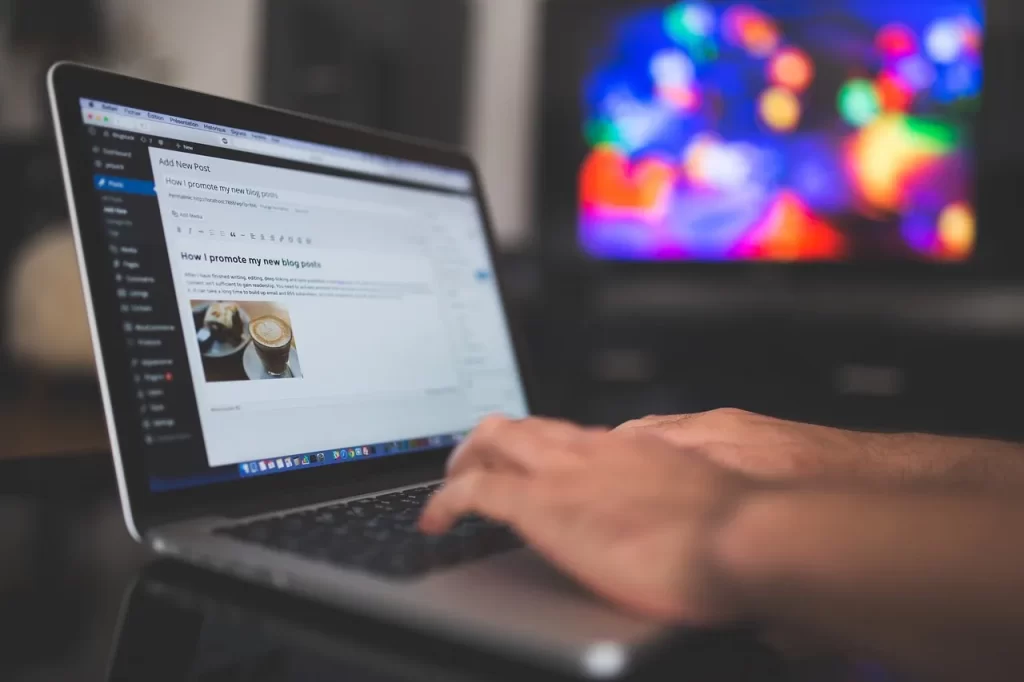
There are a number of areas on the dashboard. This includes Media, Posts, Pages, Appearance, Plugins, Users, Settings, Tools, and Comments. Every part facilitates your management of distinct sections of your site.
You can personalize your site’s visuals through the Appearance section. You may switch theme options, add widgets, and design menus. From the Plugins section, you can implement new capabilities on your site.
Having the ability to access the WordPress dashboard is important. It represents the first move in discovering how to alter the font in WordPress. This information will allow you to oversee your site more skillfully.
FURTHER READING: |
| 1. How to Duplicate a Page in WordPress? |
| 2. How to Backup WordPress Site: A Complete Tutorial for Beginners |
| 3. Cost of WordPress Website: Breaking Down the Expenses |
2. Using the Theme Customizer
The WordPress Theme Customizer acts as a strong tool. This features enables users to adjust fonts without the need to work with code. This capability is part of most advanced themes.
In the WordPress dashboard, access the Theme Customizer by going to Appearance > Customize. Opening this interface is what this does.
Inside the Customizer, find the Typography or Fonts area. Users can select different fonts for various parts, including headings and body text, here. The example of the Astra theme includes a Global part that allows you to manipulate site-wide design elements.
Making font changes through the Customizer is easy to do. Users enjoy a real-time view of their changes while making decisions regarding the design.
3. Installing a Font Plugin
A font plugin is a simple answer to the question “how to change font in WordPress”. It supports user access to a wide choice of fonts with no coding required. According to a new study, more than 60% of users of WordPress prefer plugins for personalizing fonts.
Step-by-Step Guide
- Choose a Plugin: There are a lot of font plugins you can take advantage of. Well-liked solutions for WordPress comprise Google Fonts along with Easy Google Fonts. These plugins provide a large collection of fonts which are simple to manage.
- Install the Plugin: Access your WordPress dashboard now. Access Plugins > Add New. Search for the selected plugin and then press Install Now. Press Activate after you have finished installation.
- Configure the Plugin: Go to the plugin settings after you have activated it. As an example, in Google Fonts for WordPress, you can find Menu > Appearance > Typography. Here, you are able to pick and review alternative fonts.
- Apply the Fonts: Select the desirable font for different components including headings and body copy. Make the changes to see the fresh fonts on your website.
Benefits of Using Font Plugins
- Ease of Use: Plugins for fonts make the act of changing fonts simpler. People are able to choose and apply fonts without needing to know how to code.
- Variety: The ability to access over 1,455 fonts through plugins like Google Fonts makes it possible to develop a unique and visually stimulating website.
- Performance: Plugins including Custom Fonts permit the use of local font hosting. This can lead to better website performance by bringing down load times.
These measures make it simple for anyone to learn the method of changing fonts in WordPress. This method results in a professional and customized design for any website.
4. Adding Custom Fonts via CSS
Incorporating custom fonts with CSS provides a strong method to improve a WordPress site. It enables enhanced control in typography. This approach is particularly useful for anyone interested in using rare fonts that are unavailable in default WordPress themes.
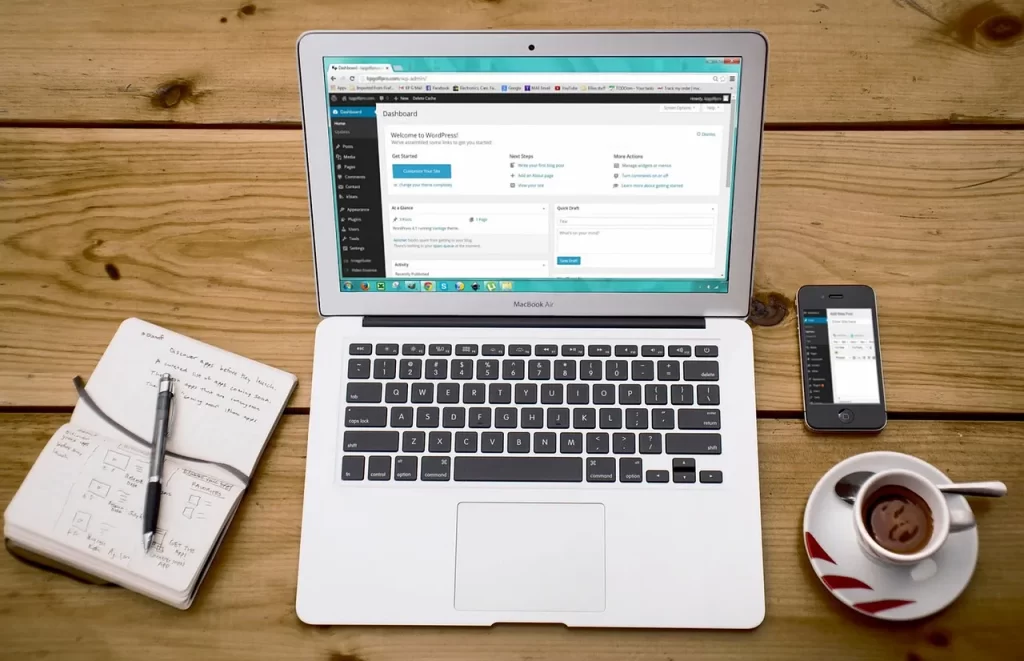
At the outset, you should download the preferred font from a well-known and trustworthy source. Many people prefer to use Google Fonts.
Afterward, place the font files in the directory for WordPress themes. This is achievable using FTP or the screens within the WordPress dashboard. Make sure that the files are formatted for web use, such as .woff or .woff2. MDN Web Docs suggests these formats for their compatibility and performance levels.
After uploading, add the following CSS code to the theme’s stylesheet:
@font-face {
font-family: ‘CustomFont’;
src: url(‘path/to/font.woff2’) format(‘woff2’),
url(‘path/to/font.woff’) format(‘woff’);
font-weight: normal;
font-style: normal;
}
body {
font-family: ‘CustomFont’, sans-serif;
}
The custom font is defined within this code, which also applies it to the body text. Take out ‘CustomFont’ and insert the authentic font name, then take out ‘path/to/font.woff2’ and replace it with the real path to the font file.
Using custom fonts can lead to a major improvement in the visual attractiveness of the site. Adobe’s research found that 59% of users tend to prefer sites with carefully designed typography. As a result, learning how to change font in WordPress can improve user experience and interaction.
All things considered, it is important to test the site on several devices and browsers at the end. This secures that the custom fonts are displayed correctly in every location. Browsers like BrowserStack are capable of supporting cross-browser testing.
5. Using a Page Builder
WordPress simplifies customization of fonts with page builders. They have drag-and-drop features that facilitate ease for new users.
Elementor is favored by a lot of people. Without the need for coding, it lets users change fonts. Users are able to pick any highlighted text area and change its font from the dropdown menu. The process is both speedy and easy to use.
Beaver Builder is yet another superb solution. It presents a drag-and-drop interface. Users can simply adjust fonts by entering the module settings. This builder moreover features advanced typography settings to enable more control.
Divi Builder stands out with its visual editing capabilities. The users can track changes live. This feature supports making precise alterations to fonts. Divi has a large array of font choices, too.
An improved user experience can result from using a page builder. It streamlines work and cuts down the requirement for technical skills. For those asking how to modify fonts in WordPress, page builders represent a functional answer.
Leverage 1Byte’s strong cloud computing expertise to boost your business in a big way
1Byte provides complete domain registration services that include dedicated support staff, educated customer care, reasonable costs, as well as a domain price search tool.
Elevate your online security with 1Byte's SSL Service. Unparalleled protection, seamless integration, and peace of mind for your digital journey.
No matter the cloud server package you pick, you can rely on 1Byte for dependability, privacy, security, and a stress-free experience that is essential for successful businesses.
Choosing us as your shared hosting provider allows you to get excellent value for your money while enjoying the same level of quality and functionality as more expensive options.
Through highly flexible programs, 1Byte's cutting-edge cloud hosting gives great solutions to small and medium-sized businesses faster, more securely, and at reduced costs.
Stay ahead of the competition with 1Byte's innovative WordPress hosting services. Our feature-rich plans and unmatched reliability ensure your website stands out and delivers an unforgettable user experience.
As an official AWS Partner, one of our primary responsibilities is to assist businesses in modernizing their operations and make the most of their journeys to the cloud with AWS.
Conclusion
In conclusion, to know how to change font in WordPress is necessary for boosting the look of websites and user involvement. Using plugins, the WordPress Customizer, or CSS coding, makes it easy for users to realize their preferred font styles. Optimizing your content and improving search engine rankings importantly hinge on the keyword “how to change font in WordPress.” As a result, understanding font customization in WordPress is a useful talent for all website owners.

