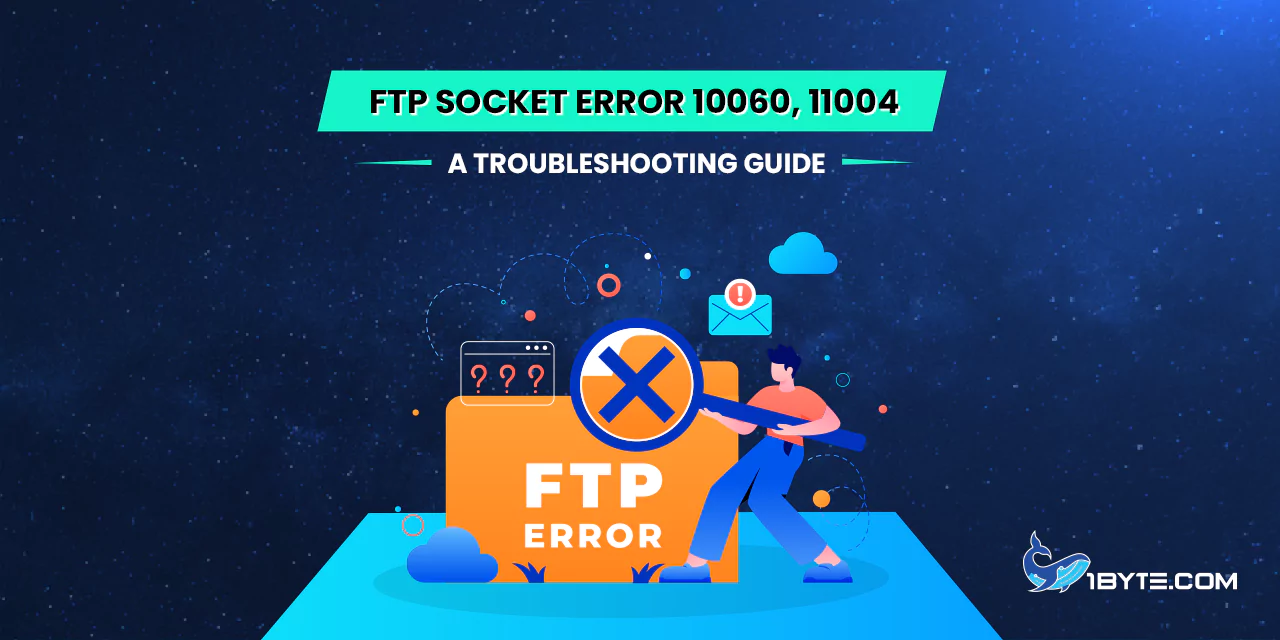Encountering FTP socket errors 10060 and 11004 can be frustrating for users attempting to establish a connection. These errors, indicating connection timeout and host not found issues, respectively, can disrupt file transfers. This troubleshooting guide from 1Byte aims to simplify the resolution process for users facing these challenges.
In the upcoming sections, this guide will delve deeper into the root causes of FTP socket errors 10060 and 11004, providing step-by-step solutions to resolve these issues and restore seamless file transfer functionality. With a focus on clarity and simplicity, users will gain valuable insights into troubleshooting these errors effectively, ensuring a smoother FTP experience.
Understanding FTP Socket Errors
Embarking on the journey to troubleshoot FTP socket errors 10060 and 11004 requires a fundamental understanding of these communication hiccups. Users often encounter these errors during file transfers, causing disruptions in their workflow. To tackle these issues effectively, one must comprehend the underlying mechanisms of FTP socket errors.
What is FTP Socket Error 10060?
FTP socket error 10060 is a communication hurdle that arises during the connection setup between a client and server. This error, indicating a timeout problem, occurs when the client cannot establish a connection within the predetermined timeframe. This can lead to disruptions in file transfers, causing frustration for users.
The essence of FTP socket error 10060 lies in its timeout nature. When the client attempts to connect to the server and exceeds the specified time limit without success, the error is triggered. This timeout challenge can result from various factors, including network latency, server load, or other issues impacting the timely establishment of the connection.
To grasp the concept more clearly, consider the scenario where a user initiates a file transfer. If the client doesn’t receive a response from the server within the designated time, FTP socket error 10060 is flagged. This highlights the importance of the time element in the communication process between the client and server.
What is FTP Socket Error 11004?
FTP socket error 11004 presents a distinct challenge compared to its counterpart, error 10060. This error specifically points to a DNS-related issue during the file transfer process. Understanding the intricacies of FTP socket error 11004 is crucial for users seeking to troubleshoot and resolve this particular communication hurdle.
At its core, FTP socket error 11004 signifies a breakdown in the Domain Name System (DNS) translation process. The DNS plays a pivotal role in converting human-readable host names into IP addresses, facilitating the identification of servers on the internet. When a client encounters error 11004, it indicates that it cannot resolve the host name of the server it is trying to connect to.
Consider a scenario where a user initiates a file transfer by specifying the server’s host name. If the client cannot translate this host name into a valid IP address, FTP socket error 11004 is triggered. This breakdown in DNS resolution can result from various factors, including incorrect DNS settings or issues with the DNS server itself.
Impact of FTP Socket Error 10060, 11004 on FTP connections

Experiencing FTP socket errors 10060 and 11004 can have profound effects on FTP connections, causing disruptions that ripple across workflows, applications, and online services. These errors, though distinct in their nature, share a common thread of hindering the smooth functioning of FTP operations.
FTP Socket Error 10060, when left unaddressed, can result in file transfer failures, jeopardizing data integrity and impeding overall productivity. This error is known to thwart the execution of specific commands, as reported by users encountering issues with Python’s ftplib module. Furthermore, the potential for connection timeouts introduces an additional layer of complexity, particularly affecting tasks reliant on a stable connection.
On the other hand, FTP Socket Error 11004 poses its own set of challenges. This error obstructs the user from establishing a connection with the server, disrupting the seamless transfer of files and access to critical server resources. The repercussions extend to website downtime and interruptions in online services, impacting not only individual users but also businesses relying on uninterrupted server functionality.
Both errors, 10060 and 11004, can cause setbacks in applications that depend on FTP connections for data or functionality. The collective impact of these errors on individual users and businesses underscores the urgency of prompt resolution. Addressing these errors in a timely manner is crucial to maintaining the efficiency of FTP operations, safeguarding data, and ensuring the uninterrupted availability of online services. In the subsequent sections, effective troubleshooting strategies will be explored to empower users in overcoming these FTP challenges.
Troubleshooting Socket Error 10060
Embarking on the journey to troubleshoot FTP Socket Error 10060 is an essential step towards restoring seamless file transfers and overcoming the associated challenges. This error, indicating a timeout issue during the connection establishment, can disrupt workflows and hinder productivity. To effectively address and resolve FTP Socket Error 10060, users need a clear understanding of its root causes and practical troubleshooting strategies.
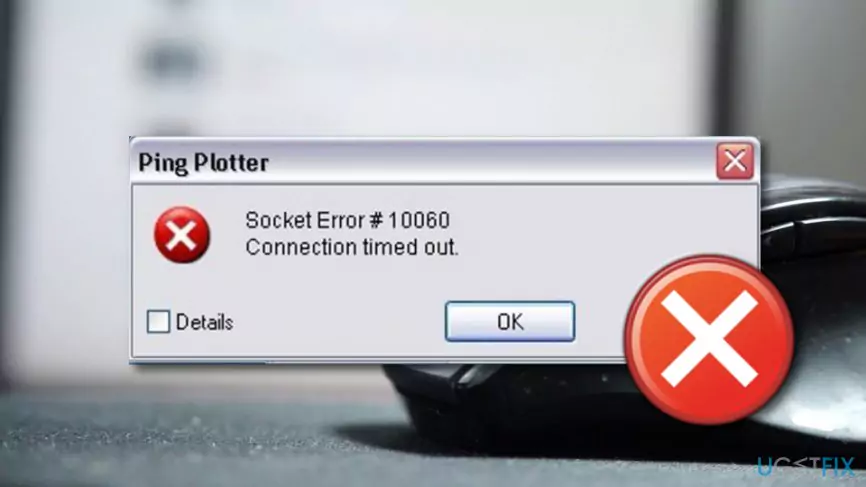
Method 1: Verify Web Proxy Connection
Starting the troubleshooting process for FTP Socket Error 10060 involves verifying the web proxy connection. Follow these simple steps to potentially resolve the issue:
- Initiate with Administrative Rights:
Begin by starting your computer with administrative rights to ensure that you have the necessary permissions to make changes.
- Access the Run App:
Open the Run app from the Start menu to launch the Run dialog box.
- Enter Command for Internet Properties:
Type “inetcpl.cpl” in the Run dialog box and click OK to open the Internet Properties window.
- Navigate to Connections Tab:
In the Internet Properties window, head to the Connections tab to access various connection settings.
- Access LAN Settings:
Within the Connections tab, find and click on the Lan settings option to open the Local Area Network (LAN) Settings window.
- Check Proxy Settings:
Look for the “Use a proxy for your LAN” option in the LAN Settings window. Deselect this option to disable the proxy settings.
- Apply Changes:
After deselecting the proxy option, click OK to apply the changes and close the LAN Settings window.
By following these steps, users can potentially troubleshoot FTP Socket Error 10060 related to web proxy connections. Disabling the proxy settings ensures a direct connection, which may resolve the timeout issue and pave the way for smoother FTP operations. In the subsequent sections, additional methods will be explored to comprehensively address and troubleshoot FTP Socket Error 10060.
Method 2: Increase Web Proxy Time Out Settings
To address FTP Socket Error 10060, users can explore Method 2, which involves increasing web proxy timeout settings. Follow these straightforward steps to potentially resolve the issue:
- Access the Registry Editor:
+ Click on the Start menu, then select Run.
+ Type “Regedit” in the dialogue box and hit Enter to open the Registry Editor.
- Navigate to Registry Subkey:
+ In the Registry Editor, navigate to the following subkey:
HKEY_LOCAL_MACHINE\SYSTEM\CurrentControlSet\Services\W3Proxy\Parameters- Modify Request TimeoutSecs:
+ On the right side of the Registry Editor, locate “Request TimeoutSecs.”
+ Right-click on it and select Modify.
- Adjust Timeout Settings:
+ In the Modify dialog box, choose Decimal.
+ Enter the desired number of seconds for the proxy service to wait until the session times out.
By following these steps, users can adjust the web proxy timeout settings, potentially mitigating FTP Socket Error 10060. Increasing the timeout duration allows more time for the proxy service to establish a connection, reducing the likelihood of timeout-related errors during FTP operations.
Method 3: Check Firewall Configuration
To address persistent FTP Socket Error 10060, users can explore Method 3, focusing on checking firewall configurations. If the email settings are confirmed as accurate and the error persists, a potential cause might be firewall software interference. Here’s a step-by-step guide to troubleshoot and resolve the issue:
- Verify Email Settings:
Ensure that the email settings are correct before proceeding with troubleshooting.
- Examine Firewall Configuration:
+ If Socket Error 10060 persists, investigate the firewall configuration.
+ Incorrect firewall settings may block the connection, leading to the error.
- Adjust Firewall Settings:
+ Check and modify firewall settings to allow FTP connections.
+ Ensure that the firewall is not blocking the necessary ports for FTP communication.
- Temporary Firewall Disablement:
+ For diagnostic purposes, consider temporarily disabling the firewall.
+ This helps determine if the firewall is indeed causing the Socket Error 10060.
- Test New Settings:
+ After adjusting firewall configurations, test the new settings.
+ Attempt an FTP connection to assess whether the error persists.
Users should exercise caution when disabling firewalls, doing so temporarily for testing purposes only. If disabling the firewall resolves the error, users can then configure the firewall to permit FTP connections securely. In the following sections, additional troubleshooting methods will be explored to comprehensively address and resolve FTP Socket Error 10060.
Troubleshooting Socket Error 11004
Troubleshooting Socket Error 11004 is essential for users encountering disruptions in their FTP connections. This error, distinct from Socket Error 10060, points to DNS-related challenges in establishing a connection with the server. Resolving this error is crucial for ensuring seamless file transfers and uninterrupted access to server resources. In this section, users will find a comprehensive yet easily understandable guide to troubleshoot and address the specific issues associated with Socket Error 11004. By unraveling the intricacies of DNS-related challenges, users can take proactive steps to overcome this error and restore the reliability of their FTP connections.
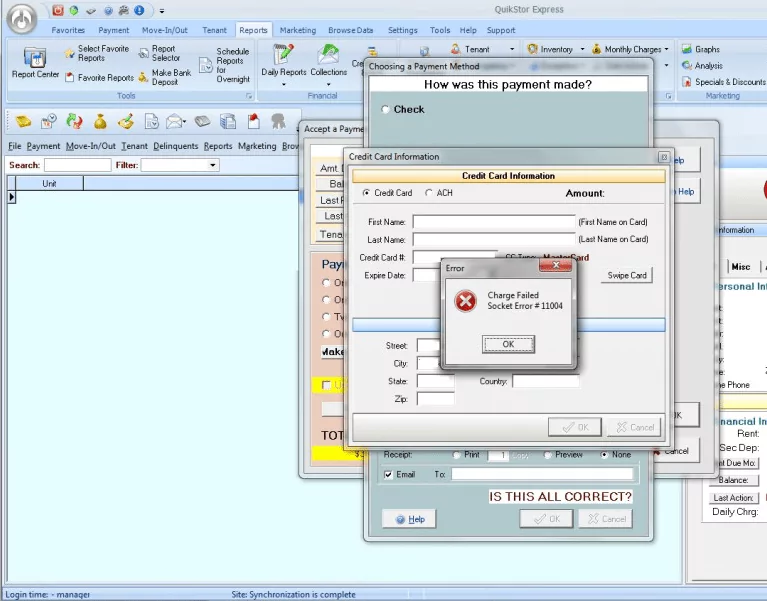
Method 1: Check for Typo in FTP Hostname
To troubleshoot Socket Error 11004, users should begin with Method 1, which involves checking for typos in the FTP hostname. Establishing a successful FTP connection relies on accurate entry of the FTP Host details, which can be either the server hostname or its IP address.
- Enter Correct FTP Host Details:
Users need to ensure they input the correct FTP Host details to establish a connection. This includes entering either the server hostname or the IP address.
- Watch Out for Typos:
A common cause of Socket Error 11004 is a typo in the FTP hostname or IP address. Users should meticulously review and correct any typographical errors in this crucial information.
- Verify Host Field in FTP Settings:
Check for a missing Host field in the FTP settings. If the Host field is absent, Socket Error 11004 may occur. Users should confirm that this field is populated with the correct information.
- Beware of Extra Spaces:
Even a single additional space in the hostname can trigger Socket Error 11004. Users should double-check for any unnecessary spaces and remove them to ensure accurate entry.
- Example and Recommendation:
For clarity, consider an example where the customer uses “ftp://ftp.domain.com” as the hostname. In such cases, it’s advised to modify it to “ftp.domain.com,” “domain.com,” or the domain’s IP address to avoid errors.
By following these steps, users can address potential issues related to typos in the FTP hostname, mitigating the risk of Socket Error 11004 and facilitating a smoother FTP connection experience. In the subsequent sections, additional troubleshooting methods will be explored to comprehensively resolve Socket Error 11004.
Method 2: Check DNS Records of FTP Host
Method 2 in troubleshooting Socket Error 11004 involves checking the DNS records of the FTP host, as missing or incorrect DNS records can contribute to this error.
- DNS Records Importance:
Missing or incorrect DNS records for the FTP host can be a significant cause of Socket Error 11004.
- Support Engineer’s Action:
+ Our Support Engineer employs a diagnostic command to check the DNS connectivity of the FTP server. The command used is:
dig ftp.domain.com- Comparing with User Settings:
Subsequently, the results obtained from the dig command are compared with the user’s FTP client settings.
By performing these steps, potential discrepancies in DNS records are identified and addressed, helping resolve Socket Error 11004. This method ensures that the FTP host’s DNS information aligns with the user’s client settings, minimizing the risk of DNS-related errors. In the following sections, additional troubleshooting techniques will be explored to comprehensively resolve Socket Error 11004 and enhance the reliability of FTP connections.
Method 3: Use Windows File Checker
Method 3 for troubleshooting Socket Error 11004 involves utilizing the Windows File Checker (SFC) tool, an effective way to address potential system file issues.
- Access Start Menu:
Users should start by clicking on the Start menu to initiate the troubleshooting process.
- Navigate to Command Prompt:
+ Within the All Programs section, locate and click on Accessories.
+ Right-click on Command Prompt to access additional options.
- Run as Administrator:
Opt for the “Run as administrator” option, and provide the necessary administrator password when prompted.
- Enter SFC Command:
+ In the elevated Command Prompt window, type the command:
sfc /scannowand press Enter to execute the Windows File Checker.
- Monitor Repair Progress:
A progress bar will appear on the computer screen, indicating the repair process’s advancement.
- Wait for Completion:
Allow the computer to complete the repair process. This step may take some time, depending on the system’s condition.
- Restart the Computer:
Once the repair is finished, restart the computer. This ensures that the changes take effect.
By following these steps, users can employ the Windows File Checker to scan and repair potential issues with system files, addressing Socket Error 11004. This method contributes to a more comprehensive troubleshooting approach, enhancing the overall stability of the system and potentially resolving FTP connection issues. In the subsequent sections, additional strategies will be explored to comprehensively troubleshoot Socket Error 11004.
Leverage 1Byte’s strong cloud computing expertise to boost your business in a big way
1Byte provides complete domain registration services that include dedicated support staff, educated customer care, reasonable costs, as well as a domain price search tool.
Elevate your online security with 1Byte's SSL Service. Unparalleled protection, seamless integration, and peace of mind for your digital journey.
No matter the cloud server package you pick, you can rely on 1Byte for dependability, privacy, security, and a stress-free experience that is essential for successful businesses.
Choosing us as your shared hosting provider allows you to get excellent value for your money while enjoying the same level of quality and functionality as more expensive options.
Through highly flexible programs, 1Byte's cutting-edge cloud hosting gives great solutions to small and medium-sized businesses faster, more securely, and at reduced costs.
Stay ahead of the competition with 1Byte's innovative WordPress hosting services. Our feature-rich plans and unmatched reliability ensure your website stands out and delivers an unforgettable user experience.
As an official AWS Partner, one of our primary responsibilities is to assist businesses in modernizing their operations and make the most of their journeys to the cloud with AWS.
Conclusion
Troubleshooting FTP Socket Error 10060, 11004 becomes an accessible process with the right guidance. By following the outlined methods, users can effectively address these errors and ensure the seamless functioning of their FTP connections.
The troubleshooting journey began with checking for typos in the FTP hostname, emphasizing the importance of accuracy in entering FTP Host details. Subsequently, Method 2 delved into verifying DNS records, ensuring the alignment between the FTP host’s DNS information and the user’s client settings.
For a holistic approach, Method 3 introduced the use of the Windows File Checker, allowing users to scan and repair potential system file issues that could contribute to Socket Error 11004. Each method provided practical steps, empowering users to diagnose and resolve these errors efficiently.
Remember, accurate FTP host details, correct DNS records, and a healthy system file environment are key elements in maintaining robust FTP connections. Regular checks and proactive troubleshooting ensure a smoother experience, preventing disruptions caused by Socket Errors 10060 and 11004.
By embracing these troubleshooting techniques, users can navigate the challenges posed by these errors and enjoy consistent and reliable FTP operations. With the presented guide, users are equipped to tackle Socket Error 10060, 11004 head-on, fostering a more seamless and efficient FTP experience.