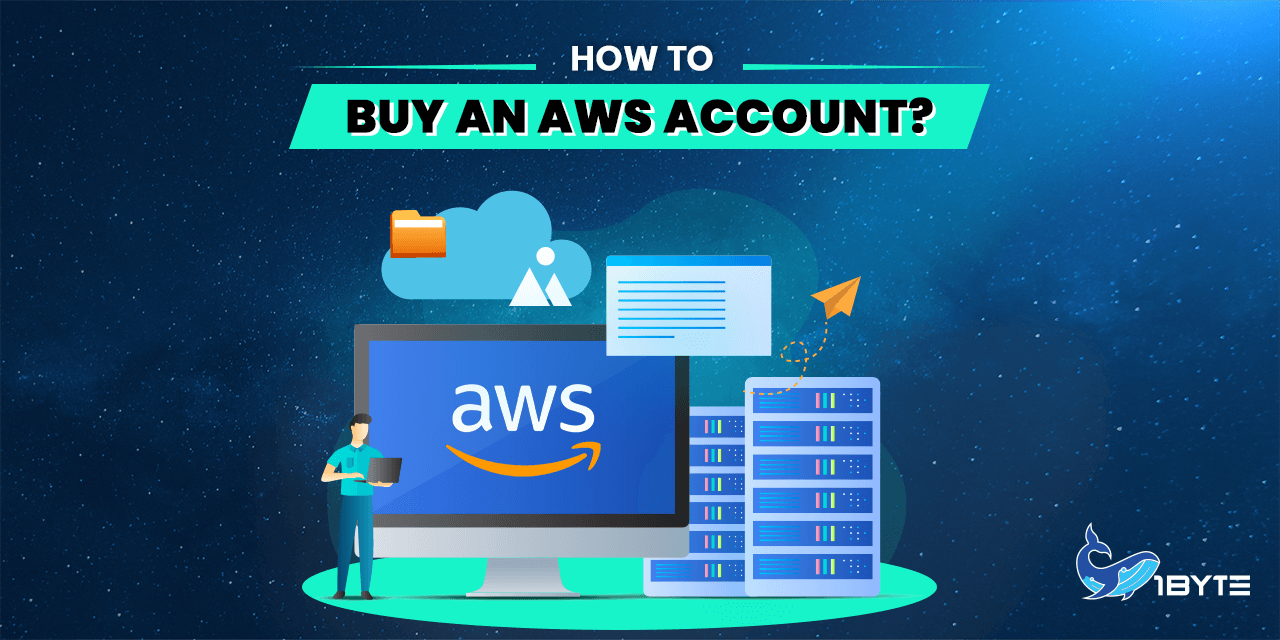How do you go about buying an AWS account? Unfortunately, there is no legal way to buy one. But you can open an AWS account if you want to anytime. Anyone who doesn’t know much about cloud platforms would benefit from an Amazon Web Services (AWS) account, but it’s best if you already have some experience with cloud computing.
If you know about AWS, then you should read this article. If you don’t, don’t worry; we’ll catch you up in no time! In this post, we’ll talk about the basics of setting up an AWS account and the daily maintenance of it. We will also go over everything there is to know about choosing the most important parts of an AWS account.
What Is an AWS Account?
AWS stands for Amazon Web Services. An Amazon Web Services (AWS) account is a user account that lets you use the AWS platform. Users with AWS accounts can do many things, such as start and manage services, access the console, send API calls, and more. It costs nothing to set up and use an Amazon Web Services account.
The first thing you need to do to get started with AWS is to sign up for an account. You can do this in one of two ways: either directly from their website or through “Login & Pay with Amazon” an Amazon user portal (LPWA). After you create a new AWS account, there are a few things you need to do before you can start using any of their products or services. Among these steps are the following.
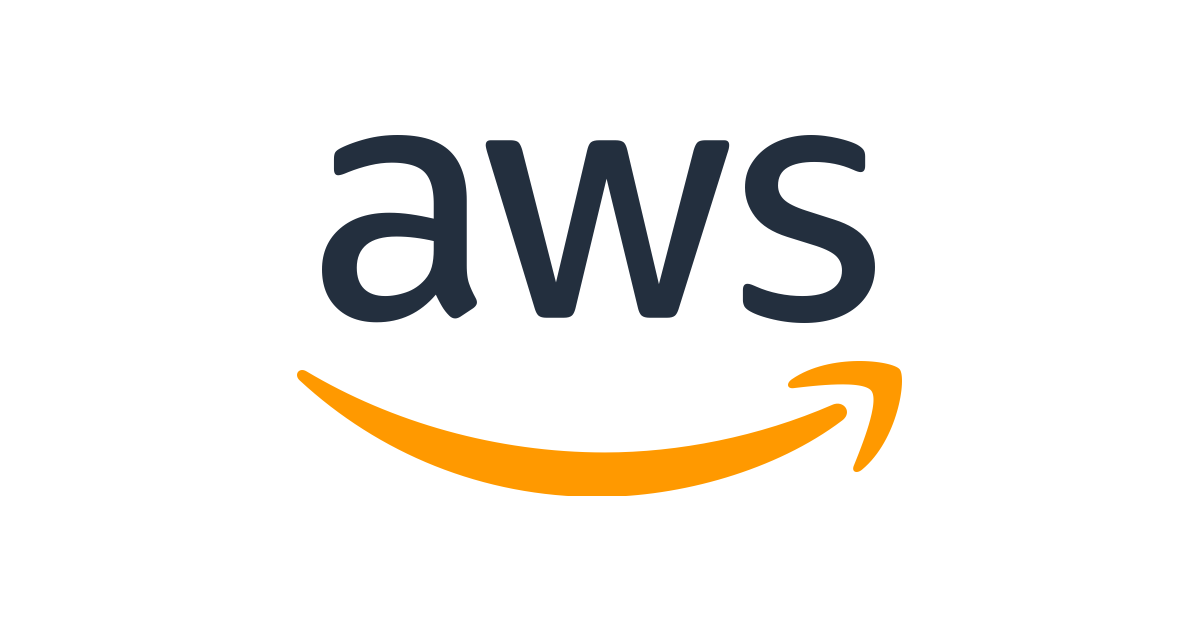
Create users within your organization so that they can access resources on their own without being able to get into other systems directly. Instead, you should only give them permissions that depend on what role level they have in their organization.
At the end of the day, the fact that no one person is in charge of everything means that everyone is responsible for following the rules. This is because if something goes wrong, everyone will know exactly who is to blame, instead of just pointing fingers and saying, “I didn’t do anything wrong!” A year ago, when we were trying something new, he or she was the one who caused a problem with our server.
The Benefits of Having More Than One AWS Account
Though buying an AWS account is not possible, you can create multiple AWS accounts and use them accordingly. With multiple accounts, you can take advantage of all of the benefits laid out below.
1. Workload Grouping
You can make separate accounts for different workloads that have the same business goal. As a result, you will be able to align ownership and decision-making for those accounts and get rid of dependencies and conflicts with how other accounts manage and secure their workloads.
There’s a chance that each product team or business unit has its own set of rules. Depending on how your company is set up as a whole, you may decide to give each business division or subsidiary its own account. Isolating business units from each other can help those units work with a greater degree of decentralized control while still letting you provide comprehensive guardrails. This strategy might also make it easier to sell these units in the future.
Guardrails are rules for governance that can be set up and used to make sure that security, operations, and compliance meet your overall needs.
If you buy a company that already uses AWS, you won’t lose access to the accounts that go with it when you merge it with your current business. Transferring accounts could be the first step toward adding new services to your organization’s existing account structure.
2. Distinct Security Controls
Workloads often have their own security profiles, which means they need their own set of control policies and processes to support them. For example, it is common to have different security and operation rules for the production environment of a certain workload than for the non-production environment. By giving the production and non-production environments their own accounts, the resources and data that make up a workload environment are kept separate from those of other environments and workloads.
3. Access Limits
When you limit sensitive data stores to an account that was made just for managing them, it’s much easier to limit the number of people and processes that can access and work with the data store. This method makes it easier to get access with the fewest number of privileges possible. Access can be controlled more effectively at the coarse-grained level of an account than at the fine-grained level of an account.
For example, if you tell a certain group of accounts to store Amazon S3 buckets that are public, you can set rules for all of your other accounts that make it clear that making S3 buckets public is not allowed.
4. Flexibility
Technologists are “builders” at AWS because they are all in charge of adding value to AWS products and services. Your builders probably come from a variety of backgrounds, such as application developers, data engineers, data scientists, data analysts, infrastructure engineers, and security engineers.
In the early stages of a project’s life, you can help encourage innovation by giving your builders different accounts to help with experimenting, developing, and early testing. This will make the process go smoother. Most of the time, these settings give you more freedom than test and production settings which are more tightly controlled and more like the real world. They do this by letting more people use AWS services while putting up barriers to stop sensitive and internal data from being accessed and used.
Said different accounts are divided into sandbox and development ones. Sandbox accounts are usually separate from your business services and don’t give you access to your internal data, but they give you the most freedom and flexibility to try out new things. Most of the time, development accounts only give limited access to the enterprise services and data that are being built, but they make it easier to try out enterprise-approved AWS services, do formal development, and do early testing. In either case, we recommend setting up cost budgets and security guardrails as a way to keep costs under control and reduce risk.
You can use different test and production accounts for different workloads or groups of related workloads to help with later stages of the workload lifecycle. By removing dependencies on other teams and workloads and reducing the effects of changes, having a space for each set of workloads can help the teams in charge of them move faster.
5. Risk Reduction
An AWS account will give you security, access, and billing limits for your AWS resources. This will help you keep your resources separate and independent. Even in your own AWS environment, all of the resources you have set up in one account are logically separate from those you have set up in other accounts. This is how the system is designed.
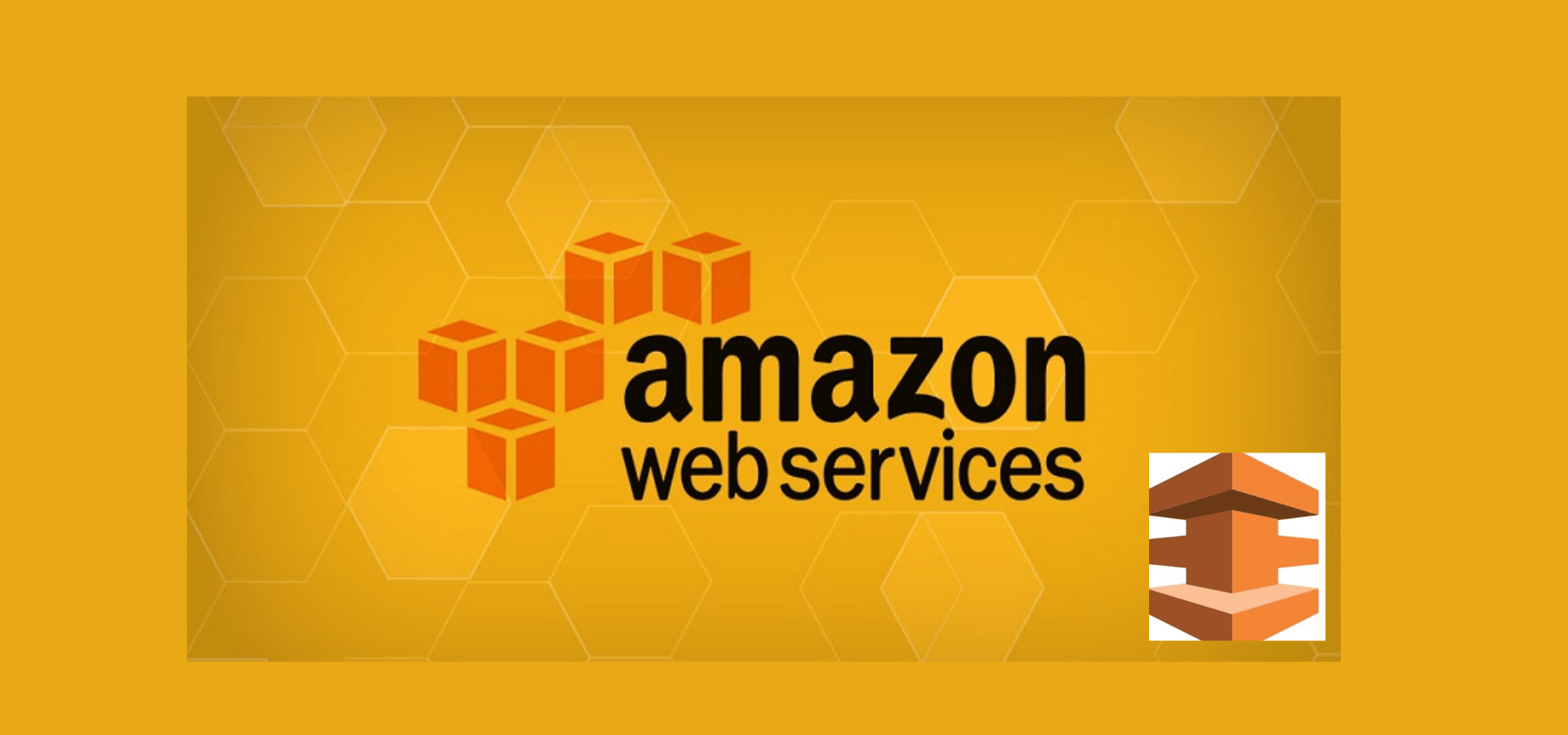
By using this isolation border, you can make it less likely that there will be a problem with the application, a bad configuration, or bad things will be done. If there is a problem with one account, it won’t have as much of an effect on the work in other accounts or it won’t affect them at all.
6. Multi-Model Support
Usually, a company’s application workloads and platform capabilities are delivered by different IT operating models, which are different ways of dividing up the tasks for doing so among different parts of the company. You will probably do better if you have more than one group of accounts to support different business models. This is because of the differences between centralized operations and operations that are spread out. When you use separate accounts, you have more freedom because you can put in place different governance and operational rules for each of your operating models.
7. Cost Management
By default, an account is used in AWS to figure out how to divide up costs. Because of this, using different accounts for different workloads and business units will help you report, control, predict, and budget your cloud expenses more easily.
An AWS account has built-in tools for consolidating and reporting expenses across all of your accounts. This is in addition to providing cost reporting at the account level. You can give cost allocation tags to individual resources across all of your accounts if you want to get more specific about how costs are split.
8. Service Quotas
AWS Service Quotas, which are also called limits, say how many service resources or actions an account is allowed to use at one time. Take, for example, how many Amazon S3 buckets you are allowed to make for each account.
Service Quotas are a tool that can help you avoid unplanned overprovisioning of AWS resources and other malicious actions that could have a big effect on how much you spend on AWS. The number of queries to the application programming interface (API) of an AWS service can also be throttled or limited.
Because Service Quotas and request rate limits are set for each account, using different accounts for different workloads can help spread out the effects that the quotas and limits could have.
Primary Purposes of an AWS Account Structure
Before you can use AWS, you need to set up an account. An AWS account structure is a set of connected AWS accounts that are set up to handle production workloads. When setting up an AWS account structure, there are three main goals to reach:
Isolation (AKA compartmentalization)
When something goes wrong, you can limit the “blast radius” by using separate AWS accounts to keep each environment separate from the others. If you put your staging and production environments in different AWS accounts, for example, you can be sure that an attacker who breaks into your staging environment won’t be able to get into your production environment at all, even if they do break into your staging environment. In a similar way, this separation makes it less likely that a developer will accidentally break something in production when making changes in staging.
Authentication & Authorization
If you set up your AWS account correctly, you will be able to manage all of your user accounts from a single place. This will make it much easier for you to set up policies for passwords, multi-factor authentication, key rotation, and any other security requirements that may be needed. When you use multiple AWS accounts, it is also much easier to give each developer in each environment only the permissions they need.
Auditing
With a well-designed AWS account structure, you can keep track of all the changes that happen in all of your environments, check to see if you are following compliance rules and find anything out of the ordinary. You will also be able to use consolidated billing, which will put all the costs for your AWS accounts in one place. This will show how much each account, service, tag, and another category cost.
How to Buy An AWS Account?
If you want to buy an AWS account, there’s no legitimate way to do it. However, why not just create one yourself? It’s easy and free. In this section, we will show you the steps to setting up an AWS account efficiently and in detail.
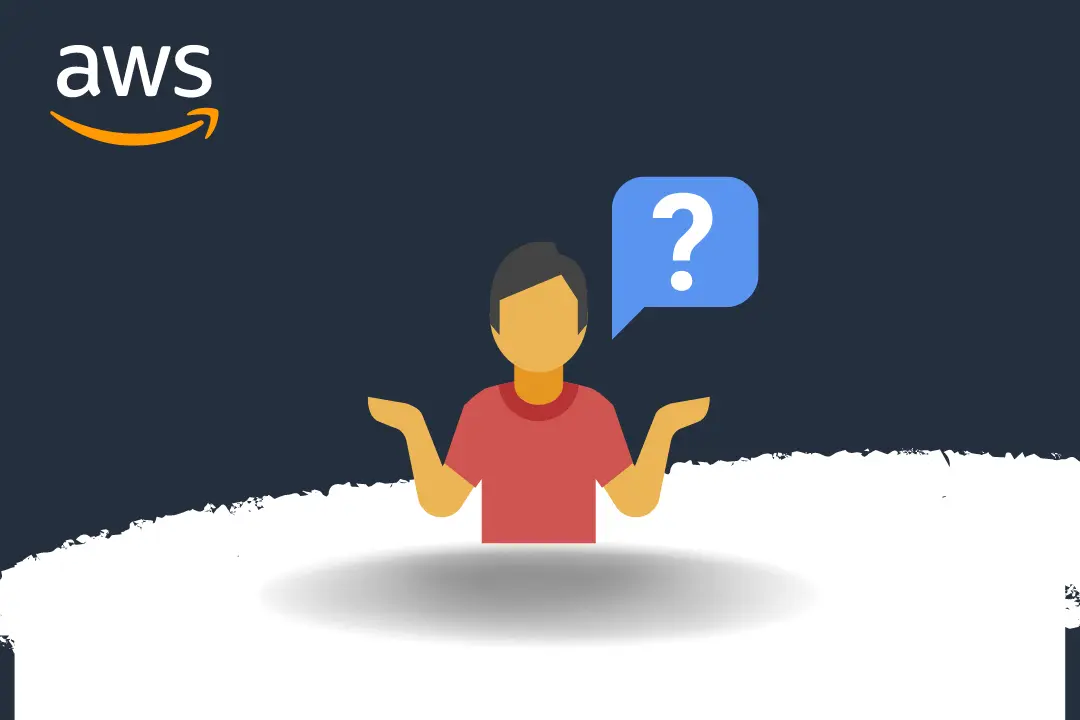
1. Signing Up
Open AWS’ home page. Choose the option to sign up for an AWS account. If you just logged in to AWS, use the Sign in to the Console option. If the option to” Create a new AWS account” is not visible, choose “Sign in to a different account” first, and then choose the option to “Create a new AWS account”.
Enter your email address where it says “Root user email address,” make any changes you need to the AWS account name, and then choose “Verify email address”. Soon after an AWS verification email is sent, this address will get an email from AWS with a verification code.
2. Verify Email
After you put in the code you’re given, choose the Verify option. There’s a chance that the code won’t come for a while. Check your inbox and your spam folder to see if the email with the verification code is there.
3. Create a Password
After you’ve entered your Root user password and the confirmation of your Root user password, click the Continue button.
4. Add Contact Information
Choose between Personal and Business. Keep in mind that both types of AWS accounts have the same features and options. Fill out your information, whether it’s business or personal. Take the time to read the AWS Customer Agreement and agree to it. Make sure you pick Continue after.
Once your account has been set up successfully, you will get an email letting you know. You can sign in and access your new account with the same email address and password you used to create it. But you won’t be able to use any of AWS’s services until you finish setting up your account.
5. Add Payment Methods
After you enter your payment method information on the “Billing Information,” page, you will need to click “Verify and Add” first.
In order to open an account with Amazon Web Services Private Limited (AWS India) in India, you will need to give your CVV as part of the verification process. If you want to open this account in India. Depending on the bank you choose, you may also have to enter a one-time password. Amazon Web Services India will charge your chosen payment method two Indian Rupees as part of the verification process (INR). AWS India will give back the two Indian Rupees once the verification process is done.
Choose “Use a new address” if you want to use a different billing address than the one linked to your AWS account. After that, choose the option that says “Verify and continue.”
6. Verify the Phone Number
On the “Confirm your identity” page, you can choose how you want to be contacted so that you can get a verification code. From the list, choose the country or region code that goes with your phone number. Give a cell phone number where you can be reached in the next five minutes. If you see a CAPTCHA, type the code that you see into the box and then click the “Submit” button.
In just a few moments after this, an automated system will get in touch with you. Once you’ve put in the PIN you’re given, click the Continue button.
7. Choose a Support Plan
Choose one of the available support plans from the screen that says “Select a support plan,” Under “Compare AWS Support plans” you can find a page that describes the different Support plans and what each one includes. Click “Complete sign up” afterward.
8. Wait for Activation
After you choose a Support plan, a confirmation screen will show up, letting you know that your account is now being activated. Account activation usually only takes a few minutes, but in some cases it can take up to twenty-four hours.
During this time, you can log in to your AWS account to get to it. Even if you have finished all the steps of signing up, you may still see a button on the AWS homepage that says “Complete Sign Up” during this time.
After your account has been fully activated, you will receive a confirmation email. Please look for the confirmation email in both your inbox and your spam folder. Once you get this email, you will be able to use everything Amazon Web Services has to offer.
Conclusion
It doesn’t cost anything to set up an account with AWS support. After you’ve set up an account with AWS, you’ll be able to take advantage of all the benefits this platform has to offer. For example, once a customer is logged in, they can go to the AWS marketplace, where they can find, test, buy, and use hundreds of software solutions made by third parties that work with AWS. Users can keep track of what’s going on with their AWS accounts, get reports on how they’re being used, and manage their AWS security credentials by logging into their accounts.
You don’t have to buy an AWS account, and making one isn’t hard at all. Get on top of the quickly changing world of web services by getting this done as soon as possible. You can contact 1Byte, an official AWS partner, for more information on this topic.