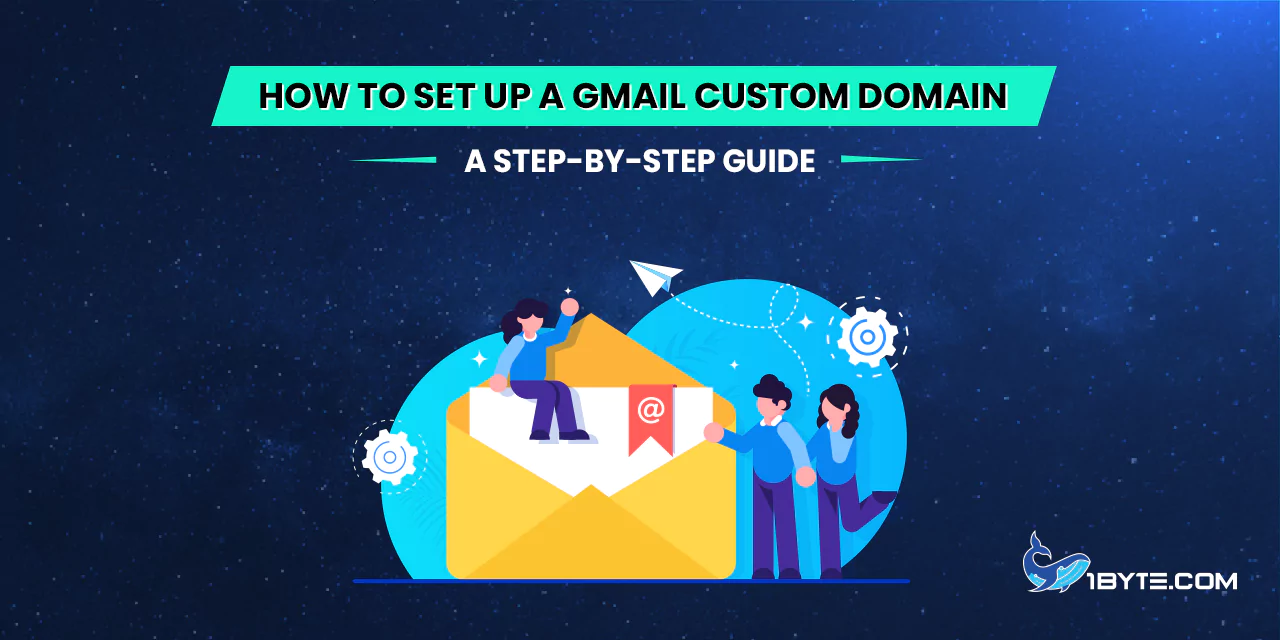Unlock the potential of professional communication by setting up your Gmail custom domain. Elevate your registered domain with this step-by-step guide. In a world where first impressions matter, having a Gmail custom domain adds a touch of professionalism to your email correspondence. Wondering how to make the switch? This comprehensive guide simplifies the process, ensuring a seamless transition.
Our guide also provides insights into common issues and offers troubleshooting tips, ensuring your transition is smooth. Set up your Gmail custom domain effortlessly and enhance your professional image today.
The Importance of a Custom Domain for Gmail
Enhancing your Gmail experience with a custom domain goes beyond convenience; it’s a strategic move that amplifies your professional standing.
- Professionalism Elevated: A Gmail custom domain transforms your email address into a symbol of professionalism. Opting for your own domain over a free email address instills trust and underscores your commitment to a credible online presence.
- Immediate Recognition: The impact is instant; recipients readily identify the sender when your email bears a custom domain. This quick recognition builds a sense of familiarity and trust right from the first glance.
- Gmail’s Reliable Email Service: Step into a realm of reliability; Gmail outshines standard web host email software. Its robust features ensure a seamless and dependable email experience, far surpassing what typical web hosts provide.
- Effortless Account Management: Navigate the complexities of multitasking effortlessly. With Gmail, managing multiple accounts concurrently becomes a breeze, catering to those juggling various professional roles.
Consider this scenario: Picture yourself, as a business owner with the company name “TechNinja.” An email like “[email protected]” not only radiates professionalism but also acts as a constant brand ambassador¹. The process of connecting your Gmail account with your own domain is a simple journey outlined in the forthcoming guide.
Impact in Numbers
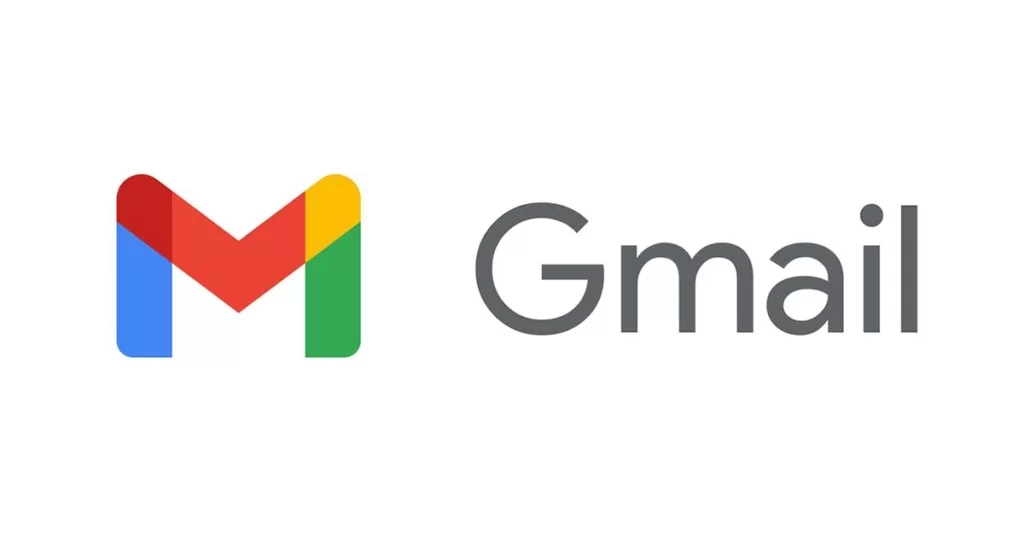
Recommended reading: What is an Email Domain: A Closer Look
Harnessing a custom domain for Gmail extends beyond visual appeal; it significantly transforms your email marketing efforts with tangible results.
- Exceptional ROI: Statistics reveal a compelling story – for every $1 invested, email marketing yields an impressive $36 in ROI. This financial impact underscores the effectiveness of email campaigns facilitated by a custom Gmail domain.
- Conversion Superiority: In the realm of customer conversion, email stands out, proving to be 40% more effective than Facebook and Twitter. This statistic emphasizes the power of a custom domain in turning potential leads into loyal customers.
- Customer Communication Preference: Aligning with customer preferences is key, and 72% of customers prefer email for business communication. This substantial majority highlights the significance of using a custom domain in catering to the preferred channel of your target audience.
These numbers unveil a compelling narrative: a Gmail custom domain isn’t just a visual upgrade; it’s a strategic move with quantifiable impacts. Beyond professional aesthetics, it enhances ROI, boosts conversion rates, and aligns with customer preferences. As you embark on setting up your Gmail custom domain, remember, the numbers speak volumes about the transformative potential of this simple yet impactful change.
| FURTHER READING: |
| How to Sell Your Domain Name Effectively: An 8-Step Guide |
| How to Setup Redirect Emails? |
5 Steps to Set Up Gmail Custom Domain
Embarking on the journey to set up a Gmail custom domain is an empowering step towards professionalizing your digital identity. With just five straightforward steps, users can seamlessly enhance their email experience and brand image.
1. Choose a domain provider
Selecting a domain provider marks the initial stride toward a polished Gmail custom domain. Begin by researching reputable providers such as 1Byte that align with your specific needs.
Once the preferred domain provider is identified, initiate the process by navigating to their platform. Look for user-friendly interfaces, as this ensures a smoother journey through the subsequent steps.
Consider factors like pricing, customer support, and additional features that the domain provider offers. This step is pivotal in laying the foundation for a successful integration with Gmail.
Why This Matters
The choice of a domain provider is not just a logistical decision; it’s a strategic move shaping your online identity. Opting for a reliable provider sets the tone for a seamless transition to a Gmail custom domain, impacting both aesthetics and functionality.
As users progress through this step, they are not merely choosing a provider; they are forging a pathway toward a more professional and personalized email experience. The guide ensures clarity in this process, enabling users to confidently make decisions that align with their goals and preferences.
2. Verify Domain Ownership with Google Workspace
Once a domain provider is chosen, the next vital step is to verify ownership with Google Workspace. This active confirmation establishes a direct link between your selected domain and Gmail.
To initiate this verification, access the Google Workspace platform and follow the straightforward instructions. Actively engage with the process, confirming ownership in a few simple steps.
This verification step is crucial, as it solidifies the connection between your domain and Gmail. It’s not a passive action; it’s a purposeful move that paves the way for seamless integration in the subsequent setup stages.
Why This Matters
Verifying domain ownership is more than a technicality; it’s a pivotal bridge in the journey toward a Gmail custom domain. By actively confirming ownership, users are ensuring a secure and validated connection, setting the stage for a smooth transition in the upcoming configuration steps.
The guide ensures users comprehend the significance of this step, providing clarity on the actions required. As users verify ownership, they are actively contributing to the establishment of a robust foundation for their Gmail custom domain, underlining the guide’s commitment to a comprehensible and user-friendly experience.
3. Configure DNS settings for Gmail
With domain ownership verified, the next pivotal step is configuring DNS settings for Gmail. This active configuration ensures seamless communication between your custom domain and Gmail’s robust email services.
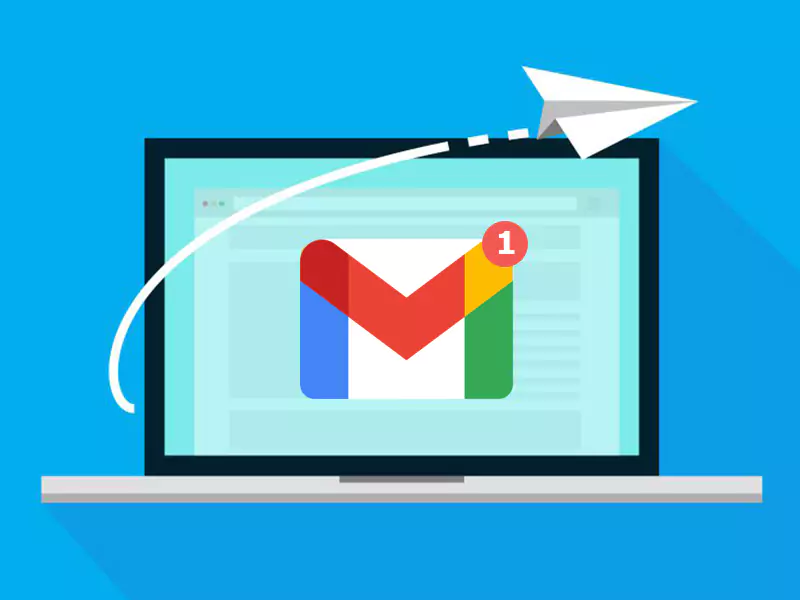
Navigate to your domain provider’s platform, locate the DNS settings section, and input the required information provided by Google Workspace. This is a dynamic, hands-on process, shaping the pathways for effective email communication.
In configuring DNS settings, users actively dictate how their domain interacts with Gmail. This isn’t a passive adjustment; it’s a deliberate step toward optimizing email functionality and ensuring a secure and efficient connection.
Why This Matters
Configuring DNS settings is the linchpin in the setup process. It’s not just about technical adjustments; it’s a user-driven process that tailors the communication pathways between the custom domain and Gmail’s powerful email infrastructure.
The guide ensures users comprehend the significance of this step, breaking down the process into simple, actionable tasks. By actively configuring DNS settings, users are taking control of their email domain, contributing to a setup that is not only visually polished but also functionally robust.
4. Create custom email addresses
Having configured DNS settings, users now move on to the exciting step of creating custom email addresses. This process allows for a personalized touch to digital communication, reinforcing professionalism and brand identity.
Within the Gmail interface, navigate to account settings, and choose the option to add a new email alias. Users actively shape their online identity by crafting addresses like “[email protected],” fostering consistency in professional correspondence.
Creating custom email addresses is not merely a functional step; it’s an expression of personal or brand identity. This is an active, creative process where users decide how they want to be perceived in the digital realm.
Why This Matters
Custom email addresses are more than a series of characters; they are the embodiment of identity in the digital landscape. The guide emphasizes the importance of this step, ensuring users understand that crafting these addresses is a deliberate move toward a polished and professional online image.
As users engage in this step, they actively contribute to the customization of their email communication, fostering a sense of consistency and professionalism. The guide ensures users approach this task with confidence, knowing that every created custom email address is a unique expression of their digital identity.
5. Test and finalize the setup
With custom email addresses in place, users enter the crucial phase of testing and finalizing the Gmail custom domain setup. This step ensures a seamless transition and addresses any potential issues before the revamped email system goes live.
Initiate the testing process by sending emails to different accounts, verifying the delivery and appearance. Users actively engage in this phase, ensuring that their emails are not only functional but also visually aligned with their professional standards.
Testing isn’t a passive task; it’s an opportunity for users to actively evaluate the effectiveness of their Gmail custom domain setup. This step empowers users to identify and rectify any issues, guaranteeing a flawless transition.
Why This Matters
The testing and finalization phase is the last checkpoint before fully embracing the Gmail custom domain. It’s not just about functionality; it’s about actively ensuring that the setup aligns with the user’s expectations and professional standards.
The guide emphasizes the significance of this step, guiding users through a comprehensive testing process. By actively engaging in the finalization stage, users contribute to a setup that is not only visually polished but also functionally impeccable. This ensures that the Gmail custom domain becomes a seamless and effective tool for their digital communication needs.
Tips for a Smooth Setup
As users embark on the journey to set up their Gmail custom domain, incorporating a few strategic tips can make the process not only seamless but also optimized for maximum effectiveness.
1. Common issues and troubleshooting
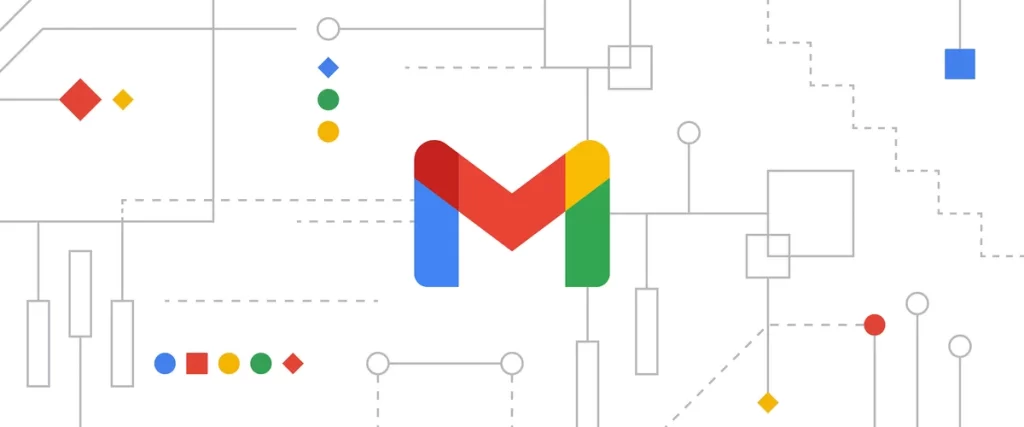
Setting up a Gmail custom domain can be smooth sailing, but like any technical process, hiccups might occur. Here’s a troubleshooting guide to help you overcome common issues:
- Problem: DNS Records Not Propagated
If your domain isn’t linking to Gmail after setup, DNS records may not have fully propagated. Be patient; it can take up to 48 hours.
Solution: Wait and Verify
Wait for the DNS to propagate fully. Then, recheck the settings in your Gmail admin console to ensure accuracy.
- Problem: Email Delivery Failures
Emails not reaching your inbox? This might be due to incorrect MX records.
Solution: Double-Check MX Records
Confirm the MX records match the ones provided by Google. Incorrect settings can lead to email delivery disruptions.
- Problem: SSL Certificate Issues
If your site shows security warnings or errors, SSL certificate problems may be the culprit.
Solution: Renew SSL Certificate
Ensure your SSL certificate is up-to-date. You may need to renew it through your domain provider.
- Problem: Email Forwarding Glitches
If forwarded emails aren’t reaching their destination, the forwarding setup might be flawed.
Solution: Review Forwarding Settings
Double-check your forwarding settings in Gmail. Make sure the email addresses are accurate and properly configured.
- Problem: Gmail Customization Not Reflecting
Changes you made in the Gmail customization options aren’t reflecting as expected.
Solution: Clear Cache and Refresh
Clear your browser cache and refresh Gmail. Sometimes, browser caching can delay the display of customization changes.
- Problem: Authentication Failures
Trouble accessing your Gmail custom domain? Authentication issues might be the cause.
Solution: Update Password and Credentials
Ensure your password and other login credentials are up-to-date. Also, confirm there are no typos or errors in the information entered.
- Problem: Mobile Sync Issues
If Gmail isn’t syncing properly on mobile devices, there could be synchronization problems.
Solution: Reconfigure Mobile Settings
Reconfigure your Gmail settings on the mobile device. Ensure IMAP/POP settings are correct for seamless synchronization.
- Problem: Email Bouncing Back
If emails sent to your custom domain bounce back, there might be a problem with the recipient’s server.
Solution: Contact Recipient’s IT Support
Advise the sender to contact their IT support. Bouncing issues often lie on the recipient’s end.
2. Best practices for custom domain integration
To ensure a seamless Gmail custom domain setup, follow these best practices:
- Choose a Memorable Domain Name
Select a domain name that is easy to remember and reflects your brand. This enhances professionalism and makes your email addresses more recognizable.
- Activate Two-Factor Authentication (2FA)
Strengthen your account security by enabling 2FA. This adds an extra layer of protection, reducing the risk of unauthorized access.
- Regularly Update Passwords
Change passwords periodically to enhance security. This simple practice prevents potential breaches and keeps your Gmail custom domain secure.
- Optimize MX Records
Prioritize email delivery by optimizing MX records. Ensure they align with Gmail’s recommended settings to avoid disruptions in email services.
- Set Up Email Aliases for Departments
Streamline communication by creating email aliases for different departments. This helps organize correspondence and ensures messages reach the right recipients.
- Utilize Filters and Labels
Keep your inbox organized using filters and labels. Categorize emails automatically to enhance productivity and locate specific messages effortlessly.
- Regularly Back Up Your Emails
Guard against data loss by regularly backing up your emails. This precaution ensures that important communications are not lost due to unforeseen circumstances.
- Implement Email Signature Standards
Maintain a professional image by implementing email signature standards. Include essential contact details and branding elements for a polished appearance.
- Educate Team Members on Best Practices
Foster a collaborative environment by educating team members on best practices. This ensures everyone contributes to the smooth functioning of the Gmail custom domain.
- Monitor Account Activity
Stay vigilant by monitoring account activity regularly. Detect and address any suspicious activities promptly to prevent security breaches.
- Regularly Update Gmail Settings
Stay current with Gmail updates and adapt your settings accordingly. This ensures you benefit from the latest features and security enhancements.
- Test Email Deliverability
Periodically test email deliverability to identify and resolve potential issues before they impact your communication flow.
By integrating these best practices into your Gmail custom domain setup, you not only enhance security but also streamline communication and optimize the efficiency of your email system.
Leverage 1Byte’s strong cloud computing expertise to boost your business in a big way
1Byte provides complete domain registration services that include dedicated support staff, educated customer care, reasonable costs, as well as a domain price search tool.
Elevate your online security with 1Byte's SSL Service. Unparalleled protection, seamless integration, and peace of mind for your digital journey.
No matter the cloud server package you pick, you can rely on 1Byte for dependability, privacy, security, and a stress-free experience that is essential for successful businesses.
Choosing us as your shared hosting provider allows you to get excellent value for your money while enjoying the same level of quality and functionality as more expensive options.
Through highly flexible programs, 1Byte's cutting-edge cloud hosting gives great solutions to small and medium-sized businesses faster, more securely, and at reduced costs.
Stay ahead of the competition with 1Byte's innovative WordPress hosting services. Our feature-rich plans and unmatched reliability ensure your website stands out and delivers an unforgettable user experience.
As an official AWS Partner, one of our primary responsibilities is to assist businesses in modernizing their operations and make the most of their journeys to the cloud with AWS.
Conclusion
In conclusion, setting up a Gmail custom domain is a powerful step toward professionalizing your online presence. By following this step-by-step guide, users can seamlessly integrate their custom domain with Gmail, reaping the benefits of a personalized email experience.
Embracing best practices, such as choosing a memorable domain name and optimizing MX records, ensures a secure and efficient email system. The troubleshooting tips provided offer solutions to common hiccups, ensuring a smooth transition for users facing technical challenges.
By activating two-factor authentication and regularly updating passwords, users fortify the security of their Gmail custom domain. These proactive measures guard against potential breaches and unauthorized access, maintaining the confidentiality of sensitive information.
Email organization becomes a breeze with the implementation of filters, labels, and aliases for different departments. These strategies not only enhance productivity but also contribute to a more streamlined and professional communication process.
Regularly monitoring account activity and testing email deliverability are crucial habits to identify and address issues promptly. Staying informed about Gmail updates and adapting settings accordingly ensures users benefit from the latest features, reinforcing the longevity and efficiency of their custom domain integration.
In essence, this guide equips users with the tools and knowledge needed to navigate the process confidently. Whether for personal or business use, a Gmail custom domain elevates the user experience, making email communication more secure, organized, and tailored to individual or corporate needs. So, embark on this journey of customization and efficiency—your Gmail custom domain awaits.