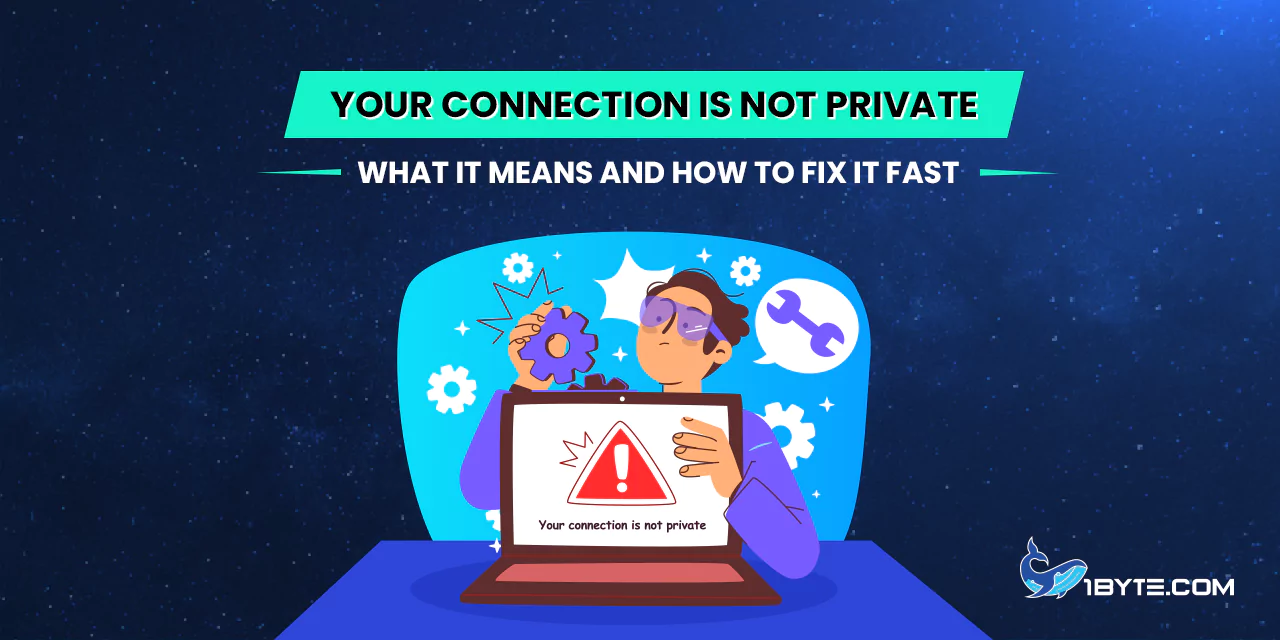A Chrome warning page. The message is displayed when the browser has identified an issue with the SSL/TLS certificate of a web site. In this example, the page reads “Your connection is not private,” warning the user that the connection is unencrypted or cannot be verified. Cloudflare says that this error indicates that the browser is unable to encrypt messages to prevent attackers reading them and is unable to confirm the identity of the site. Concisely, it means that the SSL certificate is either absent, expired or invalid. As an example, security experts observe that when a certificate fails verification, the browser denies access to the site and displays the warning. Chrome even includes a warning such as the attackers may be attempting to steal your information on [domain].
Let’s find out more about it in this in-depth article from 1Byte.
Why the “Your connection is not private” Warning Appears
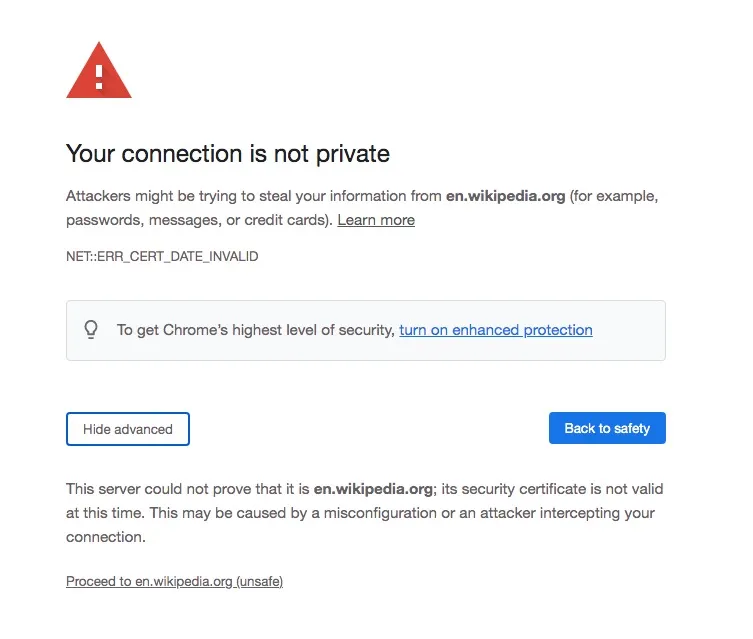
This warning is a security block triggered by SSL/TLS certificate issues. In normal HTTPS browsing, the browser checks a site’s SSL certificate to encrypt data. If anything is wrong, the browser stops and shows the error. Common causes include:
- Invalid or missing SSL certificate. The site might have no certificate or one that is expired or otherwise invalid. For example, Kinsta reports that even large sites can forget to renew certificates. Huntington Bank once triggered this error when its login certificate expired.
- Domain mismatch. The certificate might be valid for one hostname but not the one you’re visiting. Cloudflare notes that if the SSL certificate covers “www.example.com” but not “example.com,” the browser flags an error. In practice, forgetting to include “www.” or a subdomain in the certificate causes a name mismatch.
- Untrusted or outdated certificate. Self-signed certificates or those signed by an unrecognized Certificate Authority (CA) will not be trusted. Certificates using obsolete technology (e.g. SHA-1 hashing) or ones issued by defunct authorities (like legacy Symantec certificates) are rejected. Browsers have removed support for these due to security concerns.
- System clock issues. If the computer’s date or time is wrong, even a valid certificate can look expired or not yet valid. Kinsta warns that a “messed up” clock is a very common cause of this warning. Always check that the device’s clock is accurate.
- Captive-portal or network login. Public Wi-Fi networks in cafes or airports often show a login/terms page before allowing secure sites. Kinsta notes that if you try HTTPS before accepting the Wi-Fi portal terms, the browser will block the connection.
- Interfering software. Some antivirus programs, VPNs, or corporate firewalls intercept secure connections. If these replace the certificate (for example, for scanning traffic), the browser may not trust the site. Kinsta specifically advises that VPNs or security software can “override network settings” and block certain SSL certificates.
In summary, the “your connection is not private” error means the browser could not establish a secure, verified connection to the server. It is a defensive action. When you notice it, the browser is basically informing you that the data may be read or altered by someone in case you continue.
FURTHER READING: |
| 1. How to Secure a Website with SSL: Top Tips for Safety |
| 2. Do I Need an SSL Certificate for My Business Website? |
| 3. How to Secure a Domain Name: 7 Essential Steps |
Fast Fixes and Troubleshooting Steps
When this error appears, act cautiously but try these troubleshooting steps in order:
- Refresh the page. The simplest fix is often to reload the page. Cloudflare notes that network glitches can trigger transient certificate errors, so trying again can help. If it was a fluke or a temporary network hiccup, a refresh may clear the warning.
- Use a private/incognito window or clear cache. Cached data or cookies can sometimes cause problems. Opening the site in a private (incognito) window forces a fresh SSL handshake. Likewise, clearing the browser cache and cookies can remove outdated certificate data. Kinsta recommends incognito mode to rule out browser cache issues.
- Check the computer’s date and time. Ensure the device’s clock is correct. As noted by Kinsta, an incorrect clock “can easily happen” and will make valid certificates appear invalid. On Windows or Mac, set time/date to update automatically. After fixing the clock, reload the page.
- Try a different network or complete login. In case you are using a public Wi-Fi or a company network, then the issue may be related to the network log-in page. On a public hotspot, first go to a simple HTTP site (such as http://example.com) to cause any login screen to appear. The process of signing into the portal of the Wi-Fi (even unsecured HTTP) allows the secure connection to continue, as explained by Kinsta. Otherwise, change to a reliable network (such as mobile data) and check whether the page loads as usual.
- Temporarily disable VPN/antivirus. If you use a VPN or security software, try turning it off and then reload. VPNs or antivirus “SSL scan” features can replace or block certificates. Disabling these can resolve conflicts.
- Check DNS settings. Sometimes custom DNS servers (e.g. Google’s 8.8.8.8 or Cloudflare’s 1.1.1.1) can cause weird errors. Kinsta notes that switching your DNS back to automatic (ISP default) has fixed this error in some cases. On Windows, ensure “Obtain DNS server address automatically” is enabled, or remove any manual DNS entries on your router.
- Use a different browser or device. An outdated browser may not support the certificate’s encryption. Try another browser or update your current one to the latest version. Cloudflare advises updating or switching browsers, since older versions may lack modern TLS features. If the site opens elsewhere, the issue is browser-specific.
- Inspect the certificate (advanced). If you control the site (or trust it completely), you can check its certificate. In Chrome, click the padlock icon and view the certificate details. Look at the expiration date and issuer. If it has indeed expired, that is the cause. If you own the site, renew the certificate immediately and enable auto-renewal. Kinsta warns that many issues arise simply from forgetting to renew certificates or failing payments.
- Contact the website or wait. If this error shows up on a major trusted site (bank, email, etc.), it may be that the site’s certificate is genuinely misconfigured. Microsoft Support advises contacting the site’s support team in this case. They may be unaware of the problem and need to fix their SSL. In the meantime, do not enter any personal data on that site.
By following these steps, many users can fix or work around the issue quickly. In most cases, a page reload or cache clear will resolve a stale certificate warning. If not, the other suggestions above cover common scenarios described by experts.
Why Updating and Security Measures Matter
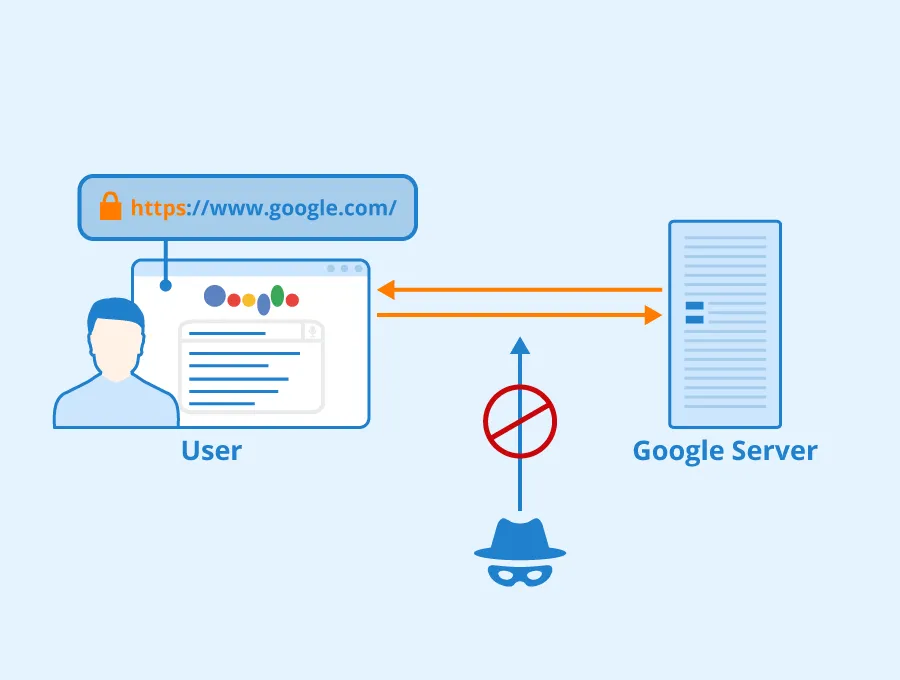
Preventing this error is often a matter of good security practice:
- Keep software up to date. Modern encryption standards (like TLS 1.3) and certificate validation features require up-to-date browsers and operating systems. For example, Google stopped supporting Windows XP years ago, meaning old systems simply cannot complete modern TLS handshakes. Always install browser and OS updates to avoid compatibility issues.
- Use quality certificates. Site owners should obtain certificates from reputable CAs and include all domain variations in the Subject Alternative Name (SAN) field. Cloudflare’s guide emphasizes getting a proper SSL and ensuring “www” and subdomains are covered.
- Automate renewals. Since expired certificates are a leading cause, enabling auto-renewal with your certificate provider prevents many issues. Let’s Encrypt and other services offer free certificates but require renewal every 90 days, so automation or careful tracking is important.
- Test SSL configuration. Tools like Qualys SSL Labs can scan your domain and report missing intermediates or misconfigurations. Running these tests periodically ensures that all parts of the SSL chain are correct and will prevent surprises.
- Practice safe browsing. Remember that seeing “Your connection is not private” on an unfamiliar site should raise alarm. Since attackers increasingly use HTTPS themselvesc, always verify that the URL is correct and consider whether the site is trustworthy before proceeding.
Leverage 1Byte’s strong cloud computing expertise to boost your business in a big way
1Byte provides complete domain registration services that include dedicated support staff, educated customer care, reasonable costs, as well as a domain price search tool.
Elevate your online security with 1Byte's SSL Service. Unparalleled protection, seamless integration, and peace of mind for your digital journey.
No matter the cloud server package you pick, you can rely on 1Byte for dependability, privacy, security, and a stress-free experience that is essential for successful businesses.
Choosing us as your shared hosting provider allows you to get excellent value for your money while enjoying the same level of quality and functionality as more expensive options.
Through highly flexible programs, 1Byte's cutting-edge cloud hosting gives great solutions to small and medium-sized businesses faster, more securely, and at reduced costs.
Stay ahead of the competition with 1Byte's innovative WordPress hosting services. Our feature-rich plans and unmatched reliability ensure your website stands out and delivers an unforgettable user experience.
As an official AWS Partner, one of our primary responsibilities is to assist businesses in modernizing their operations and make the most of their journeys to the cloud with AWS.
Conclusion
Web browsing today is mostly encrypted, but not all sites are safe. Data from the Anti-Phishing Working Group (APWG) showed that about 93.2% of Chrome browsing time is on HTTPS-secured pages, and roughly 95% of Google-indexed sites use HTTPS. Data also shows that about 82.9% of websites had valid SSL certificates in 2023. This means roughly 17–18% of sites lack proper encryption. Attackers exploit even secure connections: it is found that over 90% of active phishing sites used HTTPS in 2023. In practice, this means a padlock icon alone isn’t enough to trust a site. If a site’s certificate is expired or misconfigured, the browser will throw the “Your connection is not private” error to protect the user
In conclusion, the “Your connection is not private” message is a critical security warning about SSL/TLS. It means the browser cannot verify the site’s identity or encrypt the connection. Users should not overlook it. By following the troubleshooting steps above—reloading, checking the system clock, clearing cache, or checking the network conditions—most of the errors can be resolved quickly. On the other hand, site administrators must keep valid certificates, correct domain names, and current encryption. With these tools and the most recent security data, users can fix the error and secure, private connections.