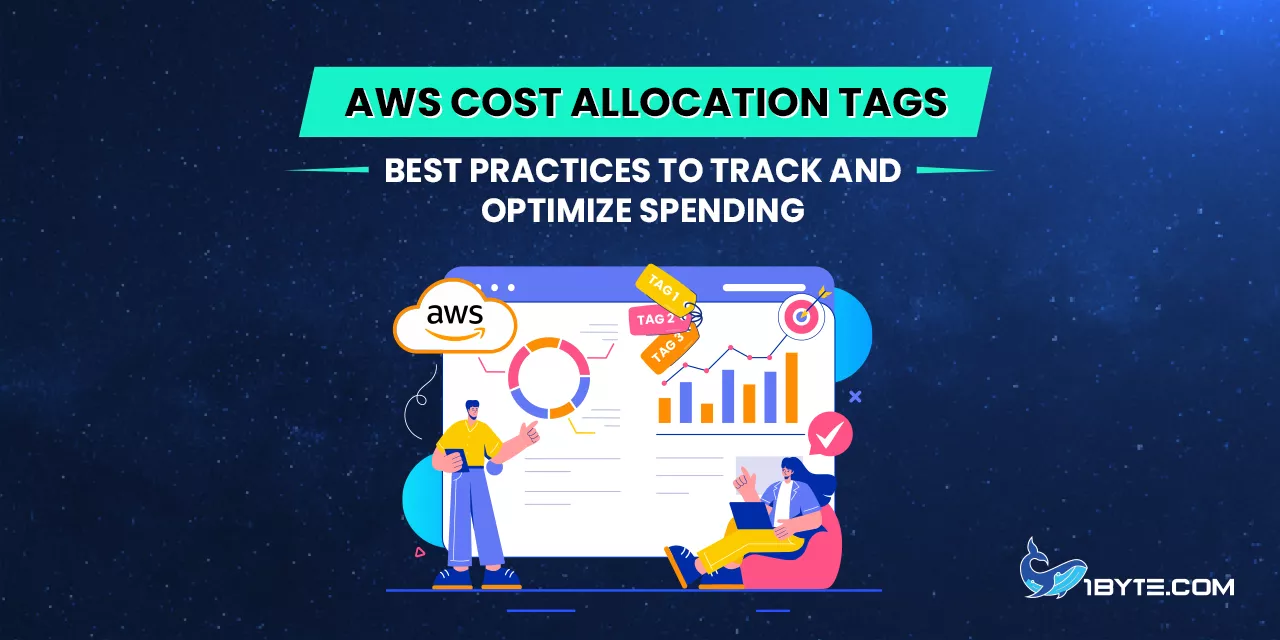Cloud costs can quickly get out of control without clear tracking. In fact, 84% of organizations say managing cloud spend is their top challenge. With cloud budgets often growing rapidly (Gartner predicts global public cloud spend will hit $723.4 billion in 2025), teams need fine-grained visibility into every dollar spent. AWS cost allocation tags help deliver that insight. These tags are simple key:value labels attached to AWS resources (for example, Department=Finance or Project:Website). When used correctly, they let teams categorize and filter costs by department, project, environment, or other business dimension. This article from 1Byte explains how aws cost allocation tags work and outlines best practices so finance and cloud teams can optimize spending.
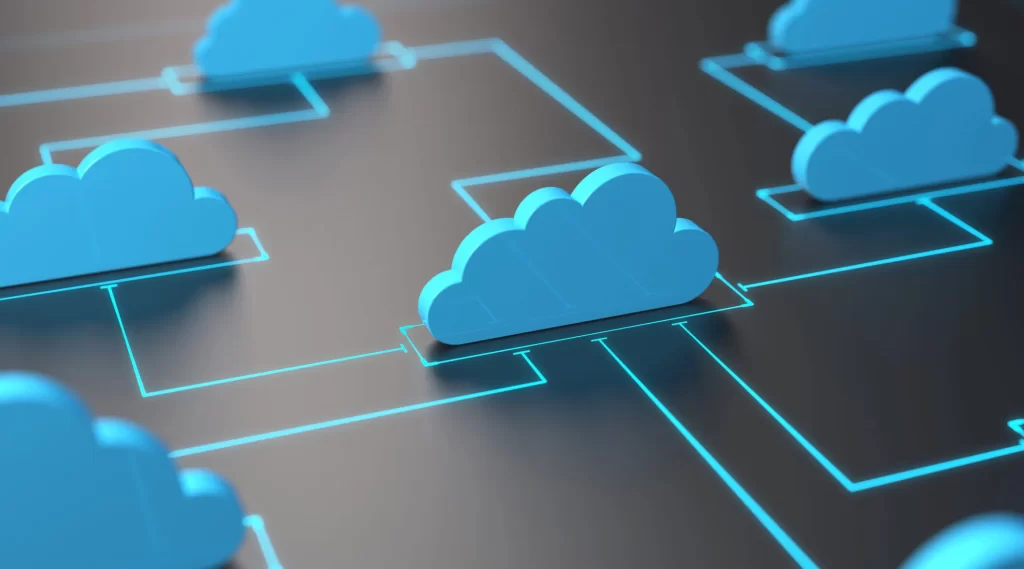
The Challenge of Cloud Spending
Cloud budgets are soaring and often unpredictable. Flexera’s 2025 State of the Cloud report found that 84% of organizations struggle to manage their cloud spend. Many companies are already exceeding their budgets (cloud budgets were 17% over projected limits, Flexera reports). As AI workloads and other projects drive up usage, 33% of firms now spend more than $12 million per year on public cloud services. In response, most teams are ramping up cost management efforts: 59% of organizations are expanding their FinOps teams to regain control of spending.
Cloud costs often exceed expectations. In one study, 60% of organizations said their cloud bills were higher than they planned. Idle resources and misconfigurations contribute heavily: Flexera found that on average 32% of cloud budgets were wasted in 2022. When companies can’t see exactly where money goes, cost overruns happen. For example, CloudZero reports that only 30% of organizations can precisely trace their cloud spending – meaning most teams lack a clear cost attribution model. Without tags or another system, finance teams often see only a giant aggregated bill with little detail.
AWS cost allocation tags fix this visibility gap. They turn chaotic billing data into structured information. Pelanor explains that tags “transform opaque cloud bills into transparent, actionable financial data”. In other words, tags make cloud costs as transparent as traditional budgets. Finance teams can then allocate costs to departments or projects just as they do with other expenses.
What Are AWS Cost Allocation Tags?
An AWS tag is a metadata label you assign to a resource. Each tag is a key:value pair, for example Department=Engineering or CostCenter=1234. AWS provides two types of cost allocation tags. User-defined tags are custom tags you create and apply to your resources. AWS-generated tags are created automatically by AWS or AWS Marketplace products (for example, the aws:createdBy tag records the IAM user that created a resource). Each tag key must be unique per resource, and a tag key can have only one value.
Importantly, tags only affect billing once they are activated. After you create and attach tags to resources (using the AWS Console, CLI, or IaC tools), go to the Billing console’s “Cost Allocation Tags” section and activate the ones you want to use. AWS requires separate activation for user-defined and AWS-generated tags. Once activated, AWS will include those tag keys as columns in your cost reports. In practice, this means AWS builds cost reports (like the Cost and Usage Report CSV) that break out charges by each tag key. AWS documentation states: “you can use tags to organize your resources, and cost allocation tags to track your AWS costs on a detailed level”. In short, tags label what incurred costs, so you can filter, group, and allocate costs in Cost Explorer or billing reports.
Key Benefits of Cost Allocation Tags
Cost allocation tags deliver granular visibility and accountability for cloud spending. By labeling resources with business dimensions (projects, departments, teams, etc.), organizations can answer critical questions about costs. For example: Which department is consuming the most resources? Which project is exceeding its budget? Tags make these answers possible. The FinOps Foundation notes that cost allocation provides “financial transparency” into cloud usage by tying costs to projects, environments, or cost centers. This transparency increases accountability: each team can see and explain its portion of the bill.
Pelanor highlights that tags allow cloud spending to be integrated into normal financial processes. They “connect technical infrastructure with business financial management, enabling meaningful cost conversations between IT and finance teams”. Finance teams can then treat AWS like any other expense category. For example, if all marketing-related AWS resources have the tag Department=Marketing, then the finance team can pull a billing report filtered to that tag and see total marketing spend. This is the essence of showback/chargeback models: each business unit can be billed or budgeted for its actual cloud use.
Tags also enable multi-dimensional analysis of costs. You can filter or group by multiple tag keys at once. For instance, you might tag both the department and the environment of a resource (e.g. Department=Engineering and Environment=Production). Then you can see charts like “Engineering Production vs. Staging costs.” This reveals insights such as which teams or projects drive costs, or how spending varies between test and live environments. Tags help cut through the complexity of cloud bills. As Pelanor puts it, tags help organizations “dissect aggregate AWS charges into meaningful business categories”.
Because of this visibility, organizations can optimize spending more effectively. By monitoring tagged resources, teams can spot anomalies or waste. For example, if the tag Environment=Development is on resources that run 24/7, tagging reveals idle test servers outside office hours. Pelanor notes that analyzing tags helped identify “development resources running outside business hours” so they could be shut down when not needed. In short, tags turn raw usage data into actionable insights: teams can pinpoint unused, over-provisioned, or misconfigured resources and fix them.
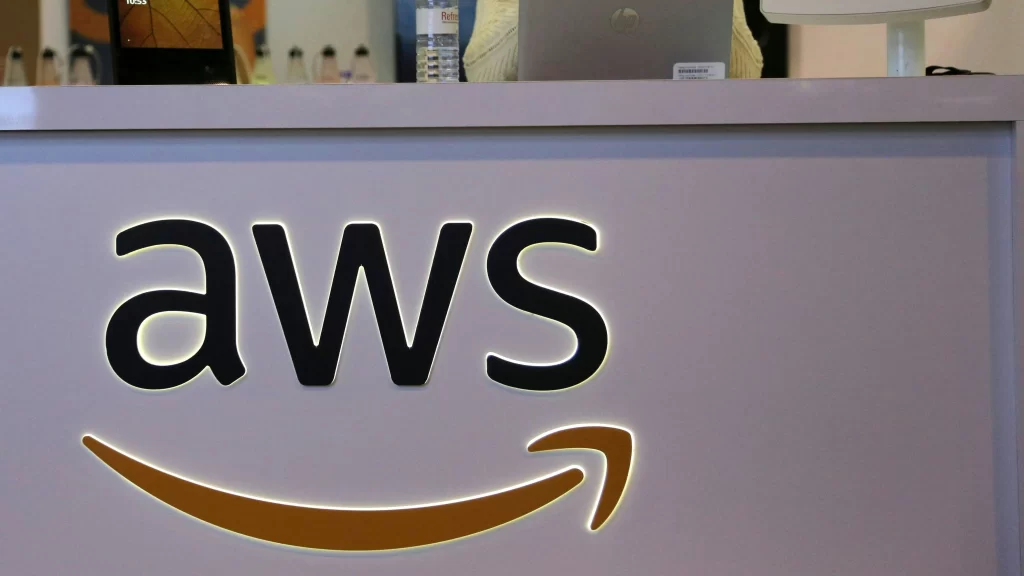
How to Implement Cost Allocation Tags in AWS
Implementing tags in AWS involves a few key steps. First, define your tag keys and values. Collaborate with stakeholders (finance, engineering, operations) to decide what dimensions matter. Common tags include Environment (Production, Staging, Dev), Department or CostCenter, Project or Application, and Owner or Team. For example, you might create a tag key called Project and use values like MobileApp or BackendAPI to group costs by application. Whatever you choose, document the plan so everyone uses consistent keys.
Next, apply tags to resources. You can use the AWS Management Console’s Resource Groups & Tag Editor to find resources and add tags. Alternatively, automate tag assignment in your deployment pipeline. Embedding tags in infrastructure-as-code (like Terraform, CloudFormation, or CDK) ensures every resource is tagged correctly from the start. For example, an EC2 Terraform template can require a tags = { “Department” = “Engineering” }. The key is consistency: manual tagging often leads to gaps and mistakes.
After tagging resources, you must activate the tags for cost allocation. In the AWS Billing console, under Cost Allocation Tags, select each tag key you want to track and click Activate. AWS warns that activated tags can take up to 24 hours to appear in Cost Explorer and reports. Only tags that have been activated will show up in billing data. Once active, AWS will include them as columns in the Cost and Usage Report CSV and allow filtering in Cost Explorer.
Finally, verify your tags. Check Cost Explorer or the AWS Billing Console after a day to confirm that your tags appear in reports. Generate a cost report grouped by tag to ensure costs are being allocated correctly. For example, tag a few resources and confirm you can see their costs when filtering by that tag. Regularly review tagged resources to catch any untagged or mis-tagged items.
Best Practices for Tagging
Effective tagging requires thoughtful planning and governance. Follow these best practices to get the most value from aws cost allocation tags:
- Plan a clear tagging strategy. Define your objectives first: what questions should tags answer? Involve finance, IT, and business units in choosing tags so they meet diverse needs. For example, if finance needs to track spending by cost center, include a CostCenter or Department tag. If DevOps needs to separate environments, include an Environment tag. Align on tag taxonomy and hierarchy (for instance, you might have both Team and Department tags to roll up reports). Good planning ensures tags remain useful as the organization grows.
- Distinguish required vs. optional tags. Make a few key tags mandatory on all resources, such as Environment, CostCenter, or Department. Enforce these with AWS Config Rules or Service Control Policies (SCPs) so that new resources cannot be created without them. Optional tags can be used by teams for extra detail (for example, Version or ComplianceLevel), but required tags form the foundation of your cost reports. Required tags should map to your highest-level cost categories for chargeback and reporting.
- Use consistent naming conventions. Standardize tag keys and values to avoid confusion. For instance, choose one format (like lowercase keys with hyphens) and stick to it. A common approach is to prefix keys with a short namespace (e.g. fin:costcenter or tech:application). Ensure team members know to use exact spellings and cases (AWS is case-sensitive for tag keys). For values, consider using a controlled vocabulary or an approved list. Consistency prevents similar tags from fragmenting your data (e.g. don’t mix Dev vs dev or Prod vs production).
- Automate tag enforcement. Manual tagging can slip, so use automation wherever possible. Embed tags in your infrastructure-as-code so every deployed resource gets the right tags. Use AWS Config Rules to automatically detect and report untagged or mis-tagged resources. You can even create automated remediation (for example, assigning a default tag or notifying the owner). By automating tagging at creation time, you keep tag coverage high and accurate.
- Regularly audit and clean up tags. Tagging is not a set-and-forget task. Schedule periodic reviews (e.g., quarterly) to measure tag coverage and usefulness. Identify any resources missing required tags and any tags that are no longer used. Look at your cost reports to see which tag keys actually get used for analysis. Remove or consolidate tags that add clutter. Engage stakeholders during audits: finance might request new tags (like tagging costs to specific products), and engineering might note unused tags. Keeping your tag strategy aligned with current needs prevents drift over time.
- Ensure cross-service consistency. Different AWS services support tags differently (some have limits on number of tags, key lengths, or valid characters). Design your tags to work within these limits. Also, plan for tag propagation: for example, when an EC2 instance is tagged, you may want its attached EBS volumes and snapshots to inherit those tags. Use AWS Tag Editor or resource-specific automation to propagate tags to related resources. This ensures that all costs related to a workload (compute, storage, networking) are correctly attributed.
- Avoid common pitfalls. For example, note that tags only apply to future costs. You cannot retroactively tag past usage. Implement tagging early to capture as much spend as possible. Also, AWS warns not to put sensitive information in tags (since tags appear in reports). Finally, remember AWS limits: you can have up to 50 user-defined tags per resource and 500 active tags per account. Design your strategy to stay well within these limits to avoid surprises.
Tagging Scenarios and Examples
Here are some common tagging schemes that teams use to allocate costs:
- Environment tags (Dev/Staging/Prod): Tag resources by environment (e.g. Environment=Development, Environment=Production). This helps separate test costs from live production costs and makes it easy to shut down or optimize non-production environments. For example, tagging all dev servers lets the team identify and power off idle dev instances overnight to save money.
- Department or Team tags: Use tags like Department=Engineering or Team=Marketing to link costs to organizational units. This supports internal chargeback models: each department’s cloud usage is tracked separately and can be budgeted or charged accordingly. You might have multiple levels (e.g. Division:Technology, Department:Engineering, Team:Platform) to roll costs up into both detailed and high-level views.
- Project or Application tags: Tags like Project=MobileApp or Application=ECommerceSite group costs by business initiative or product line. This is especially useful for temporary projects or for SaaS companies billing customers. For example, a startup could tag all resources related to a new app under Project:NewLaunch and easily report the total spend on that launch.
- Cost Center or Budget Code tags: Financial teams often use a CostCenter or BudgetCode tag to map cloud costs to existing financial codes. For instance, CostCenter=CC1001 might correspond to the marketing budget in corporate accounting. This aligns AWS costs with standard finance processes.
- Owner or Customer tags: In multi-tenant or shared environments, an Owner tag (often an email or username) can identify who is responsible for the resource. Alternatively, a CustomerID tag could be used to bill specific customers if you resell AWS services.
By applying these tags across resources, teams can generate detailed reports. For example, filtering AWS Cost Explorer by Environment=Production shows only live usage, or filtering by Project=CustomerPortal shows all spend for that app. These examples illustrate how tags translate into concrete financial reports.

Using Tags in AWS Cost Management
Once tags are in place, use AWS tools to analyze and optimize costs:
- AWS Cost Explorer: Activate your cost allocation tags and then open Cost Explorer. You can filter, group, and chart costs by any tag key. For example, you could view a time series of monthly spend by Department or a pie chart of costs by Environment. AWS notes that you can “use tags to filter views in Cost Explorer” once tags are activated. This makes it easy for finance teams to run custom cost reports without manual CSV processing.
- AWS Cost and Usage Reports (CUR): The CUR exports detailed billing data including all active tag keys. You can configure the report to feed into Amazon S3 and query it with tools like Athena or Redshift. Each row in the CUR has columns for each tag. Finance or data teams can write queries like “sum cost where Environment=Production and Department=Engineering” to get granular spend details.
- AWS Budgets: (Optional) AWS Budgets can be set up to track spending by tag. You can define a budget that applies only to resources with a certain tag. For instance, you could create a monthly cost budget for Project=NewLaunch and get alerts if spending exceeds that budget. (Note: budget filters include resource tags and Cost Categories.)
- AWS Cost Categories: You can create Cost Categories in Billing which map tags (and other dimensions) to higher-level categories. For example, you could define a Cost Category “Cloud Projects” that includes all resources where Project=*. Then Cost Explorer can report on “Cloud Projects” as an aggregate.
- Third-Party FinOps Tools: Many FinOps platforms (like CloudZero, Pelanor, etc.) ingest AWS billing data and use tags to allocate costs further (per customer, per feature, etc.). These tools often build on top of your tags to give even more business context.
With properly tagged data, teams can quickly spot anomalies. For example, a monthly trend chart by tag might reveal an unexpected spike in the “Dev” environment group, prompting investigation. Tag-based alerts can be set up for sudden cost jumps (e.g. a surge in Service=RDS costs for Project=DatabaseUpgrade). The key is that tags make any AWS billing tool work in terms you define.
Avoiding Common Pitfalls
While tags are powerful, there are pitfalls to watch for:
- Tags must be applied before usage. You cannot apply tags retroactively to past usage. As the FinOps Foundation cautions, “tags cannot be applied retroactively”. In practice, this means that any resource that ran without a tag will leave a portion of your bill unassigned to a tag. The only remedy is to encourage tagging from the start and, if necessary, do manual cost allocation for historical charges.
- Activating tags is crucial. Simply tagging resources isn’t enough—you must activate tags in the Billing console. Until activated, a tag will not appear in Cost Explorer or the billing reports. It can take up to a day for new tags to show up. Make a checklist of all important tags and verify they are active after creation.
- Consistent usage is key. An inconsistent naming or missing tags can fragment reporting. For example, if half your S3 buckets have Environment=Dev and the other half have Env=Dev, your reports will treat them as separate categories. Enforce conventions through automation and policy (AWS IAM policies or AWS Config can help enforce tag keys on resource creation).
- Watch tag limits. AWS limits 50 user tags per resource and 500 active tags per account. Stay well under these limits in your strategy to avoid hitting ceilings. Also keep tag keys reasonably short (128 characters max) and avoid special characters that some tools may mishandle.
- Sensitive info in tags. AWS specifically warns not to put sensitive data (like passwords or PII) in tags. Remember that tags can appear in many places (bills, logs, dashboards), so treat them as less secure metadata.
- Cross-service consistency. Not every AWS service behaves the same. Some services may not propagate tags to related resources. For example, if an EC2 instance tags a volume, the volume does inherit tags if you enabled it, but snapshots or NICs might not. Audit your services and consider automation or custom scripts to copy tags to all related resources.
By anticipating these issues, you can maintain a clean and useful tagging environment.
Conclusion
AWS cost allocation tags give finance and IT teams a shared language for cloud costs. By carefully planning a tagging strategy and enforcing it, organizations can turn the massive AWS bill into a set of business insights. For example, a retail company might tag all production servers for each store region, enabling it to see which region’s cloud spend is growing. Or a SaaS company could tag every customer’s resources with a customer ID, making it straightforward to invoice usage accurately.
As Flexera’s report emphasizes, cost efficiency is the top metric for nearly all organizations. Implementing tags is a practical way to improve that efficiency. Finance teams can integrate cloud costs into their budgeting and forecasting just like any other costs. Cloud and DevOps teams can use tag-based dashboards to catch overspend early. Over time, tags feed data into FinOps practices, showing exactly where to cut waste or where additional investment pays off.
In summary, aws cost allocation tags are a foundational best practice for tracking and optimizing AWS spending. They enable detailed reporting (the “what and why” of costs) that cloud managers and finance teams rely on. By following the best practices above—clear naming, automation, enforcement, and regular audits—organizations ensure their tags remain useful. With a solid tag strategy in place, every AWS dollar can be traced to a team, project, or product. This transparency is essential for optimizing costs and keeping AWS spending under control.