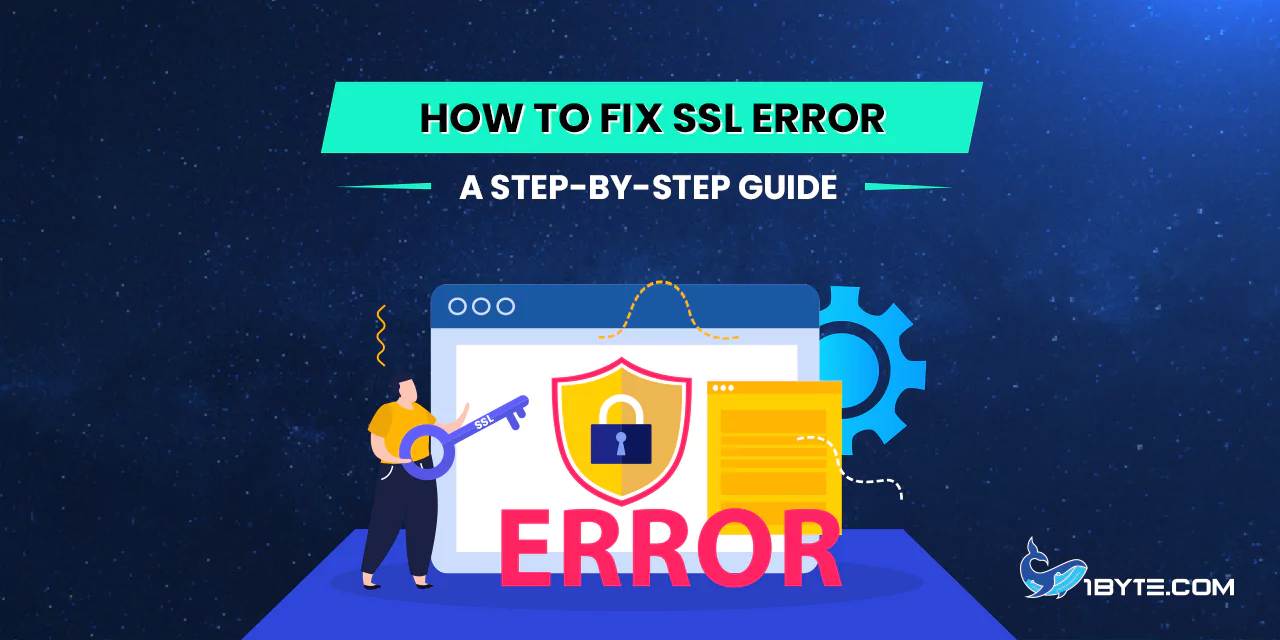Experiencing an SSL error can be frustrating. This one frequently interferes with the availability of websites and on-line services. It is important to know how to fix SSL error in order to avoid disruptions of the browsing process. This guide presents a systematic approach to solving these errors.
There are different causes of SSL errors. These are expired certificates, incorrect time on the system and browser settings among others. For example, an expired SSL certificate will deny users access to a website. To correct this, website owners have to renew their SSL certificates as soon as possible. Another typical problem is the mismatch of time on the operating system level. One of the basic solutions to fix most of the SSL errors is to make sure that the system clock is correct.
Other causes of SSL errors include browser misconfigurations. Sometimes it is necessary to clear the browser cache and cookies which usually resolves the issue. Further, it is also important to check if the browser is updated to the latest version since this can also help solve compatibility problems. For instance, in Google Chrome, one can go to settings and change the browser to fix SSL errors.
Following the guide provided above, users will be in a position to diagnose and solve SSL errors. This helps in making sure that the browsing is secure and without interruption.
Why Does an SSL Error Occur?
SSL errors are basically a situation where a browser cannot authenticate the SSL certificate of a website. This can occur for several reasons. One of the most common causes is the SSL certificate that has expired. If the certificate expires the browser will mark the site as insecure, this is true.
The other cause may be due to a conflict between the domain name and the certificate. If the domain name on the certificate does not match with the URL, the browser will display an error. This is normally the case when a website has several subdomains.
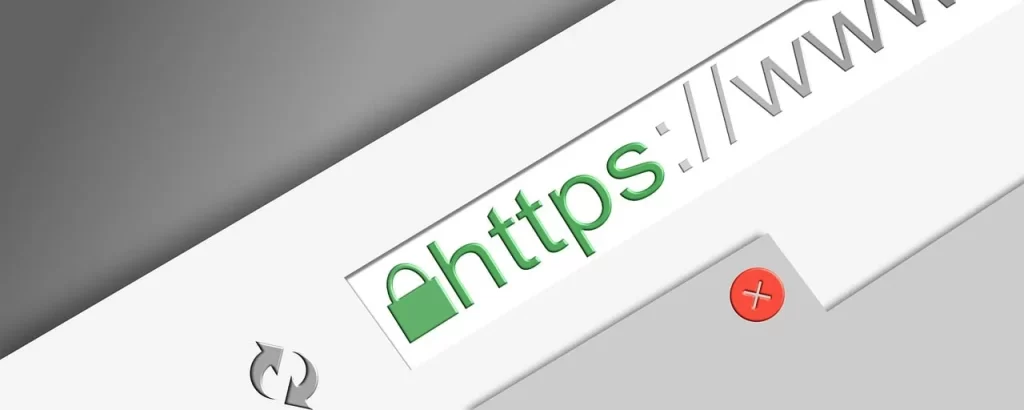
Misconfigurations of servers are also known to cause SSL errors. For instance, if the server is not configured to use the right SSL protocols, the browser will not be able to establish trust. This is a typical problem for sites that have recently changed the hosting company they use for storing their data.
Other causes include untrusted certificate authorities. If the SSL certificate is obtained from an unknown or an unrecognized authority, then the browser will display a warning. This is why it is important to obtain SSL certificates from reputable providers.
Last but not the least, the SSL errors can also be caused by the network problems. For example, if the user has a problem with his/her Internet connection, then the browser cannot check the SSL certificate. This can result in small SSL errors that are corrected when the connection is steady.
FURTHER READING: |
| 1. SSL Handshake Failed: A Step-by-Step Troubleshooting Guide |
| 2. SSL Connection Error: Causes and How to Fix Them |
| 3. SSL VPN: Understanding Its Importance and Benefits |
How to Fix SSL Error in 6 Steps
The following are the six steps that will be used to explain how to fix SSL errors in this guide. Every stage is intended to be easy and efficient. Thus, by following these steps, one can keep his site secure and credible. Alright let’s take a look at the process and get rid of these SSL errors as quickly as possible.
Step 1: Identify the SSL Error
First of all, one has to recognize that he or she has an SSL error. It is important to know the reason for SSL errors since they can appear due to a number of factors. Data obtained from the latest statistics show that there are more than 320 million websites using SSL certificates and the number is increasing. But the problem is not all SSL implementations are perfect.
There are many reasons why one may experience SSL errors, but one of the most frequent ones is expired SSL certificates. When a certificate expires, the browser cannot verify the site’s identity and, therefore, returns an error message. For instance, GitHub and Spotify were among the big platforms that faced downtimes because of expired SSL certificates. To prevent this, website owners should ensure that they verify the SSL certificates’ expiry dates from time to time.
Another common reason is when domain names are not the same as the website’s content or the content of the links. This occurs when the domain name on the SSL certificate does not correspond with the domain name in the browser’s address bar. For instance, if the certificate is issued for www.example.com but when the user visits example.com, an error will appear. This mismatch can greatly decrease the users’ trust and impact the traffic of the website.
Another cause of SSL errors is Untrusted Certificate Authorities (CAs). If the browser does not understand the CA that provided the SSL certificate, then it will show an error message. To avoid this, website owners should employ CAs such as IdenTrust that possess a 55.5% market share.
Another possible cause is the incorrect system time on the user’s device, and it is critical to check it. If the system time is off, then the browser will consider the SSL certificate as fake. Users should check that their device’s clock is properly synchronized to prevent this problem.
Step 2: Check the Date and Time Settings
Date and time settings are also known to cause SSL errors in case they are set incorrectly. Most of the modern browsers use date and time to validate SSL certificates. If the system clock is not set correctly, then the browser will perceive the certificate as expired or not yet valid.
First of all, it is necessary to look at the date and time settings of the device. Look for the settings and then locate the date and time option. Make sure that all the settings are set to the default. This will synchronize the device with the Internet Time Server.
For Windows users, right click the clock at the bottom right of the screen. Click on “Change date and time” and switch the “Sync time with the Internet” option. For Mac users, click on the Apple logo and select “System Preferences,” then click on “Date & Time” and tick the “Set date and time automatically” option.
If the settings are already correct and the SSL error still appears, the time zone should be changed. At other times, the time zone setting may interfere with the SSL certificate validation. Choose the right time zone for the place.
Step 3: Clear Browser Cache and Cookies
The most effective way to solve many SSL errors is to clear the browser cache and cookies. Browsers save data over time to enhance the time it takes to load a site. But this data may become stale or even contain errors. This can cause SSL errors.
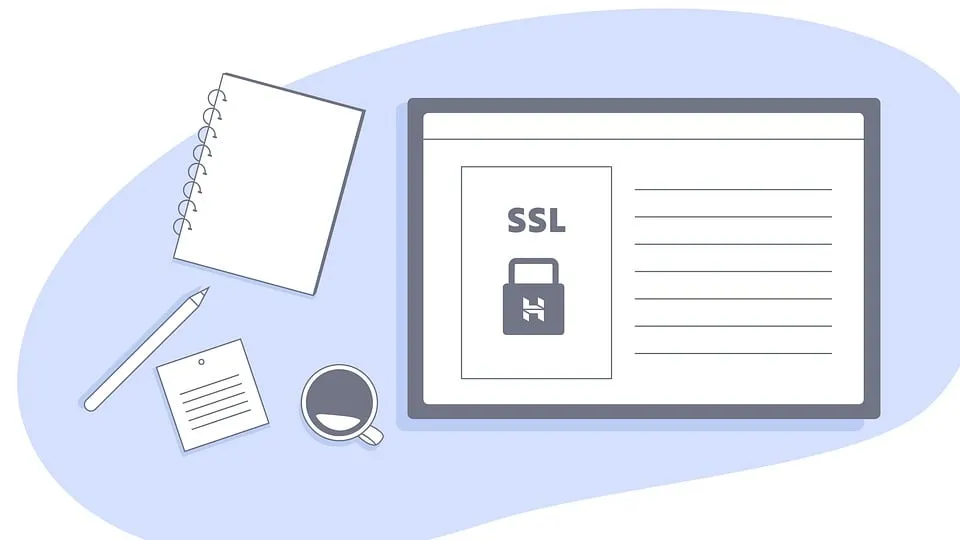
To clear the cache and cookies, follow these steps:
- Open browser settings: Go to the toolbar of your browser and click on the tools option. This is normally located at the top right of the page.
- Find the privacy section: Go to the section that is labeled as privacy or security. This is where you can control the data that is collected through browsing.
- Clear browsing data: Choose the option that says ‘clear browsing data’. Make sure that you select the option to clear both cache and cookies.
- Restart the browser: Once done, clear the data and then close your browser and reopen it. This makes sure that all the changes are implemented.
Step 4: Update Your Browser
Updating the browser is crucial to fix SSL errors. Outdated browsers may lack the latest security protocols.
To update the browser, follow these steps:
- Google Chrome: Go to the three horizontal dots on the top right corner. Click the “Help” option and then on the “About Google Chrome” option. The browser will also look for updates and download them as a way of updating the browser.
- Mozilla Firefox: Press the menu button. Click on the “Help” tab and then click on “About Firefox”. Firefox will look for updates and download them.
- Microsoft Edge: Go to the top-right corner and click on the three dots. Choose “Help and feedback” and then “About Microsoft Edge”. The browser will be updated automatically.
- The latest browser version can support the SSL certificates as compared to the older versions of the browser. For instance, Google Chrome version 90 and above come with support for the latest security protocols. This minimizes the possibility of getting into SSL errors.
Step 5: Verify SSL Certificate Validity
In order to solve the SSL errors, it is necessary to check the validity of the SSL certificate. This is because when a certificate has expired or is not valid then SSL errors are likely to occur.
First of all, one should look at the date when the certificate is issued and when it will expire. Some of the online tools that one can use include SSL Labs’ SSL Test. These tools give a clear status of the certificate as shown above. For instance, if the certificate expired, then renew it as soon as possible.
Next, make sure that the certificate is from a trusted Certificate Authority or CA for short. Web browsers rely on certificates from known CAs. If the certificate is from an untrusted CA then the certificate should be replaced by a certificate from a trusted CA.
Also, check the domain name of the certificate. The name on the certificate should correspond to the site’s address bar name. Domain name discrepancies result in SSL errors. For instance, a certificate for www. example. com won’t work for example. com.
Finally, there should be intermediate certificates. At other times, the lack of intermediate certificates leads to SSL errors. Some of the problems that can be identified and rectified using tools like SSL Checker.
Step 6: Reinstall the SSL Certificate
Another issue that might be solved with the help of the described methods is the constant SSL errors. This step is crucial in order to check whether the certificate is properly installed and set up.
First, uninstall the previous SSL certificate. This can be accomplished either through the web hosting control panel or through the server management interface. For instance, in the cPanel, go to the “SSL/TLS” category and remove the existing certificate.
Second, get a new SSL certificate. You can obtain one from a reliable CA such as Let’s Encrypt or buy one from other vendors including DigiCert.
Once you have acquired the new certificate, you need to move it to your server. Always adhere to the installation guidelines which are provided by your CA. For example, Let’s Encrypt has a guide on their website on how to get started with the certificates. Make sure that all the intermediate certificates are also installed to avoid chain problems.
Finally, verify the installation. To see if the certificate is installed and configured correctly, one can use the SSL Labs’ SSL Test. This tool is a handy one that scans your SSL configuration and gives you a report of the problems that may exist.
Leverage 1Byte’s strong cloud computing expertise to boost your business in a big way
1Byte provides complete domain registration services that include dedicated support staff, educated customer care, reasonable costs, as well as a domain price search tool.
Elevate your online security with 1Byte's SSL Service. Unparalleled protection, seamless integration, and peace of mind for your digital journey.
No matter the cloud server package you pick, you can rely on 1Byte for dependability, privacy, security, and a stress-free experience that is essential for successful businesses.
Choosing us as your shared hosting provider allows you to get excellent value for your money while enjoying the same level of quality and functionality as more expensive options.
Through highly flexible programs, 1Byte's cutting-edge cloud hosting gives great solutions to small and medium-sized businesses faster, more securely, and at reduced costs.
Stay ahead of the competition with 1Byte's innovative WordPress hosting services. Our feature-rich plans and unmatched reliability ensure your website stands out and delivers an unforgettable user experience.
As an official AWS Partner, one of our primary responsibilities is to assist businesses in modernizing their operations and make the most of their journeys to the cloud with AWS.
Conclusion
If you follow the steps laid out above, you will be able to solve SSL errors and provide your users with safe browsing experience. As you have seen, it is crucial to fix SSL errors as soon as possible not only for security reasons but also for users’ confidence and satisfaction.