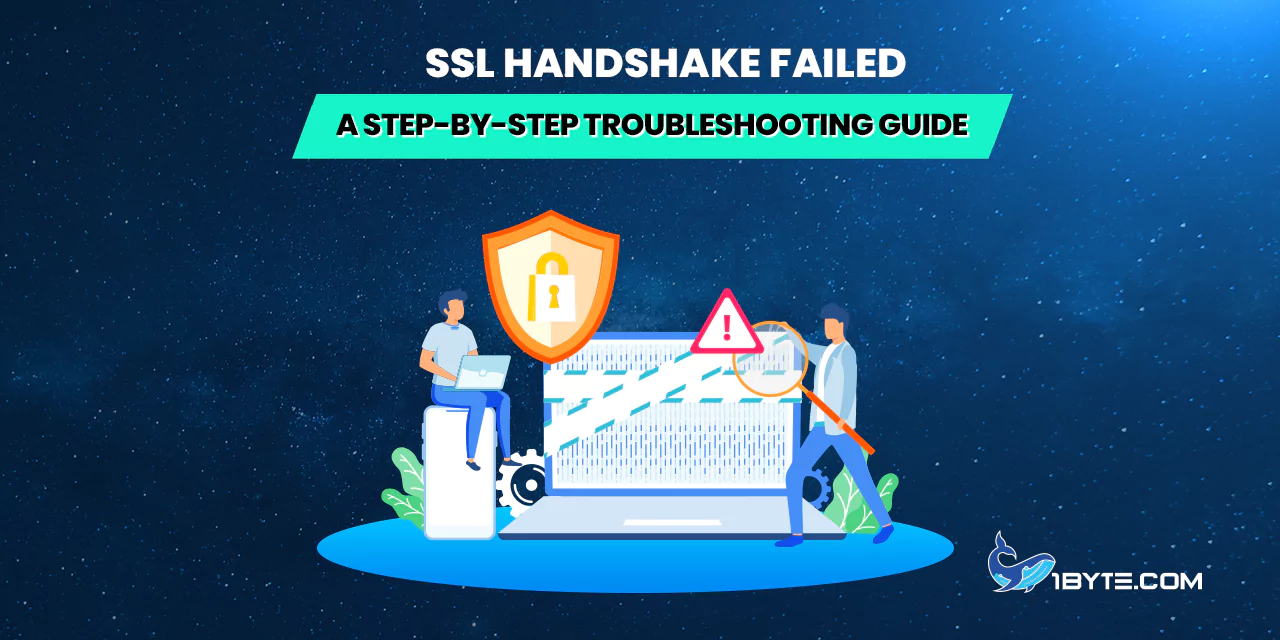Experiencing an SSL handshake failed error can be frustrating. This error is experienced when a client and a server cannot establish a secure connection. There are several reasons why SSL handshake failures are increasingly being observed in various systems.
For example, it is possible to have this error due to improper system date and time configurations. Furthermore, a problem with the SSL certificate such as an invalid SSL certificate or an incorrect cipher suites also result in handshake failures.
To this end, it is necessary to determine what causes it and use a troubleshooting process to solve it. This guide will then use real life examples and links to detailed reports to ensure that you get rid of the SSL handshake error efficiently.
This guide from 1Byte provides a step by step guide that when followed will help the users to make a secure and correct connection.
Understanding SSL Handshake
An SSL handshake is important for the establishment of secure connection between a client and a server. It defines the encryption algorithms and the key that are to be used in protecting the data. This process helps to make sure that data which is transferred over the internet is kept secure and is not altered in any way.

In SSL connection, both the client and the server engage in an exchange of several messages known as SSL handshake. These messages assist them in setting up the encryption standards to be used as well as confirming each other’s identity. The process starts with a message called “client hello”. This message contains the SSL version and the ciphers that are acceptable to the client.
Then the server sends the ‘server hello’ message. This message contains the server’s SSL certificate and the cipher suite it has selected for use. The client then checks the server’s certificate to ascertain that it belongs to a reputable CA. If the certificate is valid, the client creates a session key and encrypts this key with the help of the server’s public key.
The server decrypts the session key with the help of its private key. Both parties now have a session key which is used for symmetric encryption. This method is faster and more efficient as compared to the other methods of secure communication.
An SSL handshake is required for an HTTPS connection to occur. They protect user data like login details and credit card details among others. Nevertheless, SSL handshakes can be unsuccessful for several reasons. Some of the causes include; wrong system time, wrong SSL certificates, and wrong cipher suites.
FURTHER READING: |
| 1. SSL Connection Error: Causes and How to Fix Them |
| 2. SSL VPN: Understanding Its Importance and Benefits |
| 3. How Do You Know If a Website Has an SSL Certificate? |
Common Causes of SSL Handshake Failure
SSL handshake failures are common issues that can disrupt secure connections.
Incorrect system time
One of the most frequent reasons for SSL handshake failure is an incorrect system time. In the case where the system clock is not synchronized, it becomes easy to have issues with certificate validation. This is made possible by the fact that SSL certificates have a given validity period. If the system time is outside this period, the certificate looks like it is not valid at all.
For instance, a user may experience an SSL handshake failure while trying to open a secure website. When they do this, they realize that their system clock has been set to a date way back in the year 2003. The problem can be solved by correcting the system time and it will correct the problem instantly.
Expired or invalid certificates
Another reason for SSL handshake failure is expired or invalid certificates. This is the case because when a certificate expires, it is not considered to be valid or safe to use anymore. This results in the “ssl handshake failed” error which is a common issue on the internet.
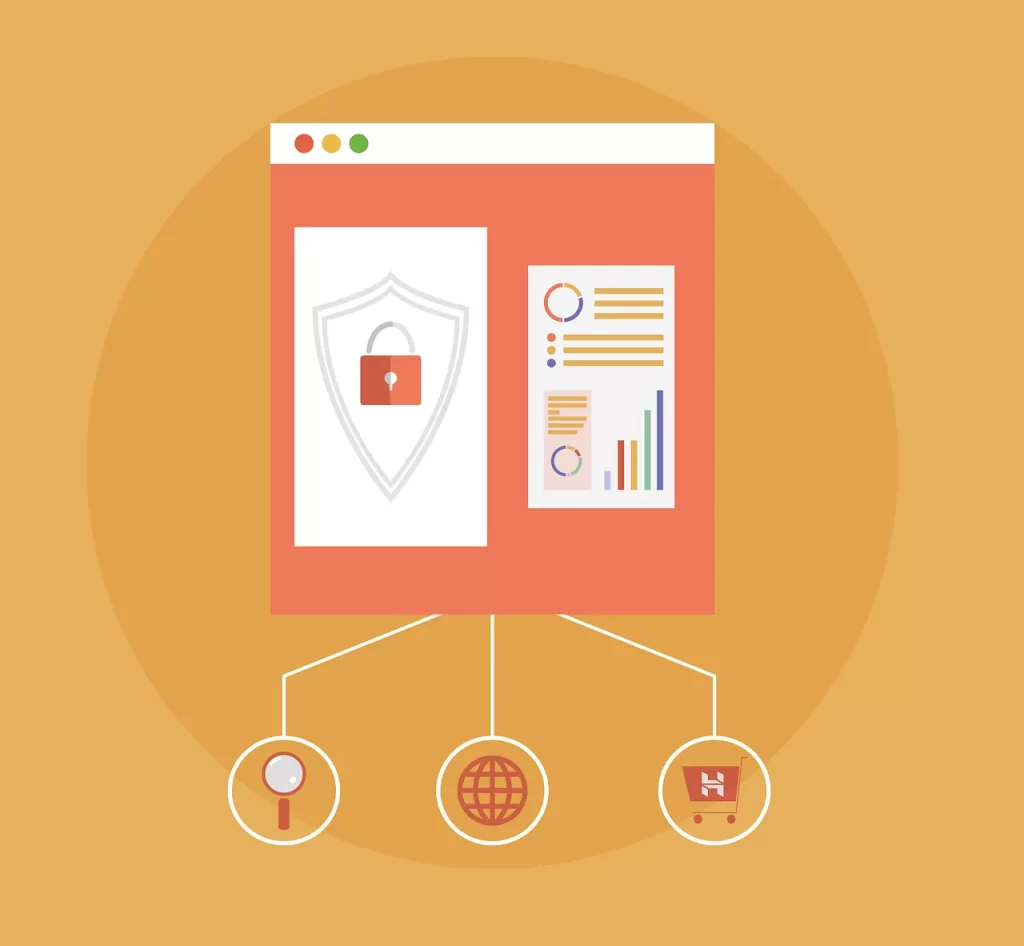
An expired certificate is a certificate whose period of validity has elapsed. For instance, when the certificate used by a website has expired, the SSL handshake will fail. A warning message will appear in the browser of the users. This message means that the connection is not safe.
Another cause of SSL handshake failure is invalid certificates. An invalid certificate may be self-generated or generated by an untrusted Certification Authority (CA). For example, a certificate that is self-generated does not have the support of any recognized CA. This makes it vulnerable to SSL handshake failure.
To prevent these problems, one should verify the SSL certificates’ validity from time to time. When it comes to certificates, one can use the SSL Labs to check and validate the certificates. Make sure that the certificates are renewed before they expire. Also, only accept certificates from reliable CAs, which are Certificate Authorities.
Protocol mismatch
A protocol mismatch is a situation where the client and the server use different SSL/TLS versions. This mismatch can lead to failure of the SSL handshake. For instance, if the client supports only TLS 1.2 and the server supports only TLS 1.3, the handshake will not work.
An example of this is when a user attempts to visit a site through a browser that supports only SSL 3.0. If the server has disabled SSL 3.0 because of the security flaws, the SSL handshake will not be successful. This is one of the reasons that lead to the ‘ssl handshake failed’ message.
To solve the problem of protocol mismatch, both the client and the server must be updated to the latest SSL/TLS versions. Updates and configurations are needed to ensure compatibility and security of applications on the device. This step is crucial in order to avoid the “ssl handshake failed” error and establish a secure connection.
Firewall or antivirus interference
Firewall or antivirus software can often cause SSL handshake failures. These security programs sometimes block or interfere with the SSL/TLS protocols. This interference can prevent a successful handshake.
For example, a user might have a firewall that blocks certain ports. This can disrupt the SSL handshake process. Similarly, antivirus software might flag SSL certificates as suspicious. This can also lead to handshake failures.
Step-by-Step Troubleshooting Guide
When encountering an SSL handshake failed error, it can be frustrating and confusing. This guide aims to provide a clear and concise troubleshooting process to resolve this issue.
Step 1: Verify system time and date settings
Misconfigured system time and date are some of the reasons that lead to SSL handshake issues. This is because SSL certificates depend on time stamp to verify their authenticity. If the system clock is wrong then the SSL certificate may seem as though it has expired or is not yet valid.
First, verify the system time and date of the computer. In Windows, go to the clock on the bottom right of the screen, right click and click on “Adjust date/time.” Ensure the settings are correct. If they are not, update them.
Second, allow the system to sync time automatically. This makes sure that the system clock is correct. In Windows, click on the “Settings” option and select “Time & Language” and turn on the “Set time automatically” option.
For macOS users, go to the Apple menu, click on “System Preferences,” and click on “Date & Time ” Make sure that the checkbox next to “Set date and time automatically” is ticked.
If the system time and date are correct, but the SSL handshake failed error is still there, it is also worth checking the time zone. Time zones can also be wrong and this results in SSL handshake problems. In Windows, click on the “Settings” option and then click on “Time & Language” and set the right time zone. The time zone can be set on macOS under “System Preferences” – “Date & Time” – (choose the correct time zone).
At times, the system’s CMOS battery may be the problem and it needs to be replaced. This battery keeps the system clock on when the computer is off. If the battery of the CMOS is dead, the system clock may be reset to the wrong time. This problem can be solved by replacing the CMOS battery.
Step 2: Check and update SSL certificates
SSL certificates are very important when it comes to secure communication. They make sure that data that is being transferred between a server and a client is secure. An SSL certificate can be expired or misconfigured and this leads to an SSL handshake failed error.
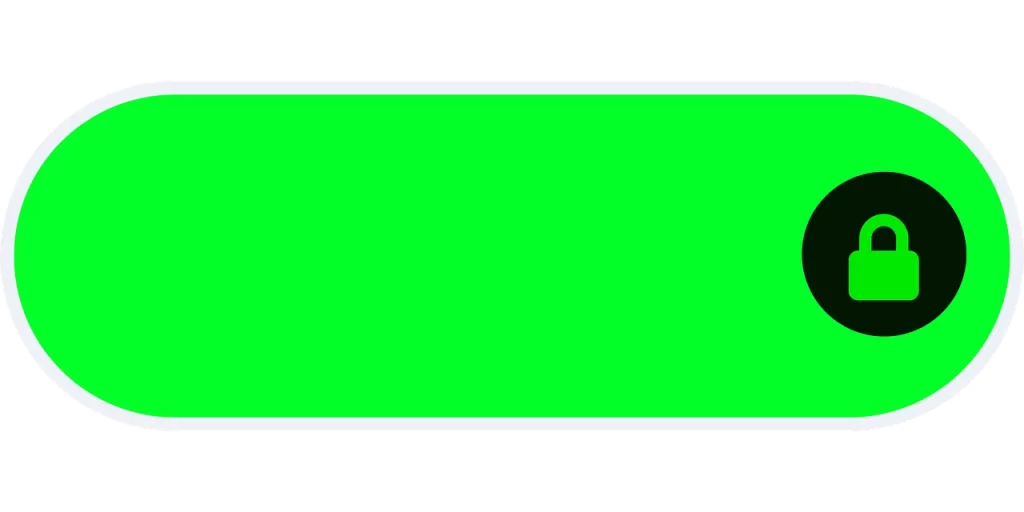
First of all, check the validity of the SSL certificate. To do this, one can use online tools such as SSL Labs’ SSL Test to determine the certificate’s expiration date and configuration. If the certificate is expired, you should renew it as soon as possible.
Next, check whether the SSL certificate is properly installed on the website or not. Handshake failures can be caused by wrong installation. The installation should be done as per the instructions that are given by the Certificate Authority (CA).
Further, it is recommended to look for any intermediate certificates. Intermediate certificates can be lost and this leads to the failure of the SSL handshake. Check and make sure that all the intermediate certificates are also installed on the server.
It is also necessary to update the SSL certificates from time to time. Updates are helpful in keeping the security up and avoiding handshake errors. This will help in reminding the users to renew their certificates before they expire.
Step 3: Ensure protocol compatibility (e.g., TLS versions)
To resolve the “ssl handshake failed” issue, it’s crucial to check protocol compatibility. Different systems and applications may support varying versions of TLS (Transport Layer Security). Ensuring compatibility can prevent handshake failures.
- Verify Supported TLS Versions: First, identify the TLS versions supported by both the client and server. Common versions include TLS 1.0, 1.1, 1.2, and 1.3. TLS 1.2 and 1.3 are the most widely supported versions. Older versions like TLS 1.0 and 1.1 are being phased out due to security vulnerabilities.
- Update to the Latest TLS Version: If either the client or server uses an outdated TLS version, update to a newer version. For example, if the server supports only TLS 1.0, upgrading to TLS 1.2 or 1.3 can resolve compatibility issues. A study by Qualys shows that updating to TLS 1.3 can improve security and performance.
- Configure Protocols Correctly: Ensure that the protocols are correctly configured on both ends. Misconfigurations can lead to handshake failures. For instance, if the server is set to accept only TLS 1.3, but the client supports only TLS 1.2, the handshake will fail. Proper configuration ensures smooth communication.
Step 4: Disable firewall/antivirus temporarily to test
Firewalls and antivirus software may disrupt SSL connections at times. This can lead to the SSL handshake failed error. To check if this is the problem, then it is recommended that you turn off your firewall and antivirus programs for a while.
First, you have to find your firewall settings. This is often located in the control panel or the settings tab. Disabling the firewall for some time. Second, turn off the antivirus program that is running on your computer. This process differs depending on the software that you are using. Check the help guide of the software for more details.
If you disable both, attempt to connect to the website once more. If the connection is made, then it was most probably the firewall or antivirus causing the issue. After that, it is crucial to re-enable the firewall and antivirus as soon as possible. Leaving them disabled can open up your system to all sorts of security threats.
Step 5: Review server configuration and logs
Reviewing server configuration and logs is crucial when troubleshooting an SSL handshake failure. Incorrect server settings can often lead to this issue. Therefore, it is essential to verify that the server is configured correctly.
Firstly, one should review the SSL/TLS settings of the server. Make sure that the SSL certificate that you are using is authentic and has not expired yet. Also, ensure that the certificate chain is complete and properly installed as shown below.
Second, check the server logs. Logs contain a lot of information about the SSL handshake process. Search for any error messages or warning that is associated with SSL/TLS. For instance, if the format of an error message is “SSL_ERROR_HANDSHAKE_FAILURE_ALERT”, then it means there was a handshake failure. This specific error can be attributed to protocol incompatibilities or cipher suite incompatibilities.
In addition, make sure that the server supports the necessary SSL/TLS protocols. Other earlier standards such as SSL 3. 0 and TLS 1. 0 are no longer considered secure. The Internet Engineering Task Force (IETF) advises the use of TLS 1. 2 or higher.
Also, make sure that the cipher suites supported by the server are correct. Some cipher suites are not compatible with others and this can lead to handshake failure. Make sure that the server uses new and secure cipher suites. For instance, AES_256_GCM is one of the most recommended cipher suites because of its security and efficiency.
Last but not the least, one can use SSL Labs’ SSL Test to scan the server’s SSL/TLS settings. These tools can forecast possible problems and suggest ways of their solution. For example, SSL Labs’ SSL Test can point out the weak cipher suites or the incomplete certificate chains.
Leverage 1Byte’s strong cloud computing expertise to boost your business in a big way
1Byte provides complete domain registration services that include dedicated support staff, educated customer care, reasonable costs, as well as a domain price search tool.
Elevate your online security with 1Byte's SSL Service. Unparalleled protection, seamless integration, and peace of mind for your digital journey.
No matter the cloud server package you pick, you can rely on 1Byte for dependability, privacy, security, and a stress-free experience that is essential for successful businesses.
Choosing us as your shared hosting provider allows you to get excellent value for your money while enjoying the same level of quality and functionality as more expensive options.
Through highly flexible programs, 1Byte's cutting-edge cloud hosting gives great solutions to small and medium-sized businesses faster, more securely, and at reduced costs.
Stay ahead of the competition with 1Byte's innovative WordPress hosting services. Our feature-rich plans and unmatched reliability ensure your website stands out and delivers an unforgettable user experience.
As an official AWS Partner, one of our primary responsibilities is to assist businesses in modernizing their operations and make the most of their journeys to the cloud with AWS.
Conclusion
In summary, addressing the “SSL handshake failed” error involves checking certificate validity, ensuring compatibility of SSL/TLS versions, and verifying server configurations. By following these steps, one can effectively troubleshoot and resolve SSL handshake issues, ensuring secure and reliable online communications.