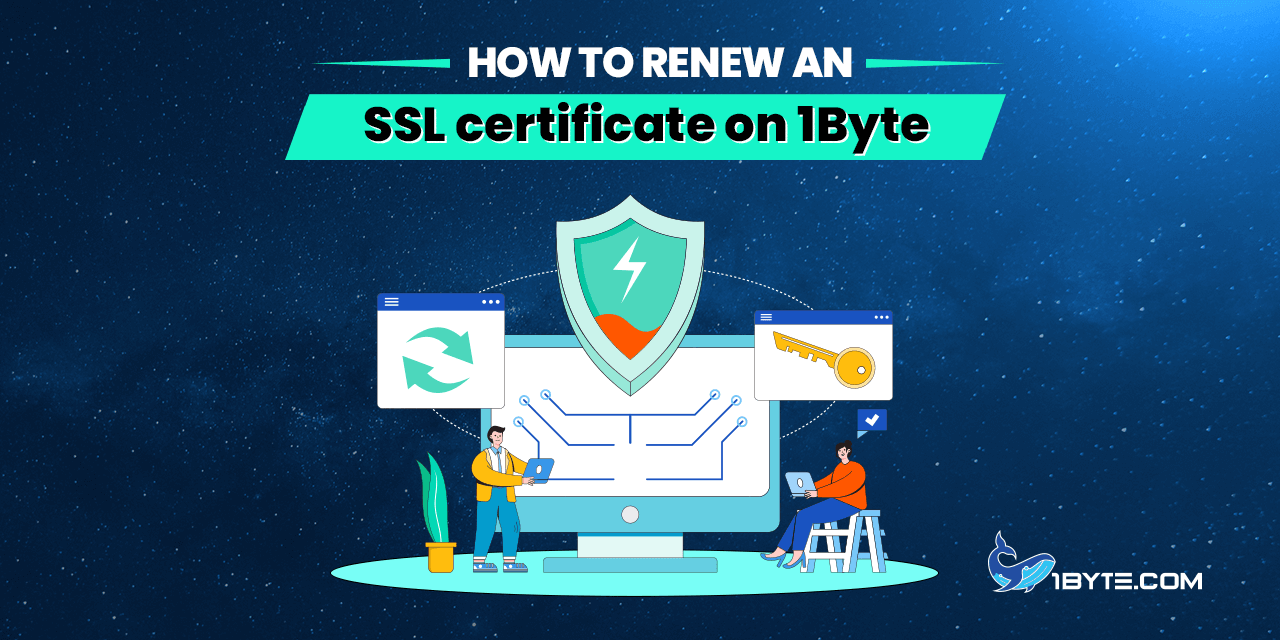The expiration date of a certificate is encoded within its body and cannot be altered. To prolong the secure connection, it is imperative to replace the expiring certificate on the hosting server with a new one featuring an extended validity period. To achieve this, please adhere to the following steps:
How to renew an SSL certificate
Step 1: Purchase renewal SSL
The option to purchase an SSL renewal becomes available 30 days before its expiration and 30 days after its expiration. With auto renew will be 3 days before its expiration and 7 days after its expiration.
You can add renewal for your SSL to your cart via SSL certificates menu
1) Log in to your 1Byte account
2) Navigate to the Dashboard and open the SSL Certificates menu.
3) Find the SSL certificate in filter and click Extend on SSL list or SSL detail
On SSL list:
On SSL detail: Click Manage SSL to open SSL detail and click Extend
4) Select payment plan and Click OK
5) Once the SSL renewal item is added to the cart and please proceed to complete payment invoice
6) After invoice renewal, a new SSL will be issued with status Renewal. Please proceed with the below steps getting it activated and installed
Step 2: Activate renewal SSL
Generate a new CSR code from your hosting control panel or contact your hosting provider for assistance;
Go to the SSL Certificates menu;
Find the SSL certificate and Click Activate next to the newly purchased renewal SSL:
You will get to the same activation flow as for the new SSL.
Note: If your domain is using 1Byte Stellar Hosting, you may activate your PositiveSSL and EssentialSSL certificates using our exclusive cPanel plugin as described here.
Step 3: Validate renewal SSL
Complete the DCV using the method you’ve chosen during activation:
- DNS validation
- HTTP validation
- Email validation
If you’re renewing an OV or EV, certificate authority may request company re-validation, which requires paperwork.
Important for OV/EV owners:
To speed up OV/EV issuance, please make sure that legal company info you submit during activation is identical to public listings (DnB, Bloomberg, qualified governmental information sources).
Step 4: Install renewal SSL
To install your updated SSL certificate please refer to SSL installation guide or contact your hosting provider for assistance.