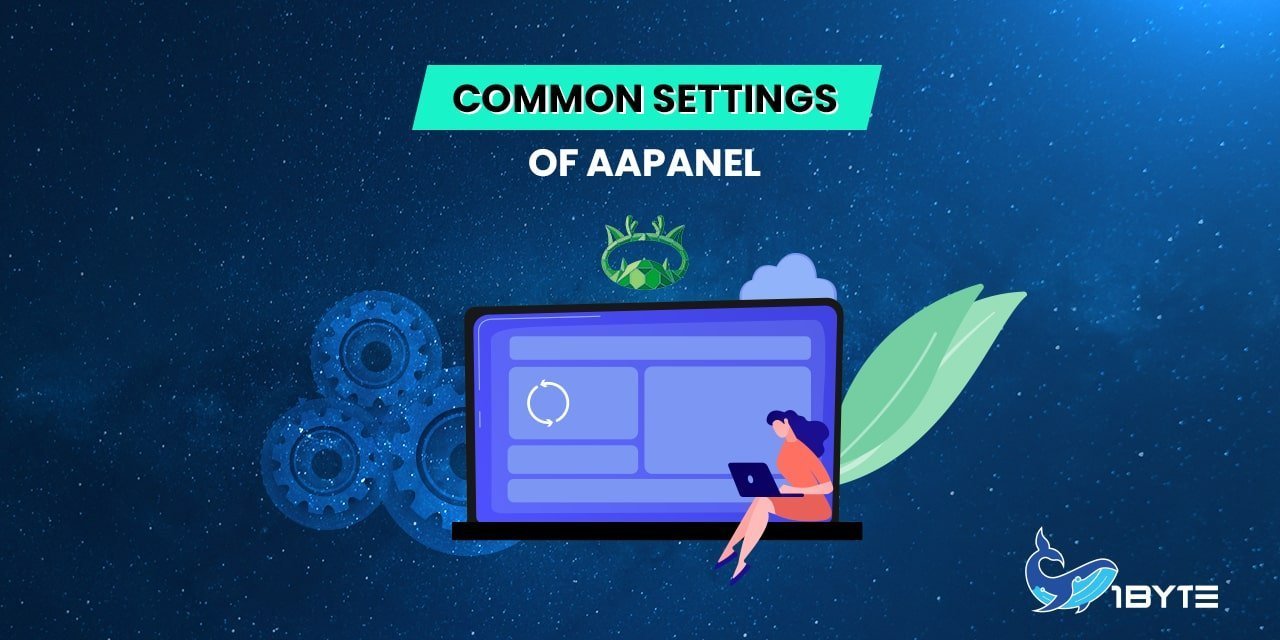aaPanel is a management system that is open source and can be used for many different things including the management of websites, databases, files, and more. Because there are so many different things that can be done with it, it can be extremely intimidating for users who are just starting out with it. In this post, we will provide you with information on the most basic, common settings that you will encounter in the Settings interface.
What Is aaPanel used for?
AaPanel is an open-source web hosting control panel substitute that offers a GUI interface and allows you to host many websites and configure complex server configurations.
The 9 Common Settings Of aaPanel
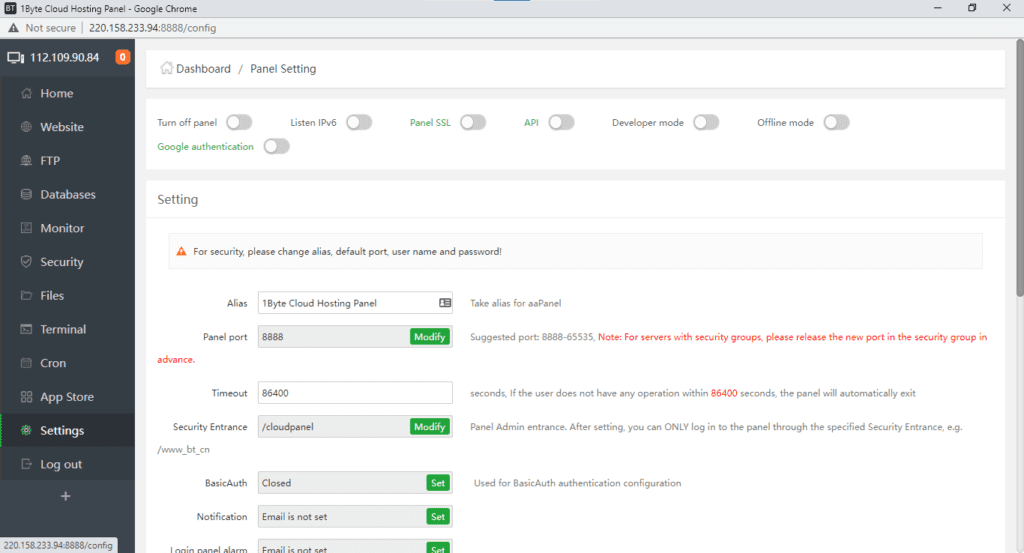
1. Turn off Panel
In the event that you need to reopen the panel, you can do so by navigating to the terminal and entering the command bt start.
2. Turn on and settings panel SSL
You are free to select your own certificate between the two options: “Self-signed certificate” and “Let’s Encrypt”.
Note: If you decide to use Let’s Encrypt as your panel certificate, you will first need to tie the domain name to the panel.
3. Change Panel Port
Port range suggestions are as follows: 8888–65535, with the following caveat: servers that have security groups should make sure to release the new port in the group before moving on.
4. Login Timeout
If the user does not perform any actions within 86400 seconds, the panel will exit without their intervention automatically.
5. Security Entrance
Panel Admin entrance. After you have made your settings, the ONLY way for you to log in to the panel is through the Security Entrance that you have chosen, such as /www aapanel com.
6. Bind Domain
The process of affiliating an access domain with the Panel.
Warning: If a domain is already tied to the Panel, you will only be able to access it by using the Domain!
7. Authorized IP
Establish the IP address for allowed access and split numerous IP addresses with (,)
Warning: If the approved IP is set, the panel will ONLY be accessible from the PC that has the permitted IP!
8. Default site dir
Every new site you build will be placed in its own subdirectory by default.
9. Default backup-dir
The directory of the backup of the site and the database.