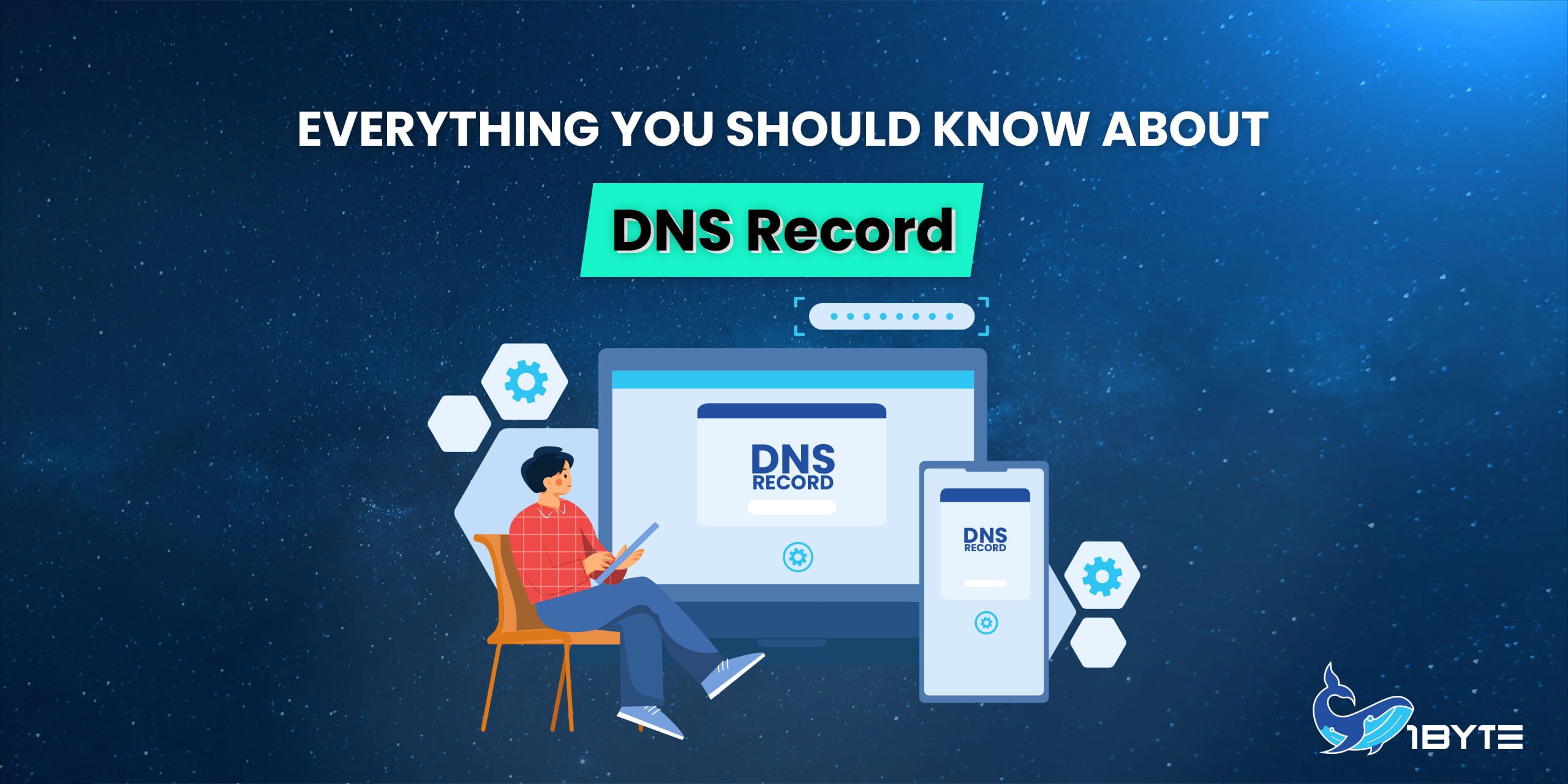Domain Name System (DNS) is the backbone of the internet. It is responsible for resolving domain names to IP addresses, which is essential for browsing the internet. Without DNS, accessing websites through their domain names would not be possible. DNS records are a crucial component of the DNS system. They contain information about a domain name‘s DNS configuration, including its IP address, mail server, and other information. In this article, we will explore everything you need to know about DNS records.
What are DNS Records?
DNS records are a set of instructions that provide information about a domain name’s DNS configuration. They contain information about the IP address of the server that hosts the website, the email server that handles email for the domain, and other details.
DNS records are stored on DNS servers, which are responsible for resolving domain names to IP addresses. When a user types a domain name into their browser, the browser sends a request to a DNS server to find out the IP address associated with the domain name. The DNS server then looks up the DNS records for the domain and returns the IP address to the browser.
FURTHER READING: |
| 1. Domain vs Website: the What, the Why, the How? |
| 2. Understand Different Types of Domains and Their Usage |
| 3. What Is a Domain? Everything You Should Know |
Types Of DNS Records
A Record
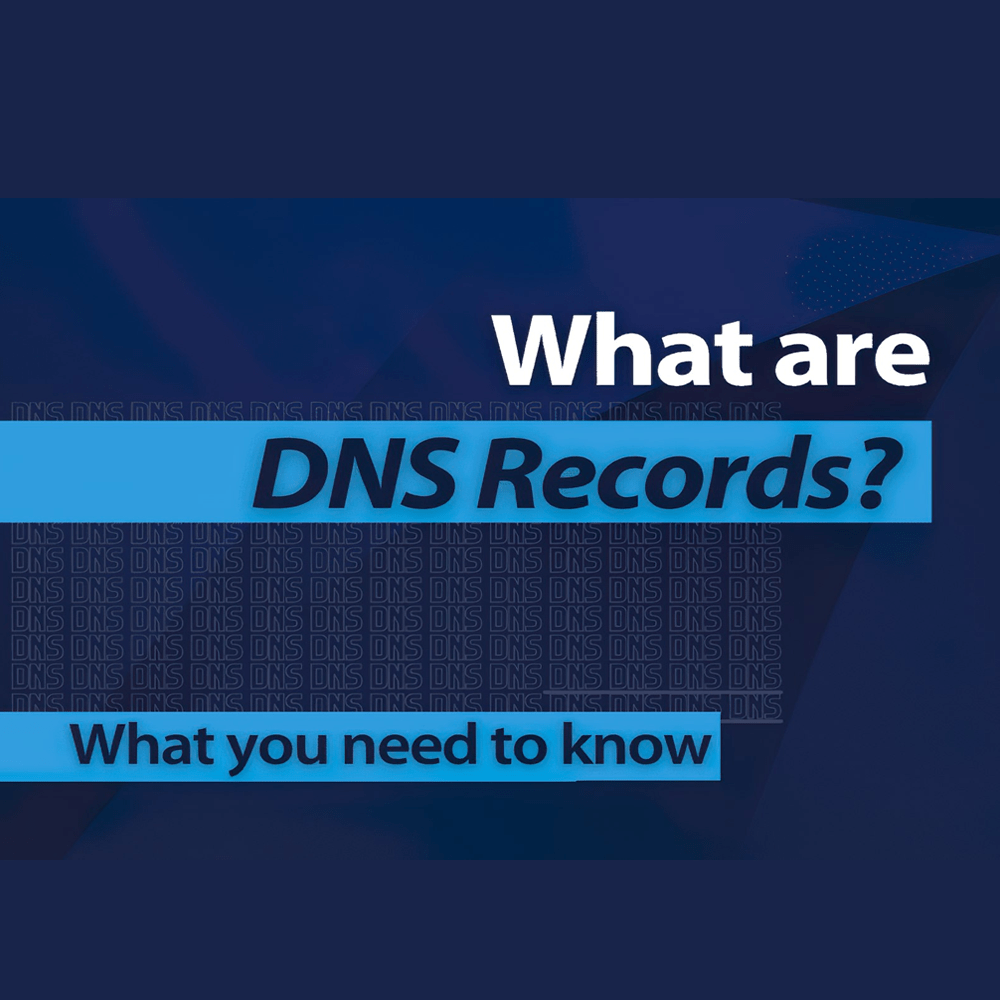
- An A record maps a domain name to the IP address (Version 4) of the computer hosting the domain. An A record uses a domain name to find the IP address of a computer connected to the internet
- The A in A record stands for Address. Whenever you visit a website, send an email, connect to Twitter or Facebook, or do almost anything on the Internet, the address you enter is a series of words connected with dots.
- It is possible to set up an A record from 1Byte’s side for domains that are using our Basic DNS or Custom DNS
Sign in to your 1Byte Account
Select Domain from the sidebar, click on Manage on the domain that you want to set up
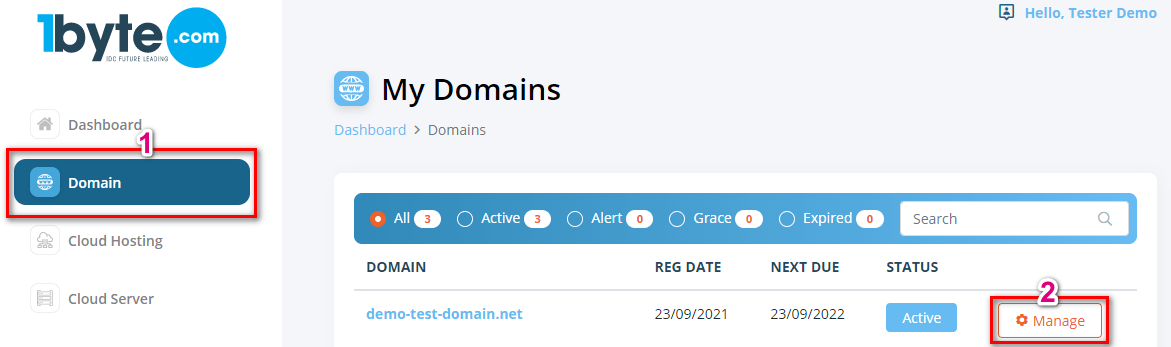
Locate to the DNS Management tab, and click on Add New Record
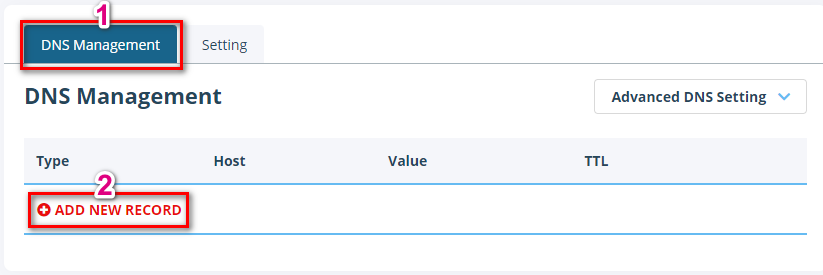
Select A Record for Type and enter the Host you would like to point to as an IPv4
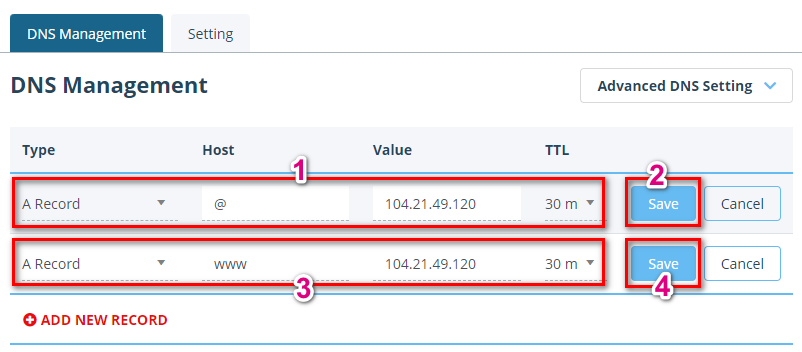
NOTE:
@ – used to point a root domain (yourdomain.tld which is demo-test-domain.net) to the IP address 104.21.49.120
www – is selected when it is needed to point www.yourdomain.tld which is www.demo-test-domain.net to the IP address 104.21.49.120
TTL (Time to Live) is a setting that tells the DNS resolver how long to cache a query before requesting a new one.
AAA Record
- Triple A Record maps a domain name to the IP address (Version 6) of the computer hosting the domain. An AAAA record is used to find the IP address of a computer connected to the internet from a name.
- The AAAA record is conceptually similar to the A record, but it allows you to specify the IPv6 address of the server, rather than the IPv4.
- It is possible to set up an AAA record from 1Byte’s side for domains that are using our Basic DNS or Custom DNS
Sign in to your 1Byte Account
Select Domain from the sidebar, click on Manage on the domain that you want to set up
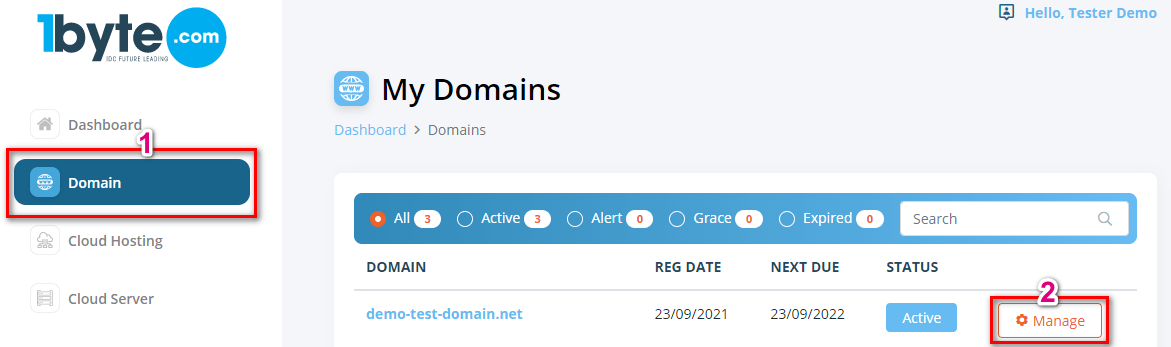
Locate to the DNS Management tab, and click on Add New Record
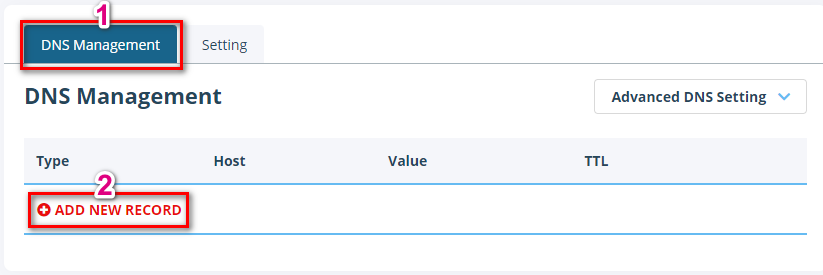
Select A Record for Type and enter the Host you would like to point to an IPv6
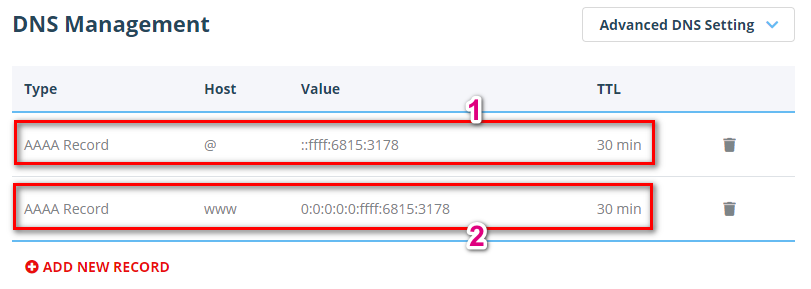
NOTE:
1Byte allows users to use IPv6 both in IPV6 Compressed (::ffff:6815:3178) and IPV6 Expanded (0:0:0:0:0:ffff:6815:3178)
@ – used to point a root domain (yourdomain.tld which is demo-test-domain.net) to the IP address 104.21.49.120
www – is selected when it is needed to point www.yourdomain.tld which is www.demo-test-domain.net to the IP address 104.21.49.120
TTL (Time to Live) is a setting that tells the DNS resolver how long to cache a query before requesting a new one
Alias Record
- An ALIAS record is a virtual record type that 1Byte created to provide CNAME-like behavior on domains.
- For example, if your domain is example.com, and you want it to point to a host name like myapp.herokuapp.com, you can’t use a CNAME record, but you can use an ALIAS record. The ALIAS record will automatically resolve your domain to one or more A records at resolution time, and resolvers see your domain as if it had A records.
- It is possible to set up an Alias record from 1Byte’s side for domains that are using our Basic DNS or Custom DNS
Sign into your 1Byte Account
Select Domain from the sidebar, click on Manage on the domain that you want to set up
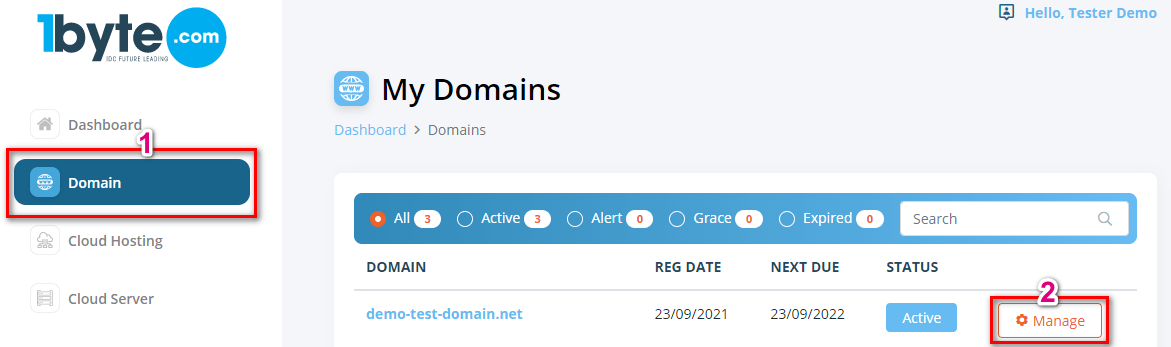
Locate to the DNS Management tab, and click on Add New Record
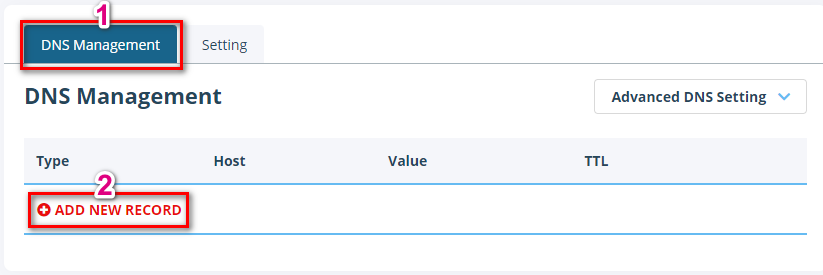
Select ALIAS record from the drop-down menu for Type, put @ (your bare domain, which is demo-test-domain.net) for Host, and enter the needed value (which is blog.example.com) into the Value line
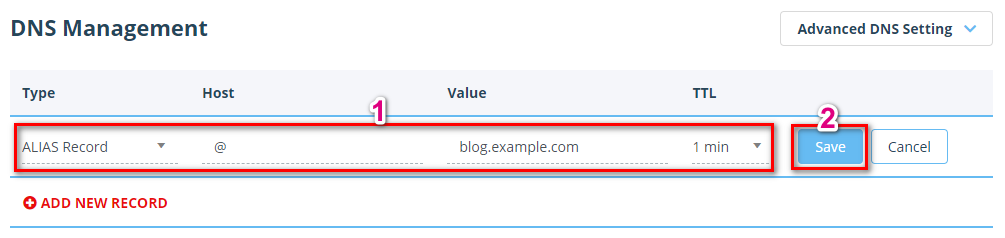
CName Record
- CNAME records can be used to alias one name to another. CNAME stands for Canonical Name.
- A common example is when you have both example.com and www.example.com pointing to the same application and hosted by the same server. To avoid maintaining two different records, it’s common to create:
- An A record for example.com pointing to the server IP address
- A CNAME record for www.example.com pointing to example.com
- As a result, example.com points to the server IP address, and www.example.com points to the same address via example.com. If the IP address changes, you only need to update it in one place: Just edit the A record for example.com, and www.example.com automatically inherits the changes.
- Note: A CNAME record must always point to another domain name, never directly to an IP address
- It is possible to set up an CNAME record from 1Byte’s side for domains that are using our Basic DNS or Custom DNS
Sign into your 1Byte Account
Select Domain from the sidebar, click on Manage on the domain that you want to set up
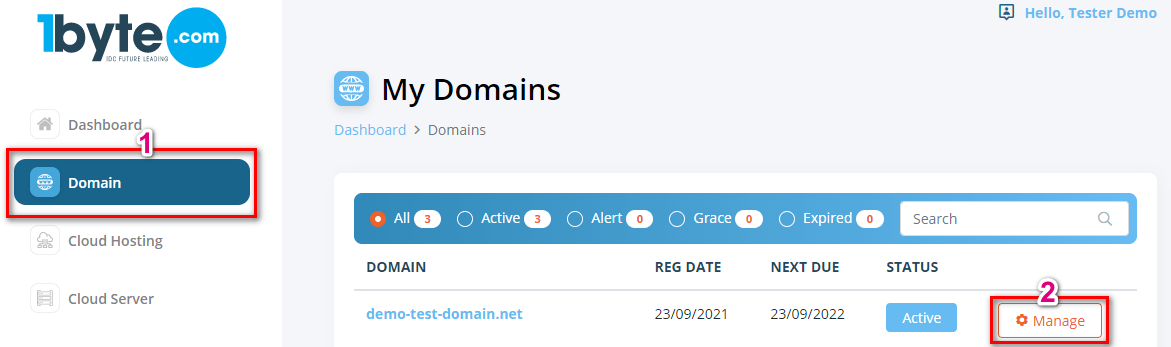
Locate to the DNS Management tab, and click on Add New Record
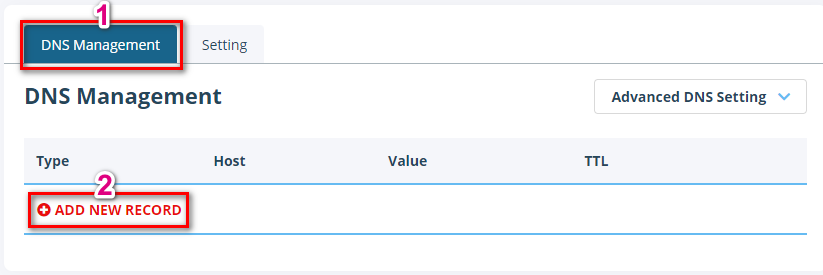
4) Select CNAME Record from the drop-down menu for Type, put your desired host (e.g. www) for Host and enter the record itself (e.g. example.com) into Value:
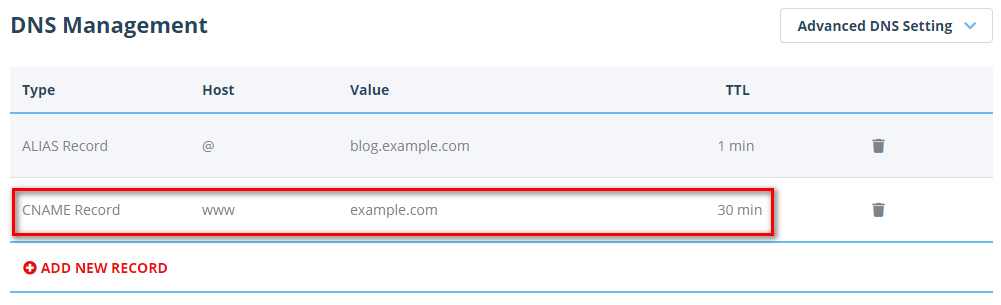
CAA Record
- A Certification Authority Authorization (CAA) record is used to specify which certificate authorities (CAs) are allowed to issue certificates for a domain.
- CAA records allow domain owners to declare which certificate authorities are allowed to issue a certificate for a domain. They also provide a means of indicating notification rules in case someone requests a certificate from an unauthorized certificate authority. If no CAA record is present, any CA is allowed to issue a certificate for the domain. If a CAA record is present, only the CAs listed in the record(s) are allowed to issue certificates for that hostname.
- CAA records can set policy for the entire domain or for specific hostnames. CAA records are also inherited by subdomains. For example, a CAA record set on example.com also applies to any subdomain, like subdomain.example.com (unless overridden). CAA records can control the issuance of single-name certificates, wildcard certificates, or both.
- It is possible to set up a TXT record from 1Byte’s side for domains that are using our Basic DNS or Custom DNS
Sign in to your 1Byte Account
Select Domain from the sidebar, click on Manage on the domain that you want to set up
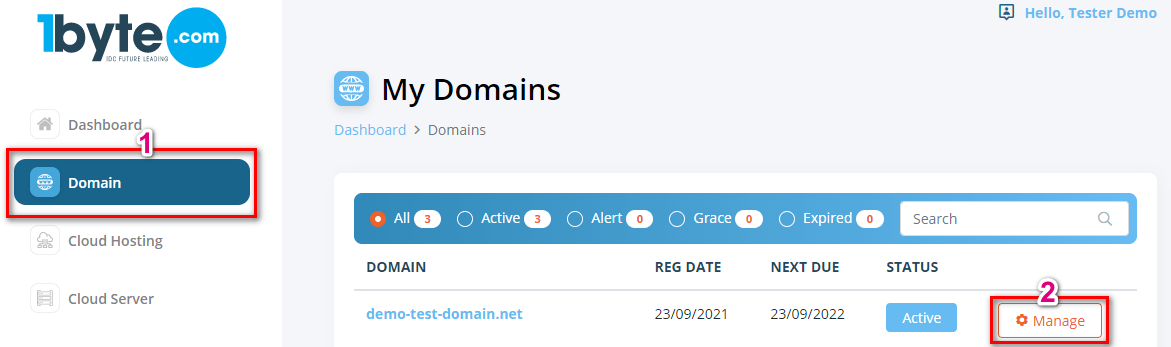
Locate the DNS Management tab, and click on Add New Record
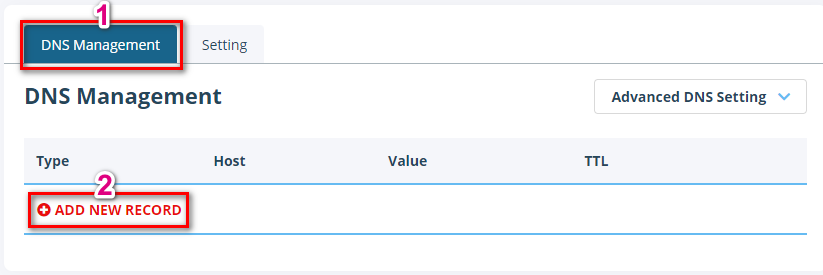
4) Select CAA Record for Type. Then specify the corresponding domain name or subdomain in the Host field, and select the required Tag value from the drop-down menu. Finally, input “comodoca.com” in the field for all Comodo (now Sectigo) certificates
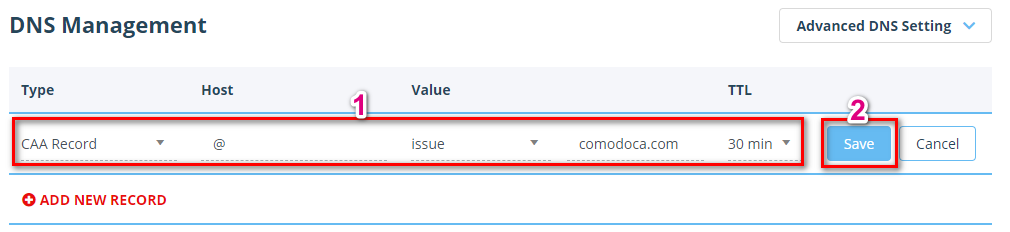
Note:
- issue – Is mostly used for a single-domain certificate and applies to domain (@) or subdomain specified in Host field.
- issuewild – Is mostly used for the wildcard certificates and applies to the domain (@) specified in Host field and all its subdomains.
- iodef – Is used along with the corresponding email address specified in Value and this contact is to be used by a CA to notify a client if any issuance policy violation is spotted by this CA.
TXT Record
- A TXT record is a resource record used to provide the ability to associate text with a zone. This record allows domain administrators to insert any text content into DNS records. These records are used for various purposes. One example is ownership validation: To prove you own the domain, a provider may require you to add a TXT record with a particular value to your domain.
- It is possible to set up an TXT record from 1Byte’s side for domains that are using our Basic DNS or Custom DNS
Sign into your 1Byte Account
Select Domain from the sidebar, click on Manage on the domain that you want to set up
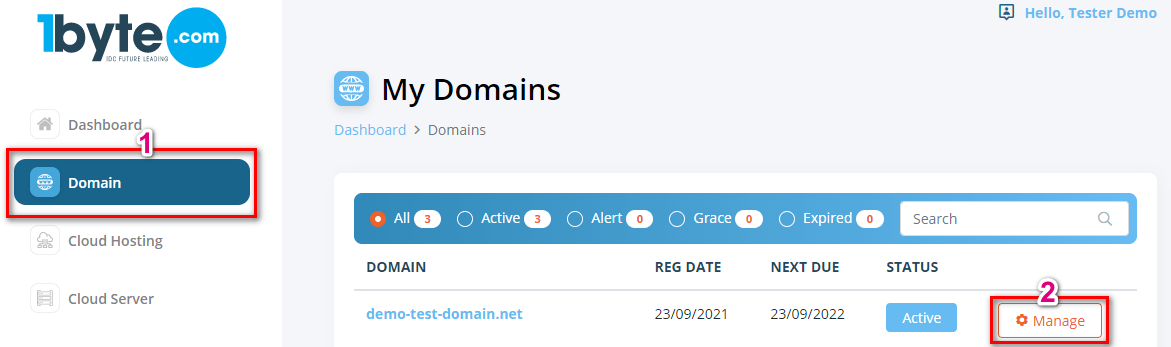
Locate the DNS Management tab, and click on Add New Record
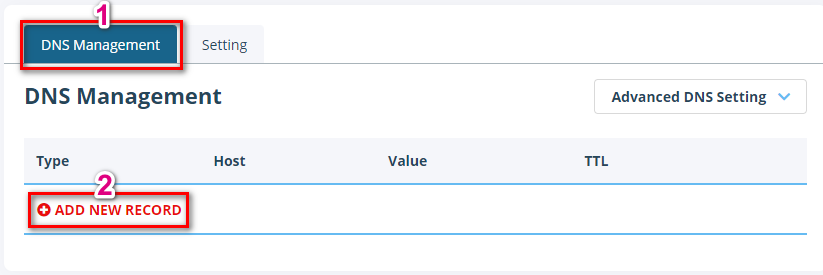
Finally, select TXT Record for Type and insert a string (usually, you can get it from your service provider) into the Value field)
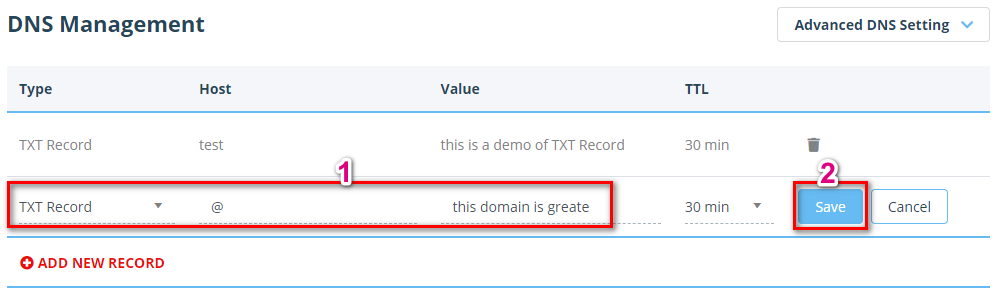
Note: The domain name itself should not be included in the Host field. It means that if you need to add the record for something._domainkey.yourdomain.tld, only something._domainkey is to be added as a Host value (even if your service provider asked you to add the domain itself as well). This is a system requirement.
NS Record
- Nameserver (NS) is a server on the internet specialized in handling queries regarding the location of a domain name’s various services.
- An NS record delegates a subdomain to a set of name servers. Whenever you delegate a domain to 1Byte, the TLD authorities place NS records for your domain in the TLD name servers pointing to us.
- When you get a domain from us, the following nameservers are provided by default:
dns1.registrar-servers.com
dns2.registrar-servers.com
- It is possible to set up an TXT record from 1Byte’s side for domains that are using our Basic DNS or Custom DNS
1) Sign in to your 1Byte Account
2) Select Domain from the sidebar, click on Manage on the domain that you want to set up
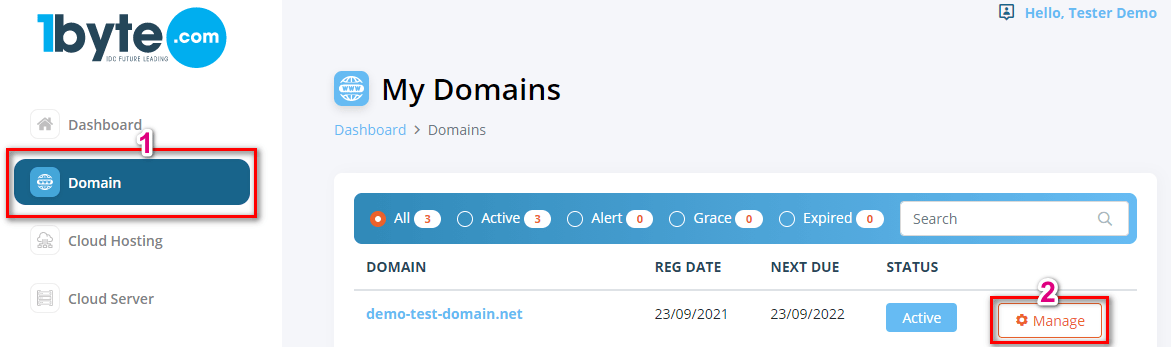
3) Locate to the DNS Management tab, and click on Add New Record
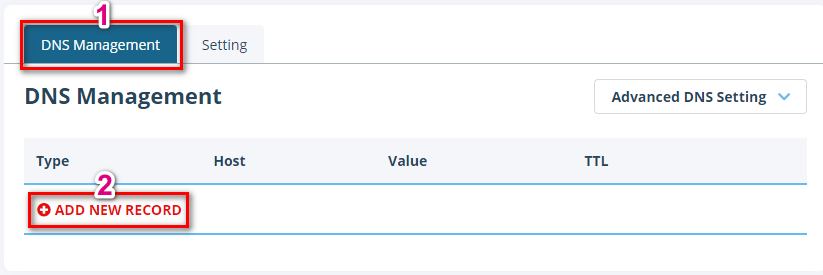
4) Select NS Record for Type and insert a string (usually, you can get it from your service provider) into the Value field)
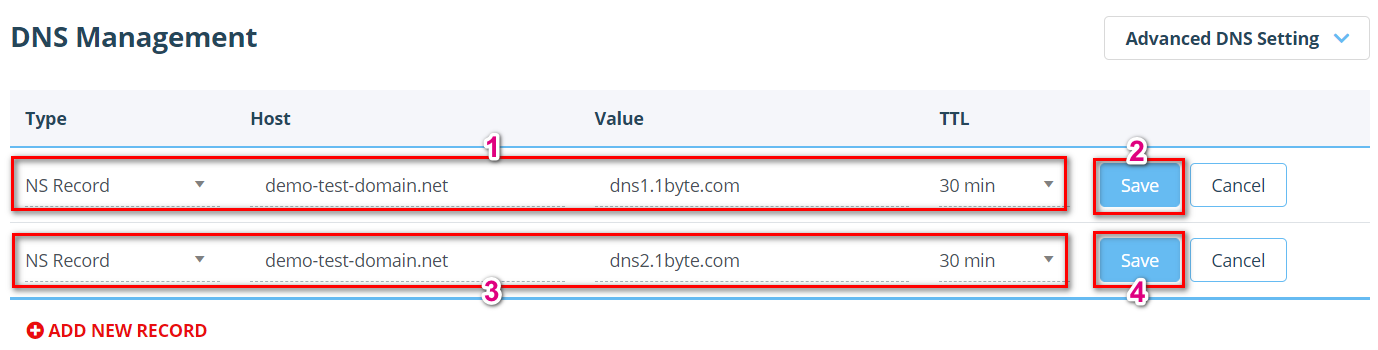
NOTE: The Host Records menu is visible when a domain name is pointed to our default nameservers. The absence of this menu means the domain is pointed to third-party nameservers (or our hosting ones) at the moment.