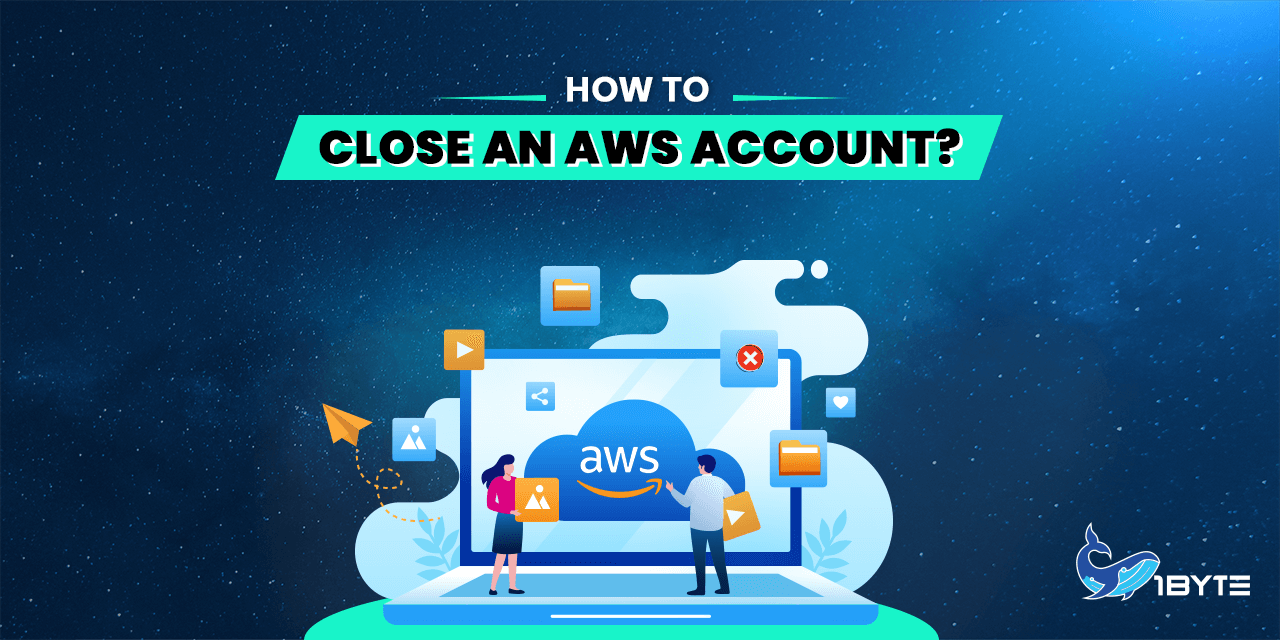Do you want to know how to close your AWS account? This is very important because the account is linked to many different parts of the service. Once your account is closed, neither you nor anyone else will be able to see your order history or print a proof of purchase or an invoice. After your account has been closed, neither of you will be able to use it. This affects customer accounts, features, and services, especially those that are linked to your email address.
Now that we’ve said that, let’s get down to the details, shall we?
Considerations Before Closing Your AWS Account
Before you end your account with Amazon Web Services (AWS), you need to take the following into consideration first and foremost.
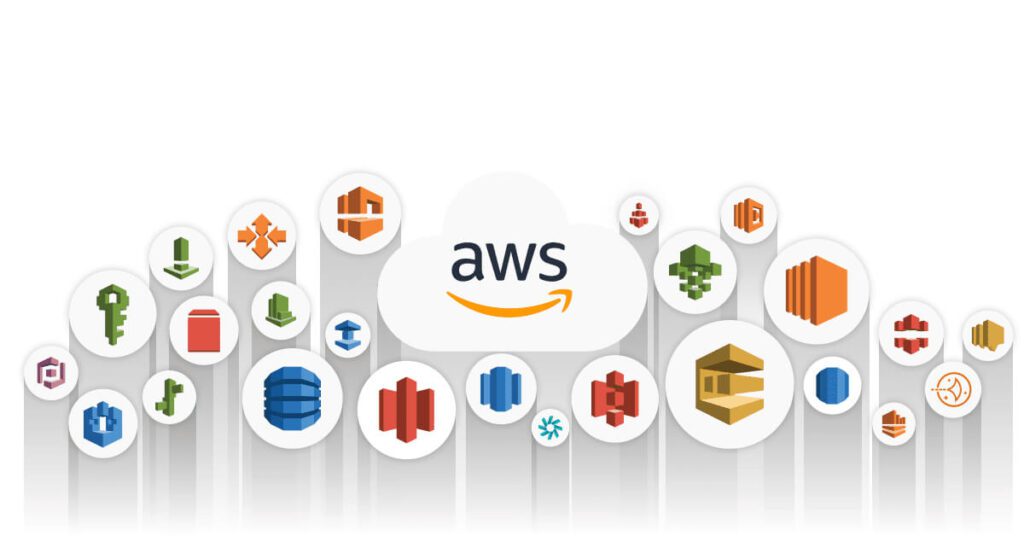
FURTHER READING: |
| 1. What Is VPC in AWS? |
| 2. Automated Devops: CICD Workflow Automation |
| 3. How to Buy an AWS Account? |
Agreements with AWS
By closing your AWS account, you’re telling us that you want to end the AWS service customer agreement or any other agreements with AWS services that control your AWS account, but only for that specific AWS account. If you decide to reopen your AWS account during the post-closure period (the first 90 days after your account has been closed), you agree that the same agreement terms will govern your access to and use of the services you can get through your reopened AWS account.
If you close the account you use as the administrator of the AWS Firewall Manager, AWS services and the Firewall Manager will handle the closure as follows: AWS will keep the account’s policy data for ninety days after the administrator account has been closed, starting on the day the account was closed. After 90 days, AWS will destroy all policy data related to the account in a way that can’t be undone.
If you want to keep the results for longer than ninety days, you can archive the policy. It is also possible to save the results in an S3 bucket by using a custom action along with an EventBridge rule. When you reopen an Amazon Web Services account that you had closed before, AWS makes the account the service administrator again and gets the service policy data for the account. This will happen as long as AWS keeps saving the policy data.
AWS Management Console Access
For the closed AWS account, you will have limited access to the AWS Management Console. During the post-closure period, you will be able to sign in to your AWS account to get help from AWS Support and look at your account’s billing history. You won’t be able to use any other AWS services or start any new AWS services in a closed account.
Existing Content & Services In Use
Before you close your AWS account, you should definitely get the content you want to keep and get rid of the resources that are still there. Look at the service’s documentation for detailed instructions on how to delete resources and get data back.
After the post-closure period, any content that is still in your AWS account will be deleted, and any services that are still being used will be stopped. Accessing Your AWS Account After Closure is a good place to look for more information about the time after your account has been closed.
Payment Method
We use the payment method you chose in your account settings to bill you for any use costs that were incurred before you closed your AWS account. If you are owed a refund, it is possible that we will use the same method of payment to give it to you. Even if you close your account, you could still be charged for any active subscriptions you have until the subscription ends or is sold according to the rules that govern the subscription. Even if you’ve already paid for the subscription in full, this could happen. If you have to pay a fee, that fee will be taken out of the way you chose to pay. If you pay a monthly fee for a Reserved Instance, for example, you could be in a situation where this scenario applies to you. After you have closed your account, these charges and refunds may be made.
If you decide to reopen your account after it has been closed, you may have to pay more to cover the cost of keeping AWS services running during the time after your account was closed. This is for any services you didn’t cancel before you closed your account, and you need to do it before you can move on.
MFA-Protected Accounts
If you have enabled multi-factor authentication for the root user of your AWS account or set up an MFA device for an IAM user, the MFA will not be deleted right away when the account is closed. If you decide to keep the MFA on for the full 90 days after the account is closed, you should keep the virtual hardware MFA device working until the 90 days are up. This is in case you need to get into the account during that time.
Before you close the account for good, you can choose to turn off the MFA device. The account administrator is in charge of removing MFA devices that IAM users have linked to their accounts.
On-Demand Charges
During the time after the store closes, On-Demand charges won’t be billed. You are still responsible for paying for any use that happened before you decided to cancel your account. At the beginning of the next month, the price for that use will be added to your account. Also, if you bought any subscriptions that required you to pay again and again after your account was closed, you may still be charged for those subscriptions even though your account was closed.
Domains Registered with Amazon Route 53
Domain names that were registered through Route 53 will not be taken away unless a person does it. When you want to close your AWS account, you can do so in three different ways:
1. You can turn off the automatic renewal, which means that the domains will be deleted when their registration time is up. For more information, see the “Enabling or Disabling Automatic Renewal for a Domain” section of the Amazon Route 53 Developer Guide.
2. You can move the domains to a different AWS account if you want to. For more information, see the article about moving a domain to a different AWS account.
3. You can switch to a different registrar for the domain names if you want to. For more information, please read the article on moving a domain from Route 53 to another registrar.
Even if you have already closed your account, you can still get help from AWS Support to stop the auto-renew feature or move your domains by opening a case with them. For more information, please see Contacting AWS Support About Domain Registration Problems. There are no costs for opening a case about problems with domain registration.
Charges for Reopening Your AWS Account
If you reopen your AWS account during the post-closure period, you could be charged for the cost of any AWS services that weren’t turned off before you closed your account. This is because the post-closure period starts right after the end of the closure period.
Closing a Member Account
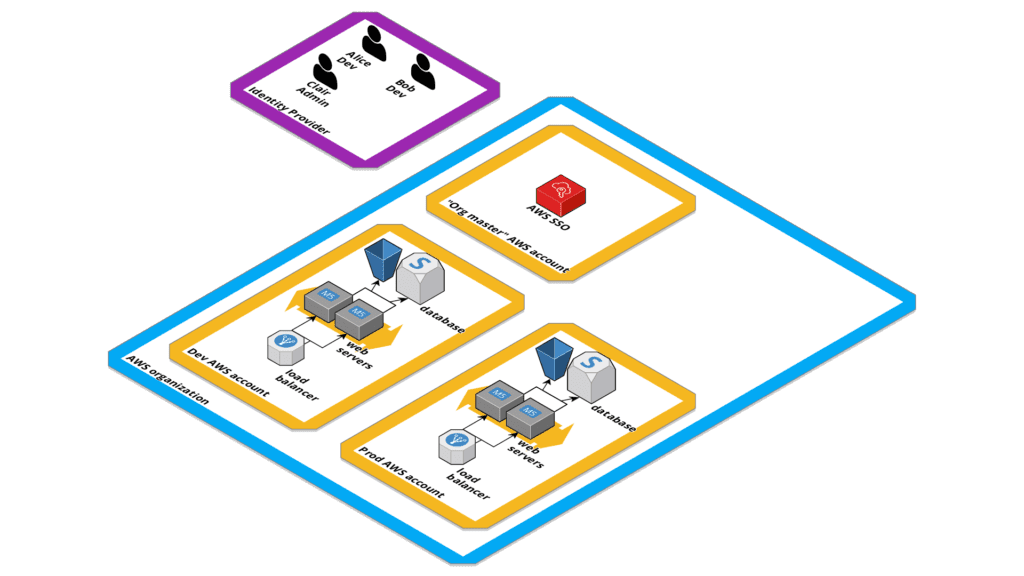
When you close an AWS Organizations account, the account won’t be taken out of the organization until the post-closure time has passed. Even after a member account has been closed, it is still counted toward the total number of accounts you are allowed to have in the organization.
Before closing down the organization, member accounts must be deleted so that they don’t count toward the limit.
Impacts of Closing a Member Account
Before you close your AWS account, you need to think about a few things, and you should do that before closing the account.
1. If you close an account, you won’t be able to use the root user’s email address again.
2. Before you can close the organization’s management account, you must first remove or deactivate all of the member accounts that are connected to the organization. When you close the management account for an organization, the organization will be deleted automatically if it has no member accounts.
3. You can only close 10% of the member accounts in a 30-day period that keeps going. This limit doesn’t start to go down until you close an account. Instead, it starts to go down as soon as you close an account. For the first 30 days after you close your first account, you can’t close any more than 10% of your accounts. The fewest accounts that can be closed is 10, and the most that can be closed is 200. This is true even if 10% of accounts have more than 200. If you have more questions about quotas for Organizations, please look at the Quotas for AWS Organizations document.
4. Before you can try to close an AWS account, you must first stop managing any accounts with AWS Control Tower. Check out the “Unmanage a member account.” section of the AWS Control Tower User Guide.
5. If you have an AWS account that is linked to an AWS GovCloud (US) account, you must close the regular account before you can close the AWS GovCloud (US) account. This is because there is a link between the two accounts. Read the “Closing an AWS GovCloud (US) account” section of the AWS GovCloud (US) User Guide to learn important details about how to close an account.
How to Close Your AWS Account?
Before you close your account, you should make a copy of your policy information and any other resources that are connected to it. You won’t be able to use them in any way after you close the account.
In light of this, this section will give you detailed steps to follow if you need to close your AWS account or the member account for your business.
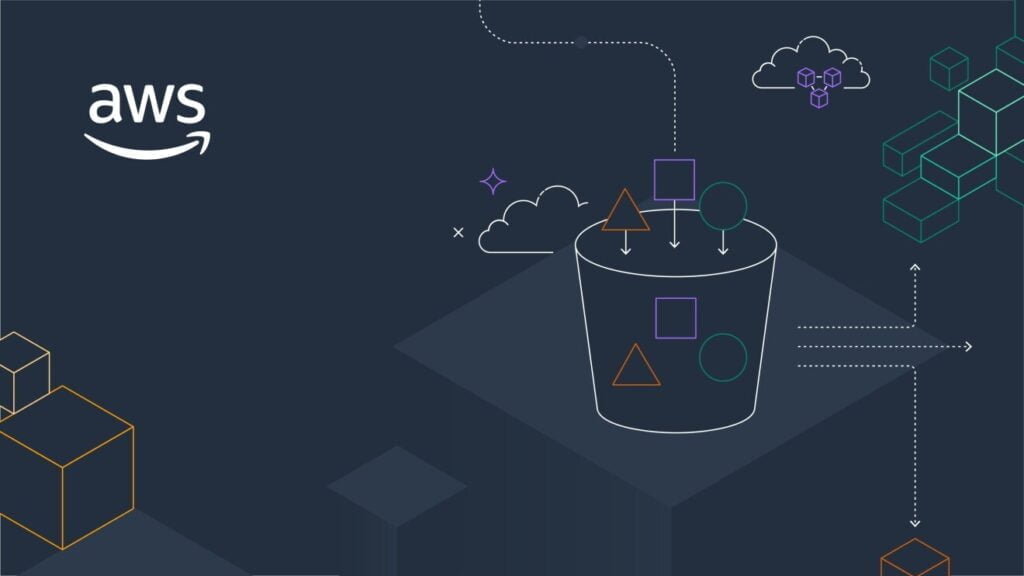
For AWS Accounts
1. Go to the following address to start the Billing and Cost Management console: https://console.aws.amazon.com/billing/home#/.
2. Choose your account name (or alias) from the drop-down menu next to Account in the upper-right corner of the navigation bar.
3. To close your account, you will need to scroll all the way to the bottom of the page. Read the text next to the checkbox and make sure you understand it. When you close an Amazon Web Services account, you’ll no longer be able to use that account to access the many AWS services.
4. If your account has a multi-factor authentication (MFA) device turned on, leave it on until the 90-day post-closure period is over, or turn it off before closing the account.
5. After agreeing to the terms, you can choose to close your account by checking the box next to it.
6. Choose the option to close your account in the window that pops up.
For Member Accounts
1. Before you close your account, make sure you have a copy of any apps and data you want to keep. Review How do I find active resources in my AWS account that I no longer need so I can delete them? in the center for getting information and learning.
2. Please make sure you are logged in to the AWS Organizations console. To access the organization’s management account, you must either sign in as a user of the IAM, take on a role in the IAM, or sign in as the root user, which is not recommended.
3. Find the member account you want to close on the AWS accounts page and choose its name from the drop-down menu. You can move through the OU hierarchy or look at a list of accounts without the OU structure.
4. At the top of the page, next to your account name, click the Close button. In Consolidated Billing mode, the Close button won’t show up in the console for organizations.
5. Choose each of the checkboxes to show that you have read and understood all of the necessary account closing statements.
6. You must first enter the member account ID before you can choose to close the account.
After you close your AWS account, you won’t be able to use any of the resources or services that AWS offers with that account. If you contact AWS Support while the account is still in the Post-Closure Period, you can reopen it. How can I get back into my old AWS account? can be found in the Knowledge Center, which also has more information.
Conclusion
There will be times when you realize that you no longer need an AWS account. This detailed guide will help you close your AWS account. It will also help you find your way around the huge amount of information that the service has to offer.
If you have more information to share, please don’t be afraid to get in touch with us. We are an official AWS partner, which means that we are ready and able to help you with any AWS needs you may have.