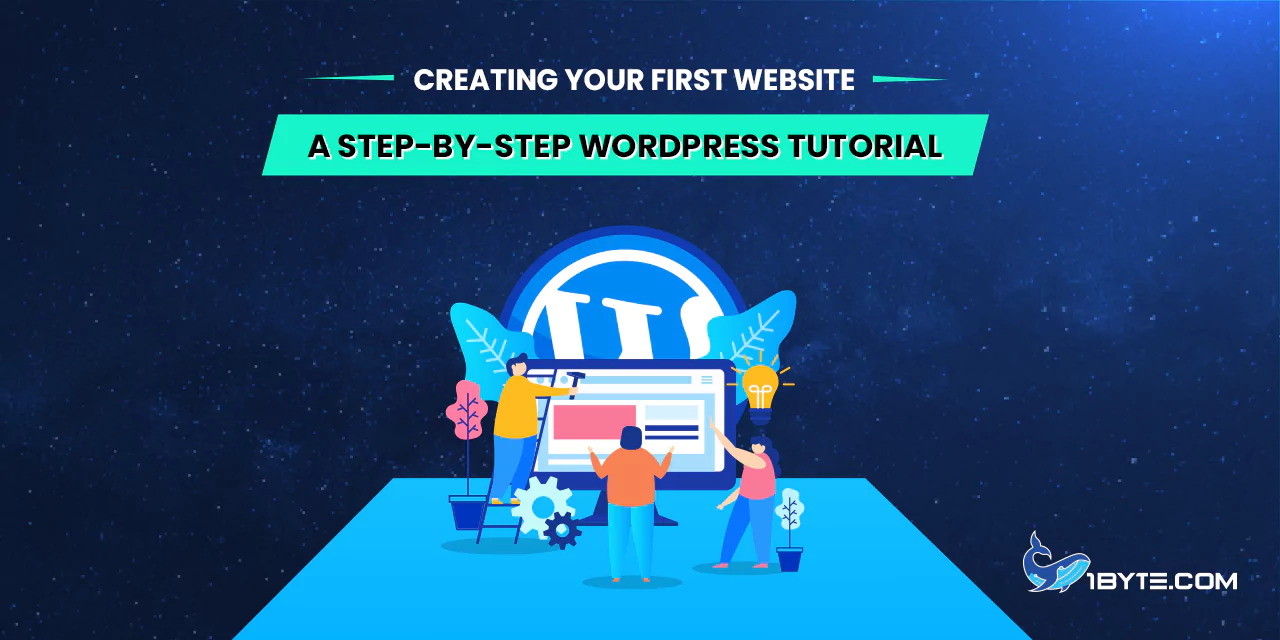Welcome to a step-by-step WordPress tutorial for creating your very first website. If you’re new to web development, this article from 1Byte will guide you through the process. WordPress tutorial articles simplify the website-building journey.
Firstly, you’ll explore the basics of WordPress. Then, we’ll delve into essential website setup steps. No prior experience is required. You’ll learn the ropes of WordPress, a powerful platform for building websites. Let’s get started on your web adventure!
Why Do You Need a WordPress Tutorial?
WordPress, the CMS behind 800 million websites, is also the choice of over 30% of the best-ranking sites in 2023.
What makes WordPress so popular? It’s not just a simple blogging tool; it’s an open-source project. This means anyone can enhance its code. With thousands of free plugins, themes, widgets, and tools, you can create any website, from blogs to e-shops and knowledge bases.
Given WordPress’s vast potential, a tutorial is invaluable. It guides you through website creation, from installation to backups. It helps you grasp the essentials, master techniques, and step into the digital spotlight. Whether you’re a beginner or an experienced user, a WordPress tutorial is a valuable resource.
FURTHER READING: |
| 1. 10 Free WordPress Themes to Transform Your Website's Aesthetics |
| 2. How to Make Your Own Website: A Guide |
| 3. How to Craft a Web Developer Portfolio That Impresses? |
Is WordPress the only choice?

While WordPress is a popular and versatile platform for creating websites, it’s essential to know that it’s not the only option available.
There are other content management systems (CMS) you can consider. However, WordPress stands out for several good reasons.
One of its strengths is its ease of use. A WordPress tutorial can make it even simpler for beginners to get started. It’s also powerful enough for more experienced users to build advanced websites.
So, is WordPress the only choice? No, but it’s an excellent choice. It’s user-friendly, adaptable, and supported by a vast community, making it a solid platform for your website-building journey.
FURTHER READING: |
| 1. Change WP-Admin URL: How to Secure Your WordPress Admin Panel |
| 2. Top 5 Best SEO Plugins for WordPress in 2025 |
| 3. Top 5 Best WordPress Redirect Plugins in 2025 |
A 6-Step WordPress Tutorial
In this section, we will provide you with a 6-step WordPress tutorial, where you’ll find a clear roadmap to take you from a blank canvas to a fully functional website. Whether you’re a beginner or someone with some web-building experience, this guide will empower you to build your first website. Let’s dive in and bring your online vision to life.
Step 1: Choose a Domain Name
In the journey of creating your WordPress website, the initial step is all about selecting the right domain name. Your domain is the web address people will use to reach your site. It should be easy to remember and relevant to your brand or content.
To get started, you can purchase a domain name from different domain registrars. Once you have your chosen domain, the next task is to point it to your web hosting provider, a topic we’ll delve into in the next step of this WordPress tutorial.
Step 2: Select a Web Hosting Provider
In the second step of this WordPress tutorial, selecting a web hosting provider is crucial for your website’s success. Your chosen web hosting company will store and make your website accessible to the world.
Consider uptime, which is the amount of time your website is online and accessible. Opt for a provider with high uptime to ensure your site is available to visitors consistently.
Customer support is essential. Choose a hosting provider known for responsive and helpful support. This ensures you’ll have assistance if any issues arise during your WordPress journey.
Also, check if they offer one-click WordPress installation. This feature simplifies the process, making it more beginner-friendly.
Once you’ve evaluated these factors, you can confidently select a provider and plan that suits your website’s needs. Then, proceed to the next step – installing WordPress with ease.
Step 3: Install WordPress
In the third step of this WordPress tutorial, you’ll learn how to install WordPress. Many hosting providers, like 1Byte, offer a simple one-click installation process. Together with our domain and hosting services, we have the capability to support you every step of the way on your WordPress website development.
After logging into your hosting account, look for the WordPress icon or the service page for WordPress hosting. It’s usually quite easy to find. Follow the instructions available there to proceed to the installation.
You’ll be prompted to provide some basic information. This includes the domain where you want to install WordPress. Don’t worry; it’s an uncomplicated step. The details may vary depending on your provider, however.
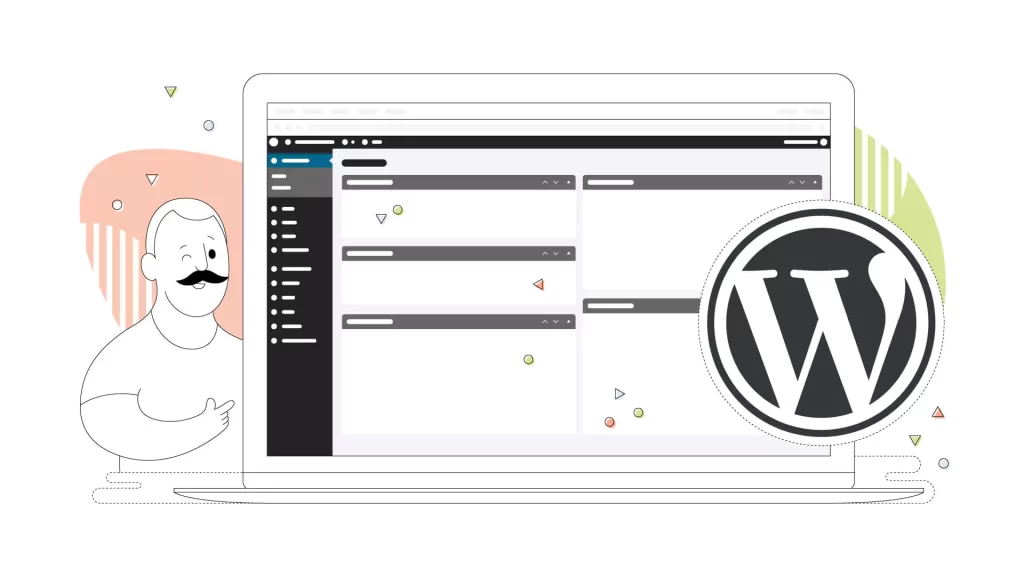
You’ll also need to set up an admin username and password. Make sure to choose a strong and secure password. This is crucial for the safety of your website.
Additionally, you’ll be asked to enter your email address. This is essential because it’s where you’ll receive important notifications and updates.
Once you’ve filled in this information, simply follow the prompts to complete the installation. It’s a quick and straightforward process, even for those new to WordPress.
Once it’s done, you can access your fresh WordPress site using the admin username and password you just created. Now, you’re ready to start building your website in the next step of this WordPress tutorial.
Step 4: Choose a Theme
In the fourth step of this WordPress tutorial, you’ll learn how to choose a theme for your website. WordPress themes play a vital role in determining your site’s design and layout.
You have a plethora of options at your fingertips. Within your WordPress dashboard, you’ll find thousands of themes, both free and premium. Alternatively, you can explore themes from third-party developers.
Consider your website’s purpose. The theme you choose should align with your site’s goals. Are you creating a blog, an online store, or a portfolio? Your theme should reflect this.
Your audience matters too. Think about what will resonate with your visitors. A clean and simple design might be ideal for some, while others may prefer a more artistic or colorful look.
Don’t forget your personal preferences. Choose a theme that appeals to your aesthetic taste. After all, you’ll be working with it, so make sure you like it.
Once you’ve made your choice, installing and activating the theme is a breeze from within your WordPress dashboard. Your website is starting to take shape, and in the next step of this WordPress tutorial, you’ll be adding crucial functionality to it.
Step 5: Add Plugins
In the fifth step of this WordPress tutorial, you’ll discover the power of plugins. Plugins are like extra tools that add useful features to your website.
The range of plugins available is vast, covering everything from SEO optimization to security and social media sharing.
To add a plugin, navigate to the “Plugins” section in your WordPress dashboard. It’s easy to find. Click on “Add New” to begin. (For certain hosting providers, such as 1Byte, you could do it straight from it as we provide the ability to tweak your WordPress website straight from the 1Byte’s dashboard.)
Use the search bar to find the specific plugin you’re looking for. Once you’ve located it, hit “Install Now.” This action initiates the installation process.
After installation, remember to activate the plugin. Activating it brings the added functionality to life on your website.
Plugins are what give your site unique and powerful capabilities. They make it easier to achieve your website goals. In the next step of this WordPress tutorial, you’ll be creating and organizing content to engage your audience.
Step 6: Create Content
In the final step of this WordPress tutorial, it’s time to get creative and start crafting your website’s content. Your website’s content includes pages, like “About Us” or “Contact,” and posts, which can be blog articles or news updates.
Creating new content is a straightforward process. To craft a page or post, navigate to the “Pages” or “Posts” section within your WordPress dashboard and select “Add New.”
Here, you’ll find the WordPress editor, which is user-friendly and versatile. You can add text, insert images, embed videos, and much more.
This is where you let your ideas flow. Share your thoughts, showcase your products, or inform your audience with valuable content. The power of WordPress lies in your ability to continually update and enrich your site with fresh material.
With this final step, your website is on its way to becoming a dynamic and engaging online presence. You’ve completed this WordPress tutorial, and now you have the tools to build and maintain your website. Keep creating and growing your online presence!
Leverage 1Byte’s strong cloud computing expertise to boost your business in a big way
1Byte provides complete domain registration services that include dedicated support staff, educated customer care, reasonable costs, as well as a domain price search tool.
Elevate your online security with 1Byte's SSL Service. Unparalleled protection, seamless integration, and peace of mind for your digital journey.
No matter the cloud server package you pick, you can rely on 1Byte for dependability, privacy, security, and a stress-free experience that is essential for successful businesses.
Choosing us as your shared hosting provider allows you to get excellent value for your money while enjoying the same level of quality and functionality as more expensive options.
Through highly flexible programs, 1Byte's cutting-edge cloud hosting gives great solutions to small and medium-sized businesses faster, more securely, and at reduced costs.
Stay ahead of the competition with 1Byte's innovative WordPress hosting services. Our feature-rich plans and unmatched reliability ensure your website stands out and delivers an unforgettable user experience.
As an official AWS Partner, one of our primary responsibilities is to assist businesses in modernizing their operations and make the most of their journeys to the cloud with AWS.
Conclusion
This WordPress tutorial has walked you through the six essential steps to create your first website. Starting with selecting a web hosting provider to installing WordPress, choosing a theme, adding plugins, and creating engaging content, you now have the knowledge to kickstart your online journey.
WordPress, with its user-friendly interface and vast array of themes and plugins, empowers you to build a website that suits your vision. Remember, the focus keyword “WordPress tutorial” has guided you through this process, providing valuable insights to make your website creation experience smoother.
As you embark on your website-building adventure, keep in mind that continuous learning and exploration are key. The online world evolves, and your website can evolve with it. Regular updates, fresh content, and engagement with your audience will keep your website thriving.
So, take what you’ve learned here and start crafting your online presence. Whether it’s a blog, an e-commerce store, a portfolio, or anything else you can imagine, your website is your canvas. Happy website building!