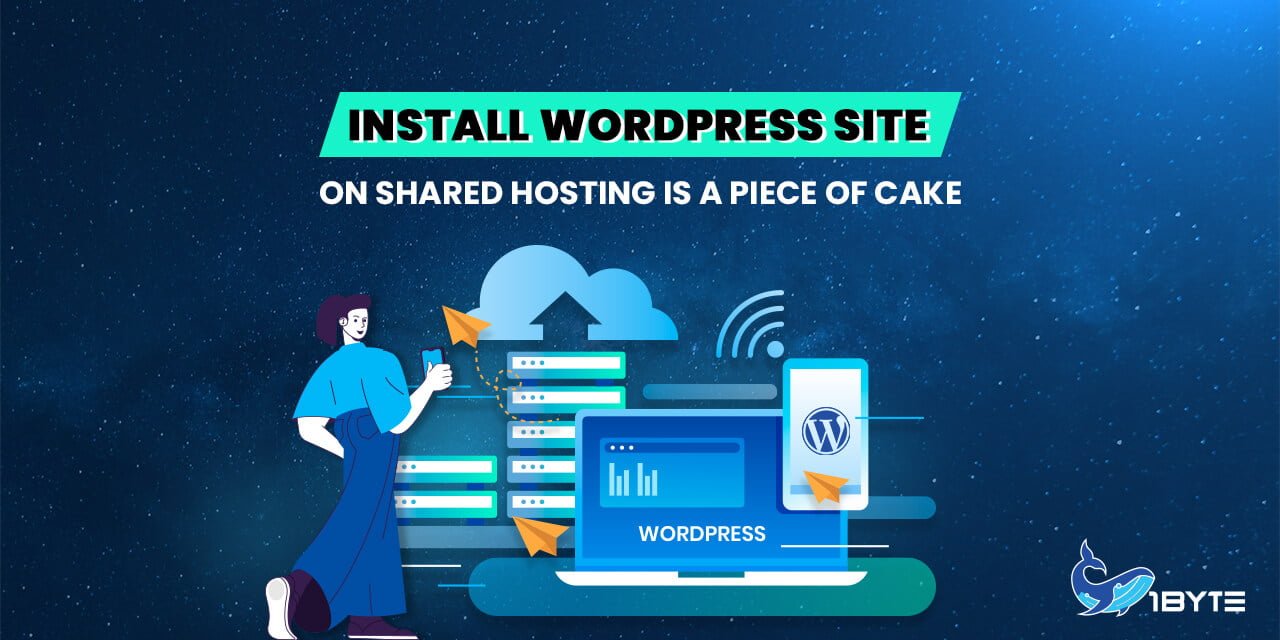WordPress is the simplest, most popular way to create your own website or blog. In fact, WordPress powers over 43.3% of all the websites on the Internet. Yes – more than one in four websites that you visit are likely powered by WordPress.
Prerequisites
- You must have a domain.
- You must purchase at least 1 package from Shared Hosting
- If you are using a domain from a third party (This domain is not purchased directly from 1Byte). You need to configure the nameserver of your domain to point to the nameserver of 1Byte as follows
- ns1a.1byte.com
- ns1b.1byte.com
FURTHER READING: |
| 1. Install WordPress on Cloud Server using OpenLiteSpeed Web Server |
| 2. Increase Upload Size WordPress in cPanel and aaPanel |
| 3. Install WordPress Site on Cloud Hosting Is Easy as Pie |
Step 1: Navigate to the Shared Hosting administration area of the Dashboard
PREREQUISITES:
- You must have a domain
- You must purchase at least 1 package from Shared Hosting
- If you are using a domain from a third party (This domain is not purchased directly from 1Byte). You need to configure the nameserver of your domain to point to the nameserver of 1Byte as follows:
- ns1a.1byte.com
- ns1b.1byte.com
INSTRUCTIONS:
Step 1: Navigate to the Shared Hosting administration area of the Dashboard (In this demo, 1Byte creates a website with Shared Hosting)
(In this demo, 1Byte creates a website with Shared Hosting)
1) The “Manage” button displays all of the information about your Shared Hosting, such as: What is the domain name for this Hosting? Display the registration date, the hosting expiration date, and so forth.
2) The “cPanel” button takes you to the page where you can set up, customize, and construct your website (Details will be explained below)
3) The “Extend” button allows you to extend the hosting period by a month or a year.
Step 2: Click the “cPanel” button to begin building your website now
(You will be redirected to a page similar to the image above. Everything related to your website will be housed here. )
Step 3: Click “Build a Website”
(You will be led to “Wodpress Toolkit” after clicking on the link above. There, you can manage all of your WordPress sites as well as install new ones.)
Step 4: Install WordPress
(1Byte will demonstrate how to build a new website from scratch using the WordPress platform in this demo. You must thus set up a WordPress platform)
Step 5: Before installing the WordPress platform, make a few changes to the configuration options
5.1 – General Section
(The system is already set up for you by default. You may, however, make it entirely your own.)
5.2 – WordPress Administrator Section
(By default, the system will generate the administrator’s ID and password. You can change these to your liking)
5.3 -Database Section
(By default, the system will generate the account for your Database. You can change these to your liking)