មគ្គុទ្ទេសក៍នេះផ្តល់នូវទិដ្ឋភាពទូទៅនៃការដំឡើងវិញ្ញាបនបត្រ SSL នៅលើ Server គេហទំព័រ Apache ដែលស្ថិតក្នុងចំណោម Server គេហទំព័រដែលប្រើយ៉ាងទូលំទូលាយបំផុត។ ដោយសារមានកំណែពីរនៃ Server គេហទំព័រ Apache ("httpd" សម្រាប់ការចែកចាយ Linux ដែលមានមូលដ្ឋានលើ RHEL និង "apache2" សម្រាប់ការចែកចាយ Linux ដែលមានមូលដ្ឋានលើ Debian) យើងផ្តល់ការណែនាំសម្រាប់ការដំឡើងវិញ្ញាបនបត្រ SSL សម្រាប់កំណែទាំងពីរ។
សម្រាប់ការដំឡើង SSL នៅលើទាំងពីរ ឯកសារខាងក្រោមត្រូវការជាចាំបាច់៖
- វិញ្ញាបនប័ត្រ SSL - ឯកសារដែលធ្វើទ្រង់ទ្រាយ PEM (ផ្នែកបន្ថែមធម្មតាគឺ .pem, .crt, .txt) ដែលអាចទាញយកបានពី គណនី 1Byte របស់អ្នក ឬពីអ៊ីមែលដែលអ្នកបានទទួលពី Sectigo CA ។
- Private Key - កូដ (ឬឯកសារដែលមានលេខកូដ ផ្នែកបន្ថែមធម្មតាគឺ .key, .pem, .txt) ដែលត្រូវបានបង្កើតរួមជាមួយកូដ CSR ដែលប្រើសម្រាប់ ការធ្វើឱ្យសកម្ម SSL. ប្រសិនបើវាត្រូវបានបង្កើតនៅលើ Server វានឹងមានទីតាំងនៅក្នុងថតដូចគ្នាដែលពាក្យបញ្ជាជំនាន់ត្រូវបានដំណើរការ លុះត្រាតែទីតាំងផ្សេងត្រូវបានបញ្ជាក់ដោយដៃ។
- កញ្ចប់ CA - ឯកសារដែលមានលេខកូដវិញ្ញាបនបត្រជាច្រើនផ្សេងទៀត (intermediate and root certificates of the SSL chain of trust) ដែលបានផ្តល់រួមជាមួយឯកសារវិញ្ញាបនបត្រ SSL នៅក្នុងអ៊ីមែលរបស់អ្នកពី Sectigo និងក្នុងគណនី 1Byte របស់អ្នក។
ការពិនិត្យមើលប្រភេទ Linux distribution
ប្រសិនបើអ្នកមាន Linux distro ដែលមានមូលដ្ឋានលើ RHEL (CentOS, RedHat ។ល។) សូមចូលទៅទីនេះ៖ ការដំឡើងវិញ្ញាបនប័ត្រ SSL នៅលើ httpd.
ប្រសិនបើអ្នកមិនប្រាកដថា Linux distro មួយណាដែលអ្នកមាន ឬកំណែ Apache ណាមួយកំពុងត្រូវបានប្រើប្រាស់ សូមដំណើរការពាក្យបញ្ជាមួយក្នុងចំណោមពាក្យបញ្ជាខាងក្រោម៖
httpd -S ឬ apachectl -S
(httpd គឺជាកញ្ចប់ Apache សម្រាប់ RHEL-based Linux Distros ចំណែក apachectl គឺសម្រាប់ប្រព័ន្ធដែលមានមូលដ្ឋានលើ Debian)។
ប្រសិនបើសារ "Command not found" ត្រូវបានបង្ហាញ សូមសាកល្បងជម្រើសផ្សេងទៀត។ ពាក្យបញ្ជាដែលផ្តល់ឱ្យអ្នកនូវលទ្ធផលជាមួយនឹងព័ត៌មានលម្អិតនៃការដំឡើងម៉ាស៊ីនមេនឹងកំណត់ប្រភេទ distro និង Apache របស់អ្នក។ នៅពេលអ្នកស្វែងយល់ថាតើប្រភេទណាដែលអ្នកមាន សូមទៅកាន់ការណែនាំអំពីការដំឡើងដែលត្រូវគ្នា។
FURTHER READING: |
| 1. ការដំឡើងវិញ្ញាបនប័ត្រ SSL នៅលើ Plesk Onyx |
| 2. ការដំឡើងវិញ្ញាបនប័ត្រ SSL នៅក្នុង Plesk 12 |
| 3. របៀបដំឡើងវិញ្ញាបនបត្រ SSL នៅលើ Mac OS X/Yosemite/El Capitan |
កំពុងផ្ទុកឯកសារ SSL ទៅ Server
មុនពេលចាប់ផ្តើមការដំឡើង ឯកសារវិញ្ញាបនបត្រគួរតែត្រូវបានផ្ទុកឡើងទៅកាន់ Server។ មានវិធីជាច្រើនដើម្បីផ្ទុកឯកសារ SSL ទៅកាន់ Server។ នៅក្នុងមគ្គុទ្ទេសក៍នេះ យើងនឹងរៀបរាប់ពីវិធីសាស្រ្តពេញនិយមបំផុតចំនួនពីរគឺ FTP និងការបង្ហោះដោយដៃតាមរយៈ SSH ។
FTP
ពិធីការ FTP អាចត្រូវបានប្រើដើម្បីផ្ទេរឯកសារទៅ Server ។ វាត្រូវបានណែនាំអោយអ្នកដាក់ឯកសារវិញ្ញាបនបត្រនៅក្នុងថតតែមួយ ដើម្បីកុំឱ្យបាត់បង់ពួកវា។ ឧទាហរណ៍ អ្នកអាចដាក់ពួកវានៅទីតាំងខាងក្រោម៖ /etc/ssl
ផ្ទុកឡើងដោយដៃតាមរយៈ SSH
អ្នកអាចបង្កើតឯកសារដោយដៃនៅលើ Server របស់អ្នក ហើយបិទភ្ជាប់មាតិកា SSL ចាំបាច់នៅលើ SSH ។
នៅពេលភ្ជាប់ទៅ Server តាមរយៈ SSH សូមចូលទៅកាន់ទីតាំងដែលវិញ្ញាបនបត្រនឹងត្រូវបានផ្ទុកឡើង។ យើងសូមណែនាំឱ្យប្រមូលឯកសារទាំងអស់នៅក្នុងថតតែមួយ ដើម្បីកុំឱ្យបាត់បង់ពួកវា។ ឧទាហរណ៍ អ្នកអាចដាក់ពួកវានៅទីតាំងខាងក្រោម៖ /etc/ssl
បន្ទាប់ពីនោះអ្នកត្រូវបង្កើតឯកសារទទេ។ ជាធម្មតាពាក្យបញ្ជា ឈ្មោះឯកសាររបស់អ្នក។, ប៉ះឈ្មោះឯកសាររបស់អ្នក។, nano ឈ្មោះឯកសាររបស់អ្នក។ or ព្រោះឈ្មោះឯកសាររបស់អ្នក។ អាចត្រូវបានប្រើសម្រាប់គោលបំណងនេះ។
នៅពេលដែលឯកសារទទេត្រូវបានបង្កើត និងបើកសម្រាប់ការកែសម្រួល សូមចម្លងមាតិកាឯកសារ SSL ពីម៉ាស៊ីនមូលដ្ឋានរបស់អ្នក ហើយបិទភ្ជាប់ពួកវាទៅក្នុងឯកសារដែលបានបើក។ ត្រូវប្រាកដថារក្សាទុកឯកសារនៅពេលអ្នករួចរាល់។
ដើម្បីពិនិត្យមើលមាតិកានៃឯកសារ SSL នៅលើកុំព្យូទ័រ ឬ Mac របស់អ្នក អ្នកអាចអូស និងទម្លាក់ពួកវាទៅ Notepad (ប្រសិនបើនៅលើ Windows) ឬបើកពួកវាដោយប្រើ TextEdit (ប្រសិនបើនៅលើ macOS) ។
វីនដូ:
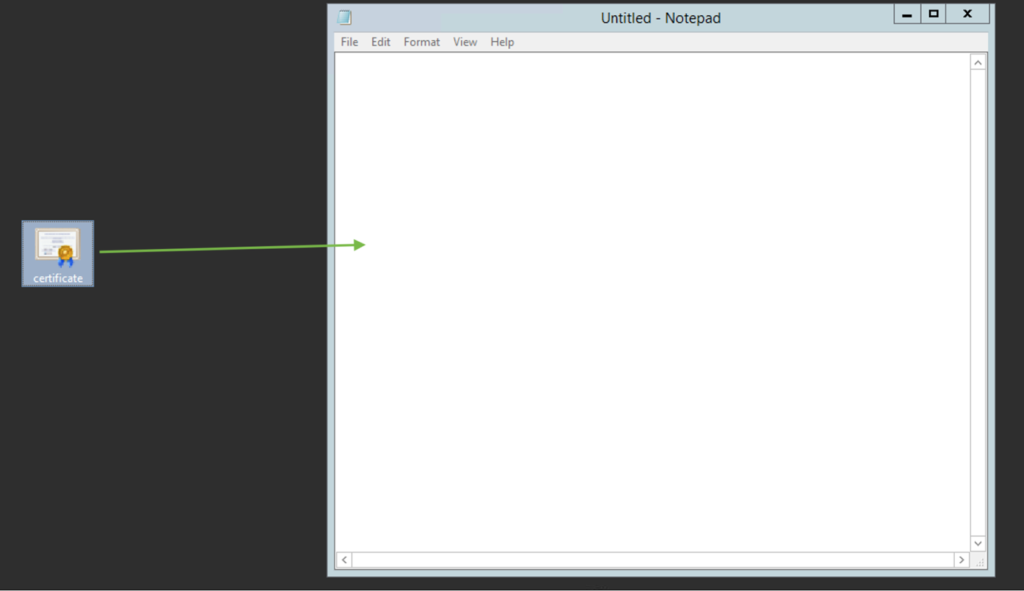
បៃmacOS:
ចុចគ្រាប់ចុច "Control" ចុចលើឯកសារ៖
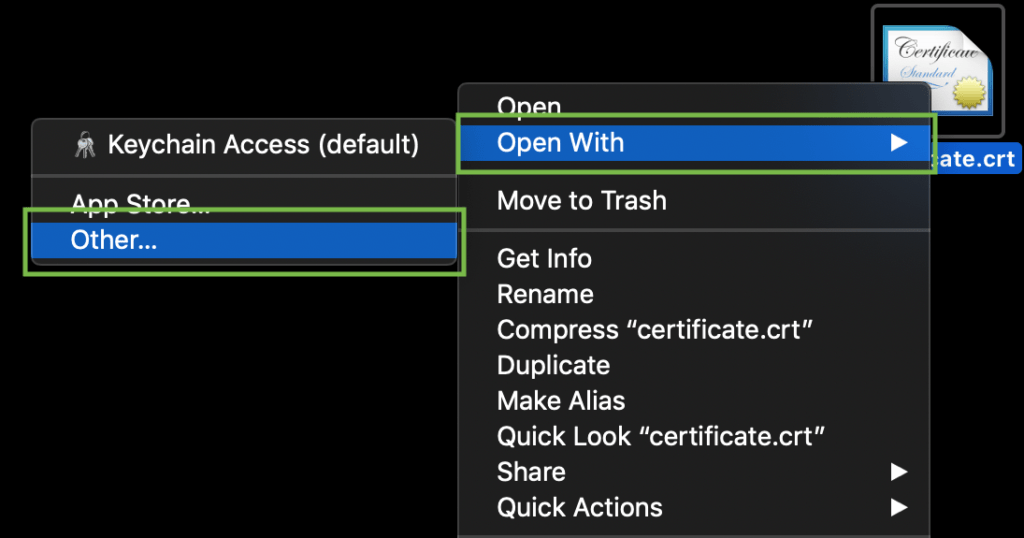
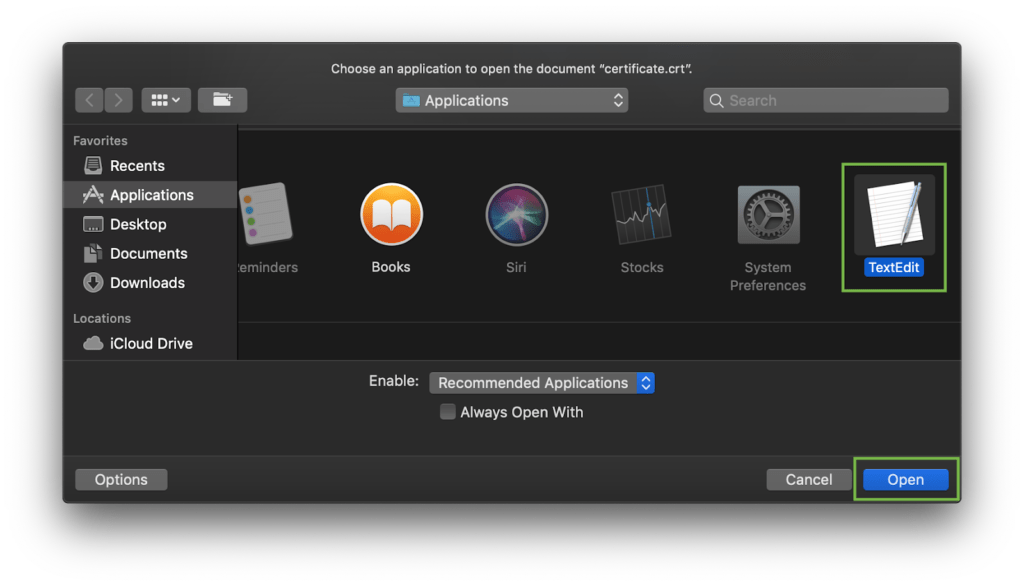
ជាឧទាហរណ៍ សូមក្រឡេកមើលការបង្កើតឯកសារតាមរយៈ command cat ។ អ្នកអាចបង្កើតឯកសារនៅលើ Server ហើយបិទភ្ជាប់ក្នុងមាតិកាដោយបញ្ចូលពាក្យបញ្ជាខាងក្រោម៖
cat >> ឈ្មោះឯកសារ
ឧទាហរណ៍ ចូរយើងបង្កើតឯកសារវិញ្ញាបនបត្ររបស់យើងនៅលើ Server៖
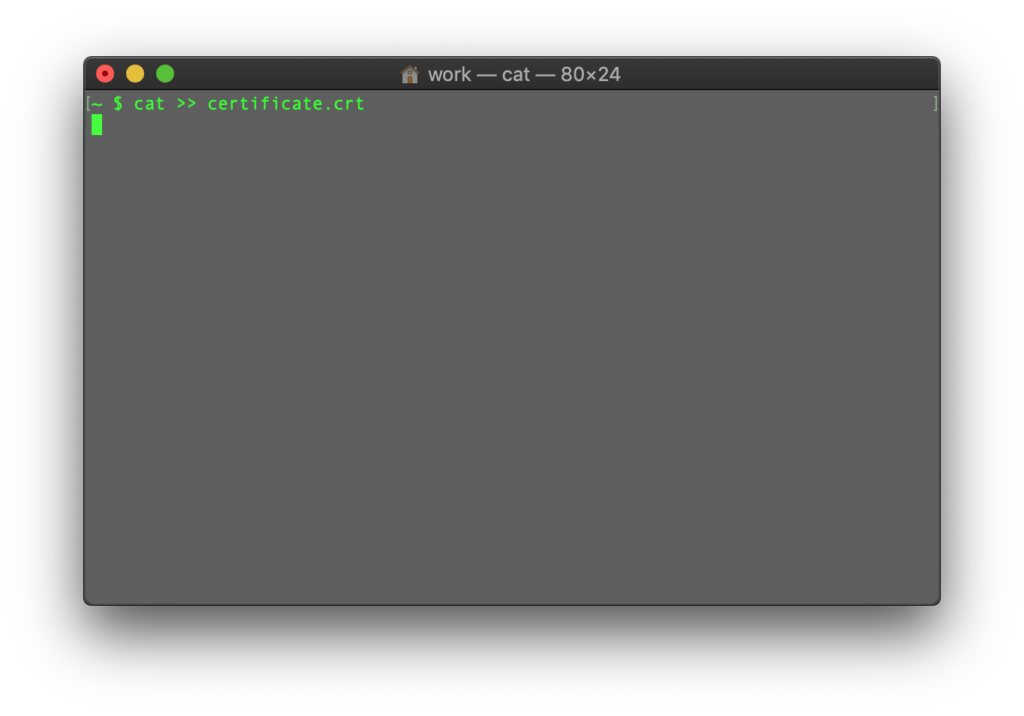
នៅពេលដែលពាក្យបញ្ជាត្រូវបានបញ្ចូល សូមបិទភ្ជាប់កូដវិញ្ញាបនបត្រទៅក្នុងម៉ាស៊ីន Client terminal/SSH ។
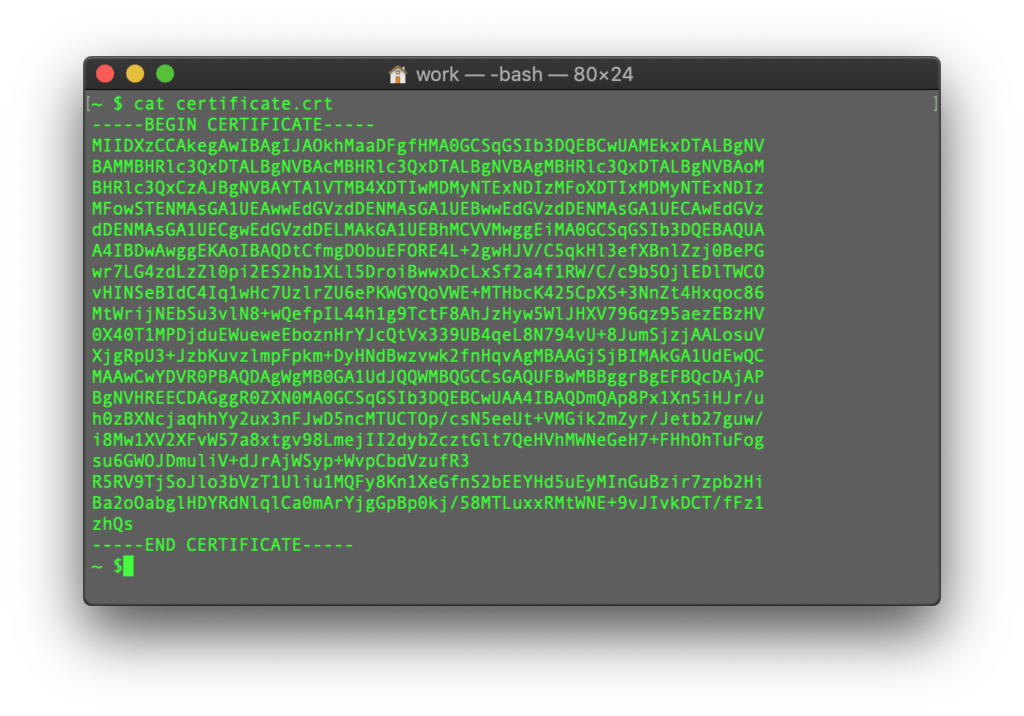
ត្រូវប្រាកដថាមិនមានបន្ទាត់ទទេនៅចុងបញ្ចប់ ហើយចុច CTRL + D ដើម្បីរក្សាទុកឯកសារ។
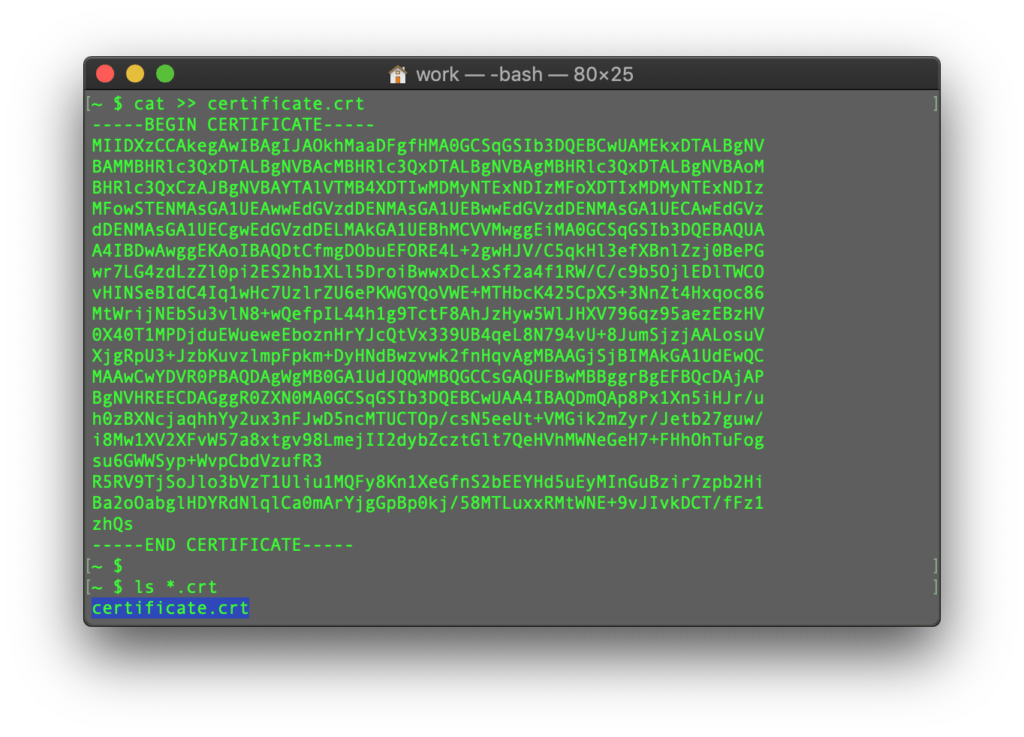
អ្នកអាចពិនិត្យមើលមាតិកានៃពាក្យបញ្ជាដែលបានបង្កើតថ្មីដោយវាយពាក្យបញ្ជាបន្ទាប់៖
cat filename
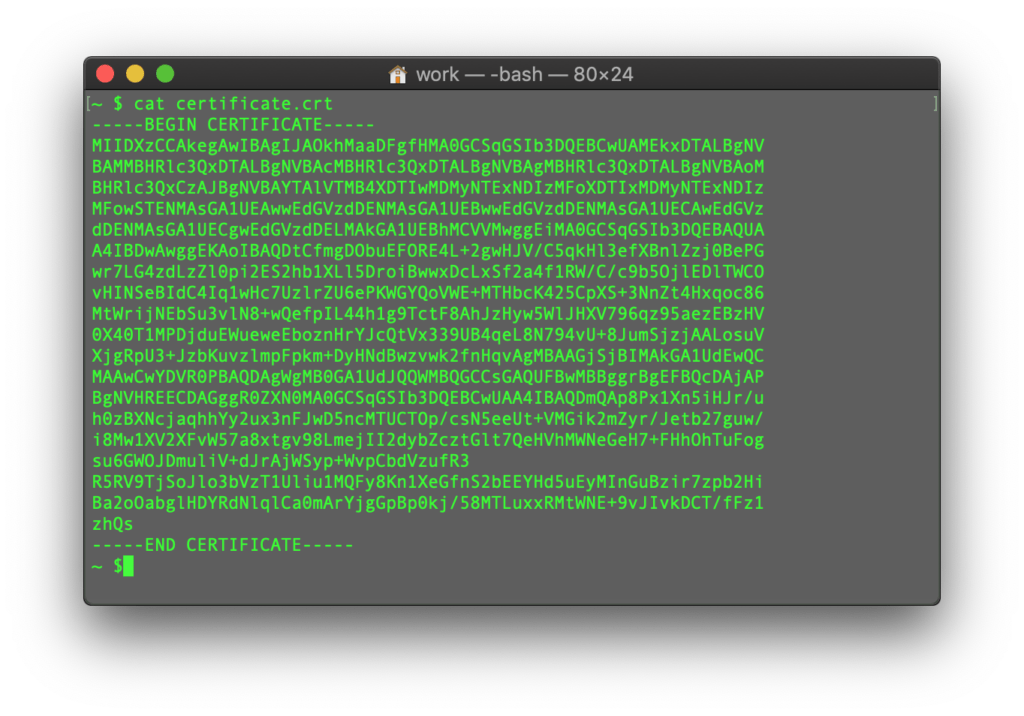
អ្នកអាចដំណើរការឡើងវិញជាមួយនឹងឯកសារ CA Bundle និងឯកសារ Private key (ប្រសិនបើកូដ CSR និង Private key ត្រូវបានបង្កើតនៅកន្លែងផ្សេង មិនមែននៅលើ server នេះទេ ហើយអ្នកត្រូវផ្លាស់ទី Private key ទៅ server ដោយដៃ)។
ជ្រើសរើសការណែនាំអំពីជំហានដំឡើង SSL របស់អ្នកបន្ថែម អាស្រ័យលើប្រភេទ Server ពិតប្រាកដ៖

