តើអ្នកកំពុងជួបបញ្ហាជាមួយការកំណត់រចនាសម្ព័ន្ធ aaPanel FTP នៅលើម៉ាស៊ីនមេ web hosting របស់អ្នកមែនទេ? ចាំមើលទៀត! អត្ថបទចុងក្រោយបំផុតរបស់យើងផ្តល់នូវការណែនាំជាជំហាន ៗ ក្នុងការដំឡើងគណនី FTP នៅក្នុង aaPanel ធានាការផ្ទេរឯកសារគ្មានថ្នេរ និងការគ្រប់គ្រងគេហទំព័រ។ ស្វែងយល់ពីរបៀបដើម្បីយកឈ្នះលើបញ្ហាទូទៅនៃ aaPanel FTP មិនដំណើរការជាមួយគន្លឹះដោះស្រាយបញ្ហារបស់យើង។ ដោះសោអំណាចនៃការគ្រប់គ្រងឯកសារប្រកបដោយប្រសិទ្ធភាព និងរីករាយជាមួយបទពិសោធន៍បង្ហោះដោយមិនមានការរំខាន។ អានបន្ត ដើម្បីផ្តល់ថាមពលដល់ការធ្វើដំណើរ web hosting របស់អ្នក!
តើគណនី FTP ជាអ្វី?
កម្មវិធីបញ្ជូនឯកសារ ដែលជារឿយៗគេហៅថា FTP គឺជាពិធីការបណ្តាញដែលអនុញ្ញាតឱ្យផ្ទេរឯកសារពីកុំព្យូទ័រមួយទៅកុំព្យូទ័រមួយទៀតដោយប្រើការតភ្ជាប់ដែលត្រូវបានគ្រប់គ្រងដោយពិធីការត្រួតពិនិត្យការបញ្ជូន និងពិធីការអ៊ីនធឺណិត ដែលត្រូវបានគេស្គាល់ថា TCP/IP ។ ពិធីការផ្ទេរឯកសារ ឬ FTP គឺជាពិធីការដែលដំណើរការនៅស្រទាប់កម្មវិធី និងជាធាតុផ្សំនៃជង់ TCP/IP ។
ក្នុងកាលៈទេសៈខ្លះ អ្នកប្រហែលជាត្រូវផ្ទេរ ឬទាញយកទិន្នន័យពីកុំព្យូទ័រផ្ទាល់ខ្លួនរបស់អ្នកទៅ VPS ឬផ្ទុយទៅវិញ។ ប្រសិនបើឯកសារទិន្នន័យមានទំហំធំ ឬធំខ្លាំង អ្នកអាចដោះស្រាយបញ្ហានេះបានដោយប្រើ FTP ។ លើសពីនេះ ប្រសិនបើអ្នកចង់ចែករំលែកសមត្ថភាពក្នុងការដំណើរការគេហទំព័រ ឬថតជាក់លាក់នៅលើ VPS ជាមួយមនុស្សម្នាក់ទៀត អ្នកមិនចង់អនុញ្ញាតឱ្យពួកគេចូលប្រើព័ត៌មាន VPS ទាំងអស់ទេព្រោះវាត្រូវបានភ្ជាប់ទៅទិន្នន័យផ្សេងទៀត។ អ្នកអាចអនុញ្ញាតការចូលប្រើថត និងផ្តល់ឱ្យវាដោយប្រើគណនី FTP ដោយប្រើ aaPanel FTP ។ បន្ទាប់មក អ្នកប្រហែលជាមានទំនុកចិត្តថាបុគ្គលនោះនឹងអាចប្រើប្រាស់វាដោយគ្មានហានិភ័យនៃការខូចខាតទិន្នន័យផ្សេងទៀតនៅលើ VPS ។
FURTHER READING: |
| 1. ការកំណត់ទូទៅ ៩ចំណុច នៃ aaPanel |
| 2. ការកំណត់ការត្រួតពិនិត្យរបស់ aaPanel៖ ការណែនាំដ៏ទូលំទូលាយ |
| 3. តើធ្វើដូចម្តេចដើម្បីងាយស្រួលបង្ហោះគេហទំព័ររបស់អ្នកនៅក្នុង aaPanel? |
តើបន្ថែមគណនី FTP ជាមួយ aaPanelដោយរបៀបណា?
ជំហានទី 1
ការចូលប្រើ aaPanel ជាមួយនឹងលិខិតសម្គាល់ដែលត្រូវបានផ្តល់ឱ្យអ្នកក្នុងអំឡុងពេលដំឡើង aaPanel គឺចាំបាច់មុនពេលអ្នកអាចបង្កើតគណនី FTP ដំបូង។ ក្នុងករណីដែលអ្នកមិនអាចចងចាំព័ត៌មានចូលរបស់អ្នក អ្នកអាចកំណត់វាឡើងវិញដោយធ្វើតាមការណែនាំដែលបានផ្តល់។
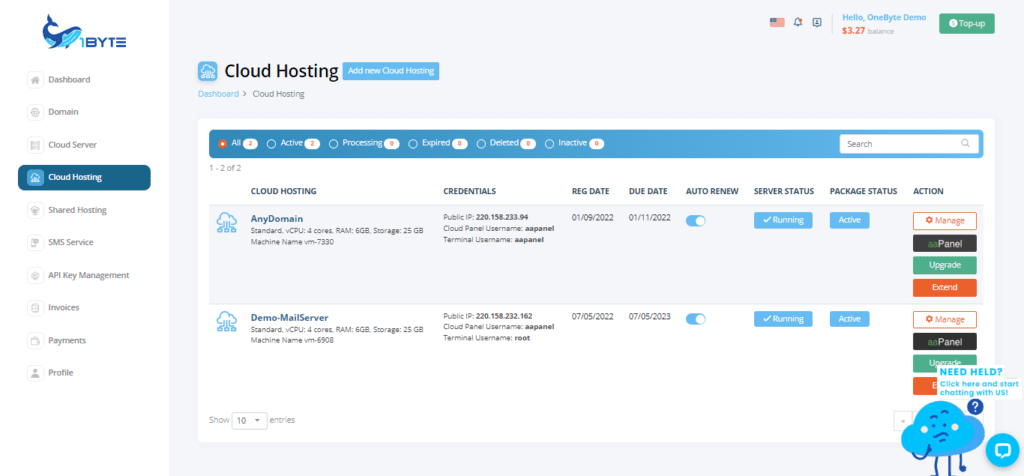
ជំហានទី 2
ឥឡូវនេះ ប្រតិបត្តិការ FTP អាចរកបានសម្រាប់អ្នក បន្ទាប់ពីអ្នកបានចូលទៅក្នុង aaPanel ដោយជោគជ័យ។ ស្វែងរកជម្រើស FTP នៅក្នុងម៉ឺនុយរបារចំហៀងនៃចំណុចប្រទាក់ aaPanel FTP ចុចលើវា ហើយបន្ទាប់មកជ្រើសរើសជម្រើស បន្ថែម FTP បន្ទាប់ពីនោះ។
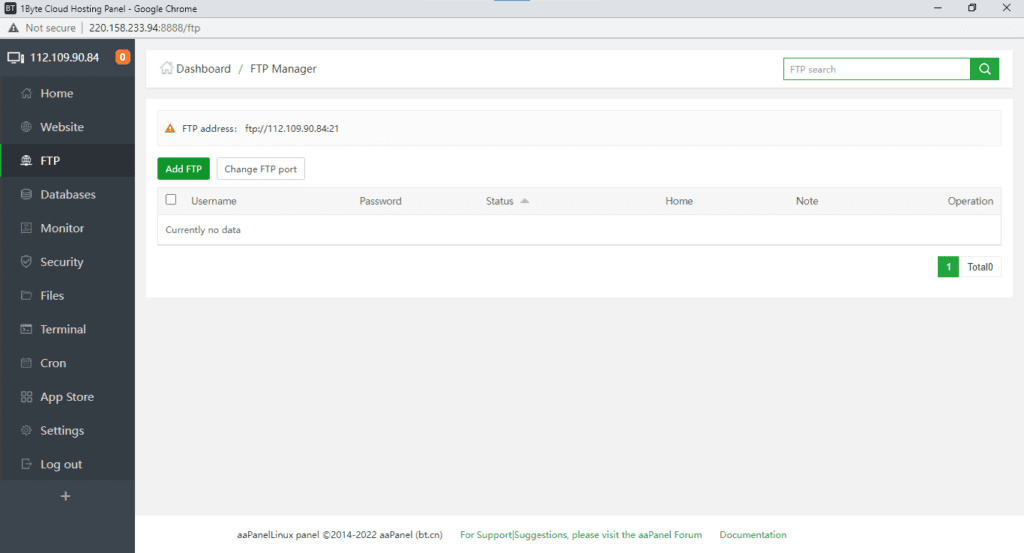
ជំហានទី 3
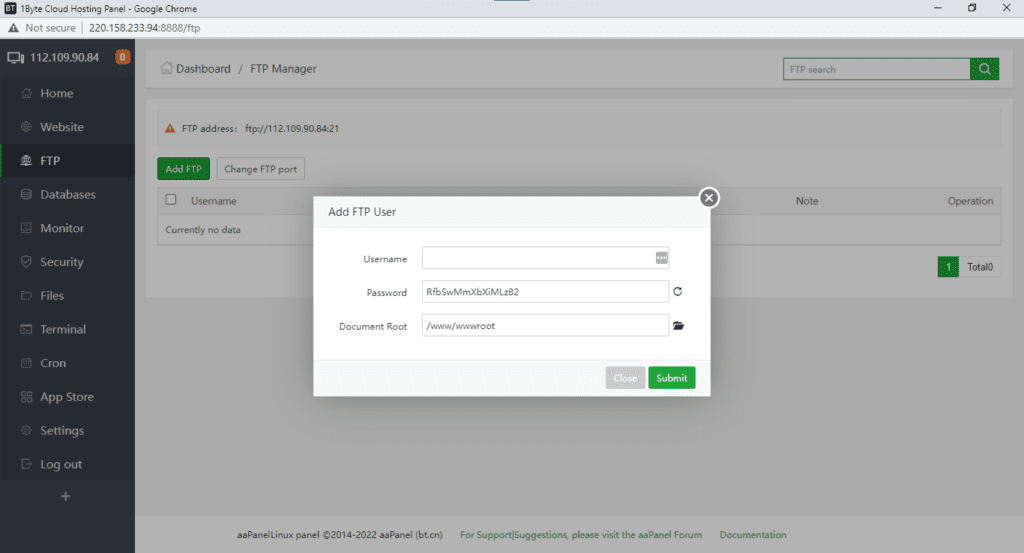
ក្នុងជំហាននេះ អ្នកត្រូវបំពេញព័ត៌មានខាងក្រោម៖
- ឈ្មោះអ្នកប្រើប្រាស់: បញ្ចូលឈ្មោះអ្នកប្រើ FTP ។
- Password:ពាក្យសម្ងាត់របស់អ្នកប្រើ FTP ។
- ឫសឯកសារ៖ ថត root គឺជាផ្លូវដែលអ្នកប្រើប្រាស់ aaPanel FTP នឹងត្រូវបានអនុញ្ញាតឱ្យចូលប្រើ។
aaPanel FTP មិនដំណើរការ៖ ជំហានដើម្បីដោះស្រាយបញ្ហាដែលទាក់ទងនឹង FTP
យើងសូមណែនាំឱ្យអ្នកធ្វើតាមដំណើរការដែលត្រូវបានរៀបរាប់ខាងក្រោម ដើម្បីដោះស្រាយបញ្ហាណាមួយដែលអ្នកប្រហែលជាកំពុងភ្ជាប់ទៅម៉ាស៊ីនមេ FTP របស់អ្នក៖
- វាមានសារៈសំខាន់ណាស់ក្នុងការយកចិត្តទុកដាក់ទាំង IP ខាងក្នុង និង IP ខាងក្រៅ។
- កំណត់ថាតើសេវាកម្មផ្ទេរឯកសារ (FTP) ដំណើរការឬអត់ (អ្នកអាចឃើញវានៅលើទំព័រខាងមុខនៃបន្ទះ)។
- Firewalls ត្រូវបញ្ចេញសម្រាប់ច្រក 20 និង 21 និងច្រកអកម្ម 39000-40000 ។
- វាចាំបាច់ណាស់ក្នុងការត្រួតពិនិត្យក្រុមសុវត្ថិភាព ដោយមិនគិតពីថាតើម៉ាស៊ីនមេត្រូវបានបង្ហោះនៅលើ Google Cloud ឬ Amazon Cloud នោះទេ។
- ថាតើរបៀបសកម្ម និងរបៀបអកម្មអាចភ្ជាប់បានដែរឬទេ?
- ការបង្កើតអ្នកប្រើប្រាស់ថ្មីគឺជាជំហានដំបូងក្នុងការសាកល្បងការតភ្ជាប់។
- នៅក្នុងការកំណត់ កែប្រែម៉ាស៊ីនភ្ញៀវ FTP ដើម្បីឱ្យវាប្រើ FlashFXP ដើម្បីបិទពាក្យបញ្ជា feat ហើយបន្ទាប់មកព្យាយាមភ្ជាប់ម្តងទៀត។
- បញ្ចេញច្រក 20 និង 21 ក៏ដូចជាចន្លោះពី 39000 ទៅ 40000 ប្រសិនបើអាចធ្វើបានទាំងអស់។
សន្និដ្ឋាន
សរុបមក យើងបានស្វែងយល់ពីជំហានសំខាន់ៗសម្រាប់កំណត់រចនាសម្ព័ន្ធគណនី FTP នៅក្នុង aaPanel និងដោះស្រាយបញ្ហាទូទៅនៃ aaPanel FTP មិនដំណើរការ។ ដោយធ្វើតាមការណែនាំលម្អិតដែលបានផ្តល់ឱ្យ អ្នកប្រើប្រាស់អាចបង្កើតការតភ្ជាប់ FTP ប្រកបដោយសុវត្ថិភាព និងមុខងារសម្រាប់តម្រូវការ web hosting របស់ពួកគេ។ សូមចងចាំថាការរៀបចំ FTP ប្រកបដោយជោគជ័យគឺមានសារៈសំខាន់សម្រាប់ការគ្រប់គ្រងឯកសារគ្មានថ្នេរ និងការថែទាំគេហទំព័រ។ ប្រសិនបើអ្នកជួបប្រទះការលំបាកណាមួយនៅតាមផ្លូវ កុំស្ទាក់ស្ទើរក្នុងការពិគ្រោះជាមួយគន្លឹះដោះស្រាយបញ្ហា ហើយទាក់ទងទៅផ្នែកជំនួយរបស់ aaPanel សម្រាប់ជំនួយបន្ថែម។ ដោយទទួលបានអំណាចជាមួយនឹងចំណេះដឹងនេះ អ្នកអាចសម្រួលបទពិសោធន៍ web hsoting របស់អ្នក និងធានាបាននូវប្រតិបត្តិការរលូននៃគម្រោងអនឡាញរបស់អ្នក។

